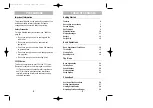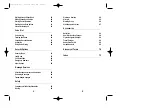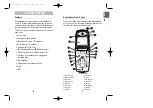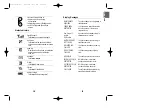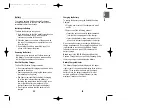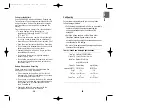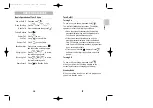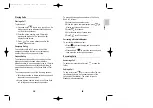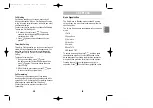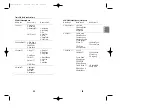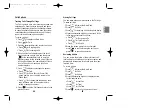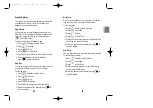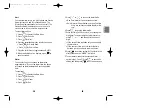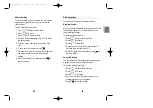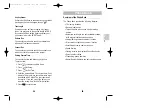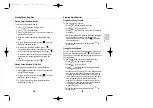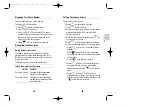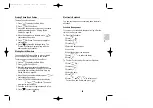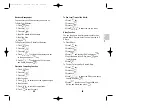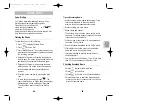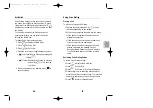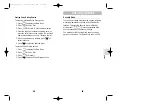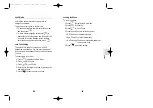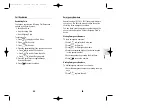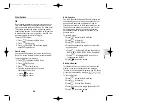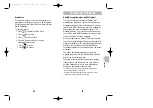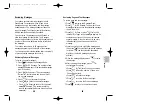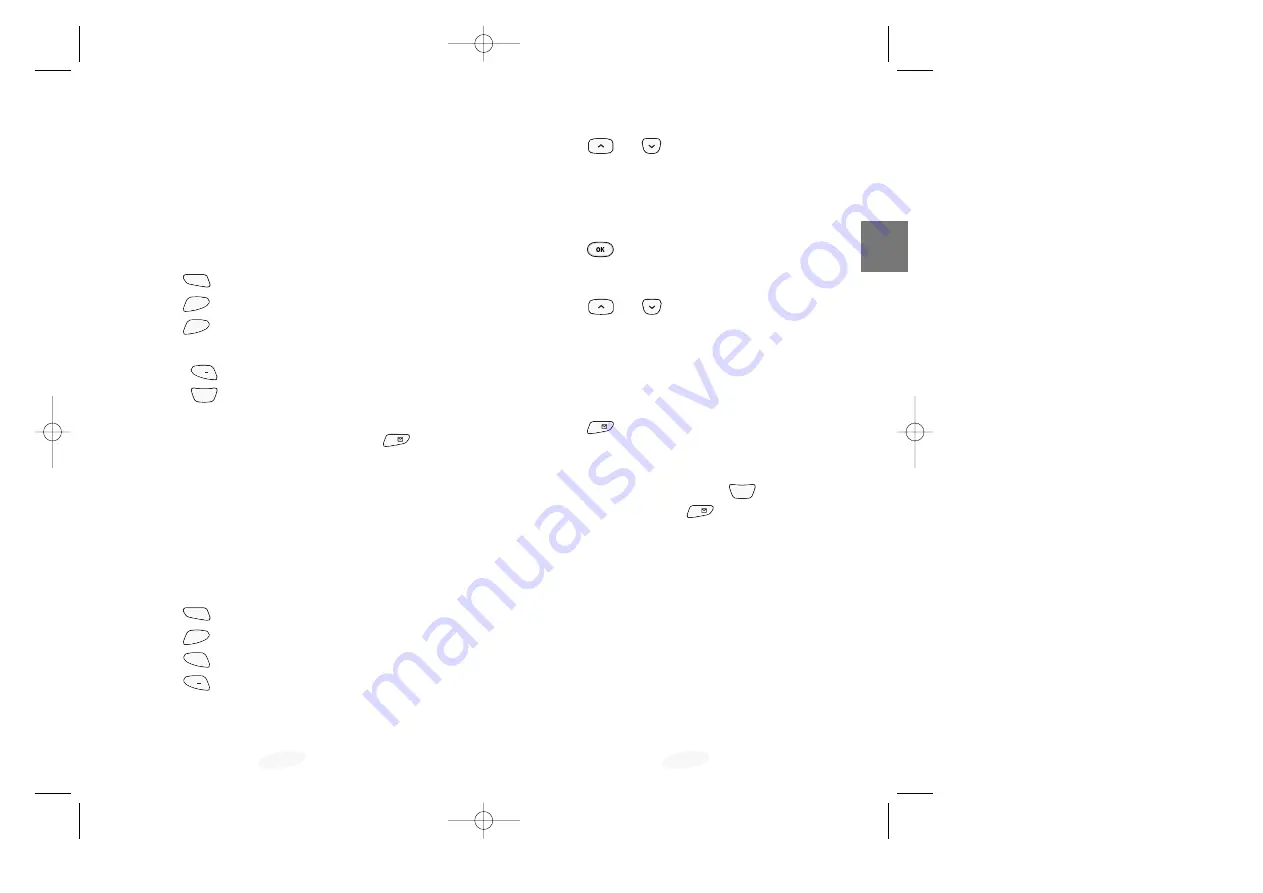
29
The Menu
28
5. Press
or
to choose the alarm mode.
• One Time:Alarm will be activated one time.
• Daily:Alarm will be activated on a specified time
every day unless you release the alarm fea-
ture.
6. Press
to save the alarm mode.
7. Enter the time (in 24-hour clock) by pressing the
digit keys. To correct a digit entered incorrectly,
press
or
and then enter the correct
digit.
• If the current time is already set, you can specify
the alarm time.
• If the courrent time is not set, enter the time
duration your phone has to wait in minutes.
8. Press
to save the setting. At the set time, the
alert sounds and the ‘-ALARM-’ is blinked.
9.To cancel alarm at any time, access the Alarm
option (step 1, 2 and 3), Press
to cancel the
setting, and then press
to confirm the action.
OK /
2
ABC
OK /
Alert
You can set alerts to turn the Minute Beep and Service
Area alert tones on and off, in Standby mode. The
Minute Beep indicates each minute on your call. The
Service Area alert indicates when you are out of a
service area or when you return a service area.
To select alert options:
1. Press
to display the Main Menu.
2. Press for
Sounds.
3. Press for Alert.
4. Press the associated digit key to select an option:
• Press
for Minute Beep.
• Press
for Service Area.
5. Press the scroll keys to toggle between On/Off.
6.When the desired option displays, press
to
save the setting
Alarm
You can set the phone to sound an alarm at an
appointed time. If you set an alarm time, the phone
will sound an alarm automatically at the appointed
time.
To set alarm:
1. Press
to display the Main Menu.
2. Press for
Sounds.
3. Press for
Alarm.
4. Press for
Set.
1
. '
4
GHI
3
DEF
MENU
OK /
2
ABC
1
. '
3
DEF
3
DEF
MENU
SCH-811(E-US) 1/20/99 10:33 AM Page 28