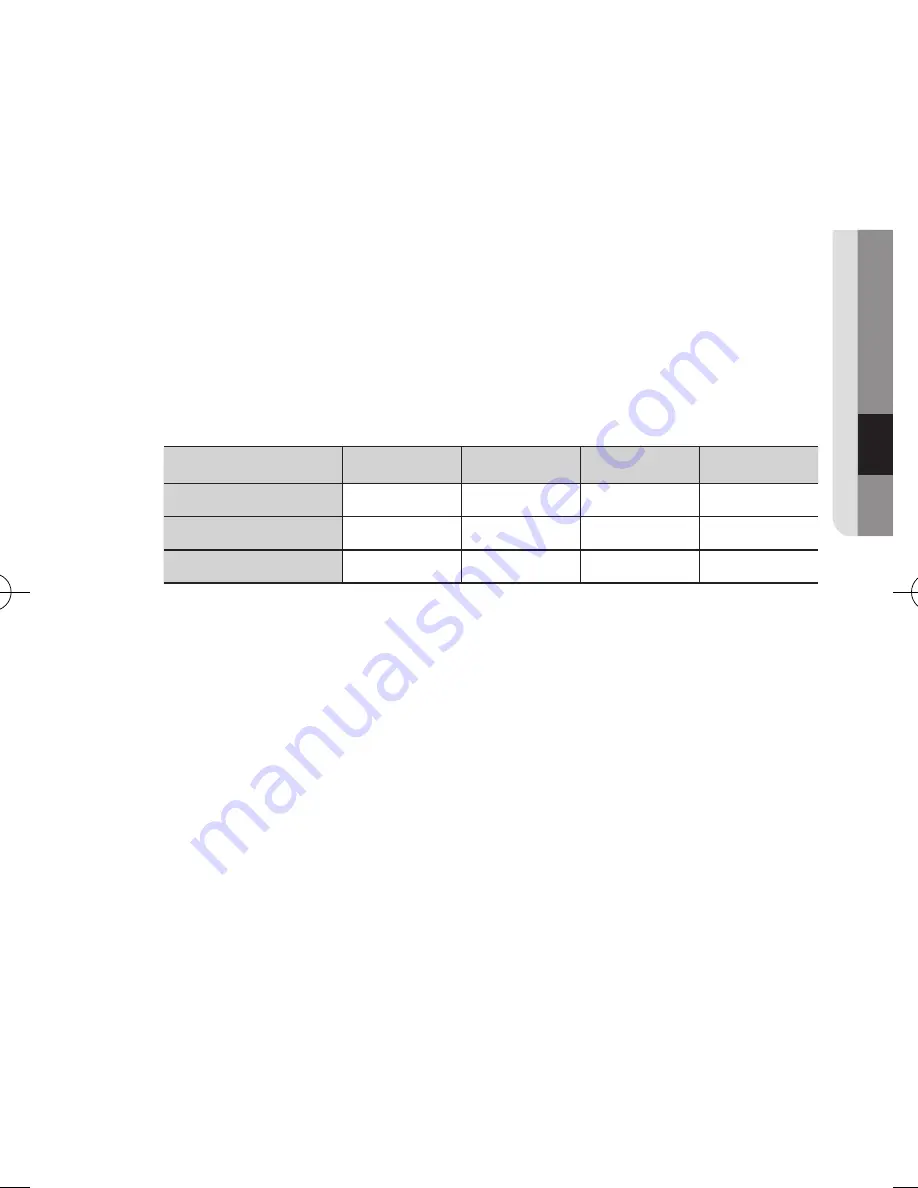
English
_19
●
Opera
ting Y
O
ur Camera
power Supply
Use the screwdriver to connect each line (+, –) of the power cable to the corresponding
power port of the camera.
J
`
Be careful not to reverse the polarity when you connect the power cable.
`
Be sure to turn the power off the device to be connected.
for Dc power Supply
You can use either one of DC 12V/2A~4A adaptor.
resistance of copper wire [at 20°c (68°f)]
Wire specification (AWG)
#24(0.22mm
2
)
#22(0.33mm
2
)
#20(0.52mm
2
)
#18(0.83mm
2
)
Resistance (Ω/m)
0.078
0.050
0.030
0.018
Voltage Drop (V/m)
0.028
0.018
0.011
0.006
Recommended Distance (m)
Less than 20
Less than 30
Less than 30
Less than 30
•
As shown in the table above, you may encounter a voltage-sag depending on the
wire length. If you use an excessively long wire for camera connection, the camera
may not work properly.
`
Voltage for proper camera operation: DC 12V±10%
`
Voltage drop shown in the table above may show difference from the actual depending on the
manufacturer and cable type.
SCD-6021-ENGLISH-131230.indd 19
2014-3-12 15:28:20
















































