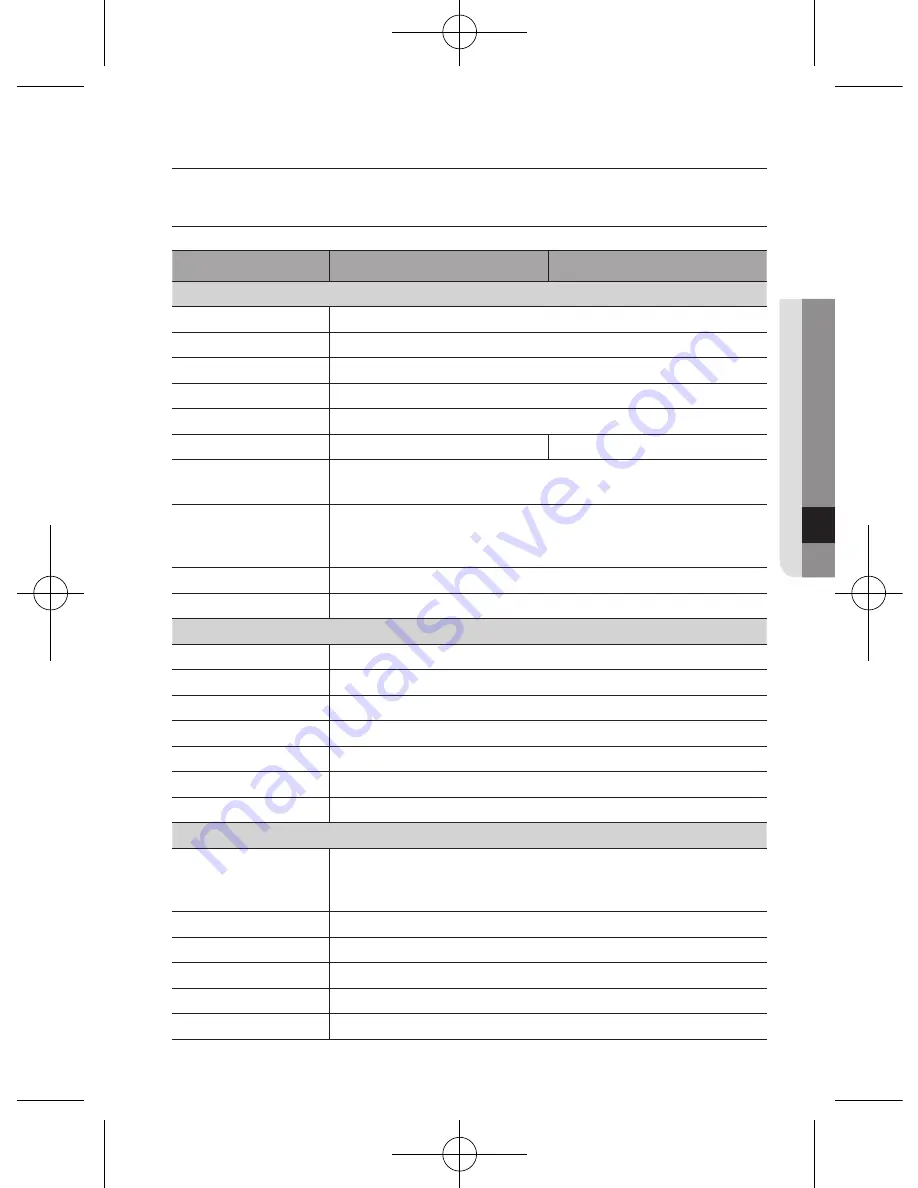
English_35
●
specifica
tions
sPECifiCaTions
sCD-5083rn
sCD-5083rP
Video
Imaging Device
1/3” 1.3M CMOS
Total Pixels
1312(H) x 1069(V)
Effective Pixels
1305(H) x 1049(V)
Scanning System
Progressive Scan
Synchronization
Internal
Frequency
H : 15.734KHz / V : 59.94Hz
H : 15.625KHz / V : 50Hz
Horizontal Resolution
Color : 1000 TVL
B/W : 1000 TVL
Min. Illumination
Color : 0.05Lux (F1.4, 50IRE), 0.001Lux (1sec, F1.4, 50IRE)
0.02Lux (F1.4, 30IRE), 0.0006Lux (1sec, F1.4, 30IRE)
B/W : 0Lux (IR LED On)
S / N Ratio
52dB (AGC off, Weight on)
Video Output
CVBS : 1.0 Vp-p / 75Ω composite
Lens Type
Focal Length (Zoom Ratio)
3~10mm
Max. Aperture Ratio
F1.4
Angular Field of View
H: 82.0°(Wide)~26.5°(Tele), V: 59.7°(Wide)~19.9°(Tele)
Min. Object Distance
0.5m
Focus Control
Manual
Lens Type
DC Auto Iris
Mount Type
Board Type
Operational
On Screen Display
English, Chinese, Korean, Japanese, German, Italian, French,
Spanish, Russian, Czech, Polish, Romanian, Serbian, Swedish,
Danish, Turkish, Portuguese
Camera Title
Off / On (Displayed 15 characters)
Day & Night
Auto (ICR) / External / Color / B/W
Anti IR Saturation
TOP / BOTTOM / LEFT / RIGHT
Backlight Compensation
Off / User BLC / HLC / WDR
Wide Dynamic Range
120dB
specifications





































