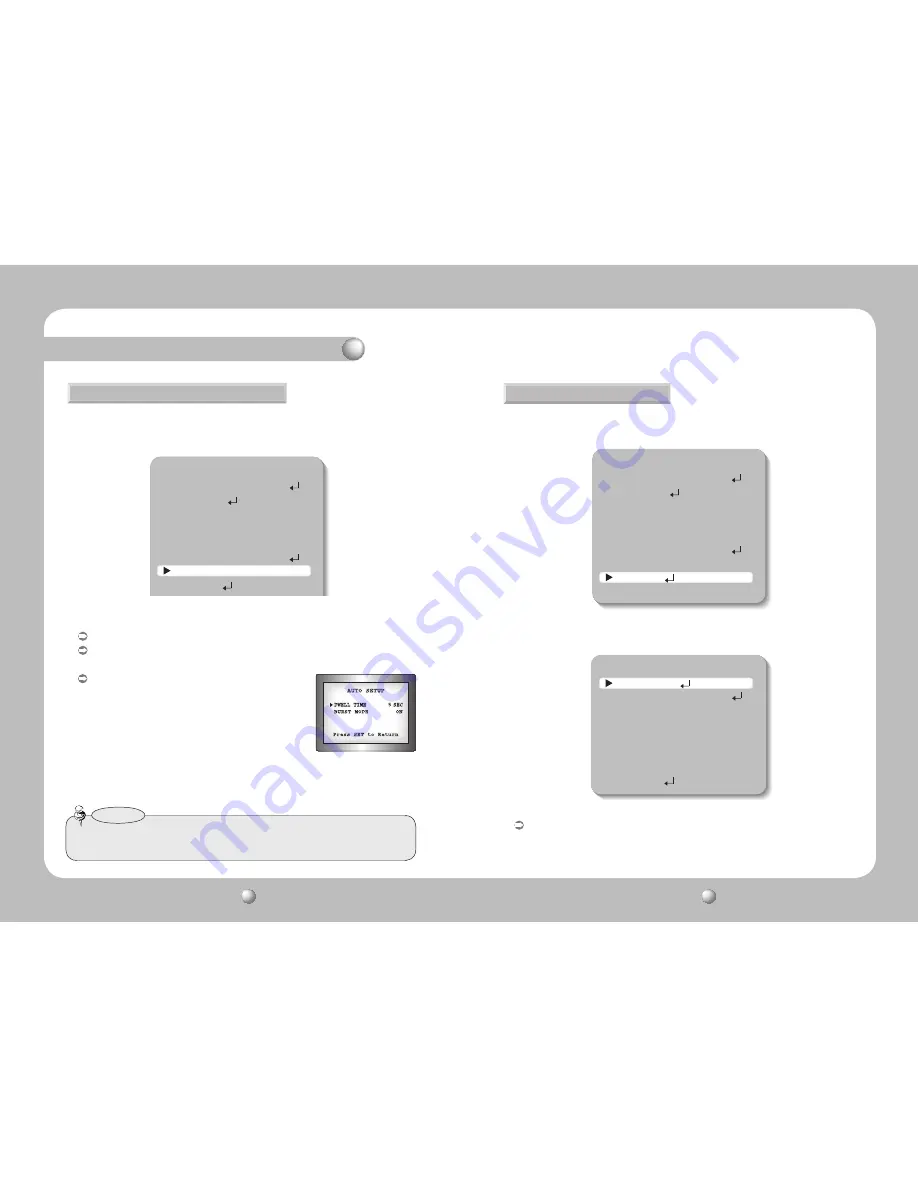
COLOR DOME CAMERA
User Guide
24
COLOR DOME CAMERA
User Guide
25
Operating Your Camera
MAIN SETUP
1.LENS SHADE
ON
2.EXPOSURE
3.WHITE BAL
ATW
4.SSDR
OFF
5.BACKLIGHT
OFF
6.SSNR3
ON
7.DAY/NIGHT
COLOR
8.SPECIAL
2. Select a desired mode using the Function Setup switch according to the picture display
you want.
DAY/NIGHT
You can display pictures in color or black and white.
1. When the SETUP menu screen is displayed, select ‘DAY/NIGHT’ by using the
Function Setup switch so that the arrow indicates ‘DAY/NIGHT’.
COLOR : The picture is always displayed in color.
B/W : The picture is always displayed in black and white.
You can turn on or off the burst signal on B/W mode.
AUTO : The mode is switched to ’Color‘ in a normal
environment, but switches to ’B/W‘ mode when
ambient illumination is low. To set up the switching
time for AUTO mode, press the Function Setup
switch.
You can turn on or off the burst signal on B/W
mode.
- DURATION : You can select the day/night switching point.
- DWELL TIME : You can select the duration time about changing the day/night mode.
…
→
3s, 5s, 7s, 10s, 15s, 20s, 30s, 40, 60s
• When AGC in the EXPOSURE menu is 'OFF', '---' mode operates as selecting 'COLOR'
mode and 'AUTO' mode cannot be selected.
Notes
1. When the SETUP menu screen is displayed, select ‘SPECIAL’ by using the Function
Setup switch so that the arrow indicates ‘SPECIAL’.
SPECIAL
2. Select a desired mode using the Function Setup switch.
MAIN SETUP
1.LENS SHADE
ON
2.EXPOSURE
3.WHITE BAL
ATW
4.SSDR
OFF
5.BACKLIGHT
OFF
6.SSNR3
ON
7.DAY/NIGHT
COLOR
8.SPECIAL
9.EXIT
SAVE
SPECIAL
1. IMAGE ADJ
2. MONITOR
LCD
3. CAM TITLE
OFF
4. SYNC
INT
5. MOTION DET
OFF
6. PRIVACY
OFF
7. DIS
OFF
8. LANGUAGE
ENGLISH
9. RETURN
IMAGE ADJ
:
1) When the SPECIAL menu screen is displayed, select ‘IMAGE ADJ’ by using the
Function Setup switch so that the arrow indicates ’IMAGE ADJ‘.



















