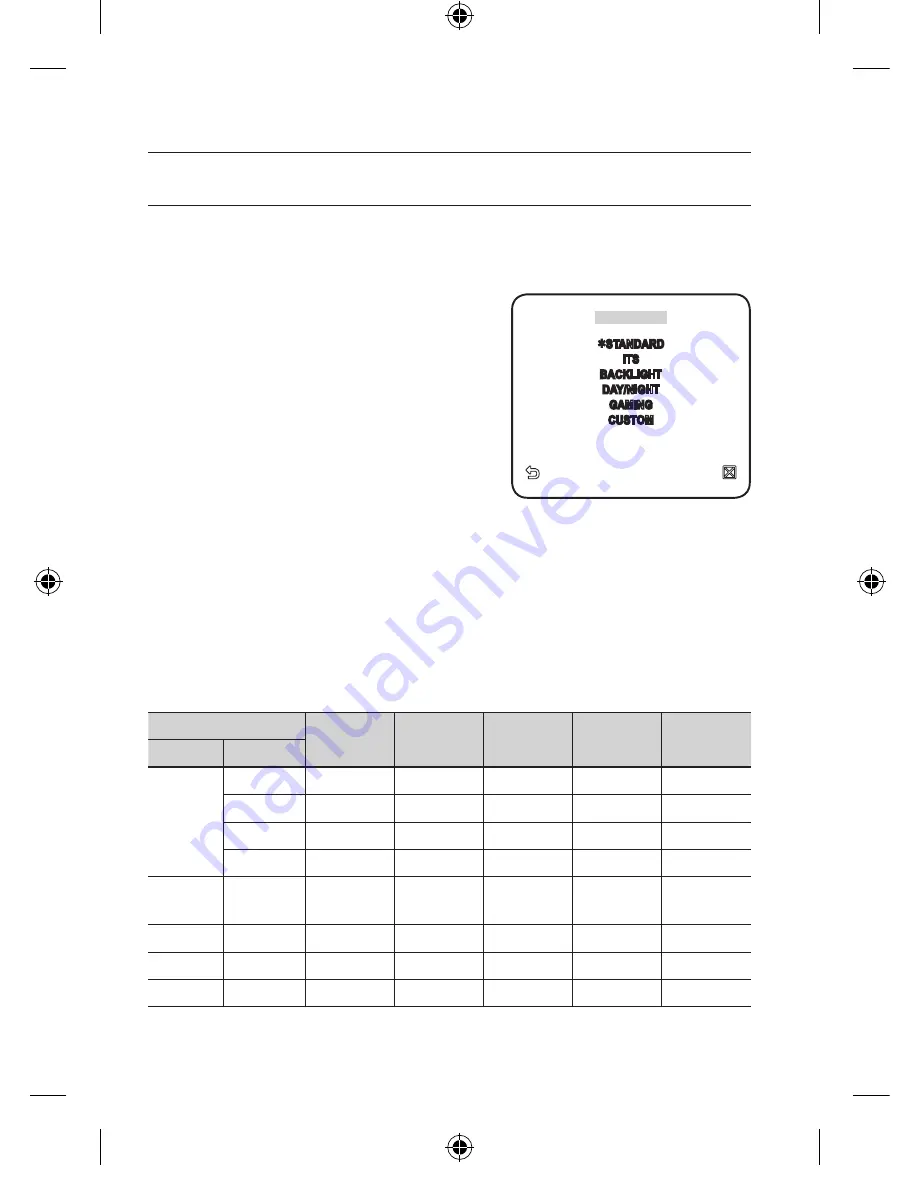
_
setup
setup
PROFILE
You can select one from the pre-determined configurations as appropriate to your
specific camera installation environment.
Your selection on each item in PROFILE will affect all other settings of the camera.
STANDARD
Automatically optimizes the camera settings
to the normal environment.
ITS
This setting enables you to analyze the traffic
situation and take the traffic information at a
glance.
BACKLIGHT
This setting enables you to view a sharp
background and object even in a severe
backlight scene.
DAy/NIGHT
Automatically optimizes the camera settings to the day and night scene.
GAmING
This automatically configures the settings so that you can work in a stable illumina-
tion condition as indoors.
CUSTOm
Your change to any of the PROFILE settings will switch the display to CUSTOM.
CAmERA SETUP mENU
STANDARD
ITS
BACKLIGHT
DAy/NIGHT
GAmING
Parent menu Sub-menus
IRIS
ALC
ALC
ALC
ALC
ALC
ALC
-
-
-
-
-
LEvEL
0
0
0
0
0
BACKLIGHT
OFF
OFF
BLC
OFF
OFF
mOTION
(F.FAST)
---
(F.FAST)
---
NORM
(F.FAST)
---
SLOW
DNR
MEDIUM
MEDIUM
MEDIUM
MEDIUM
MEDIUM
SHUTTER
OFF
OFF
OFF
OFF
OFF
SENSE UP
AUTO X4
AUTO X2
AUTO X4
AUTO X4
AUTO X4
PROFILE
STANDARD
ITS
BACKLIGHT
DAY/NIGHT
GAMING
CUSTOM
00956B-NA_SCC-C7453N-ENG.indb 24
2009-08-13 오후 10:58:38
















































