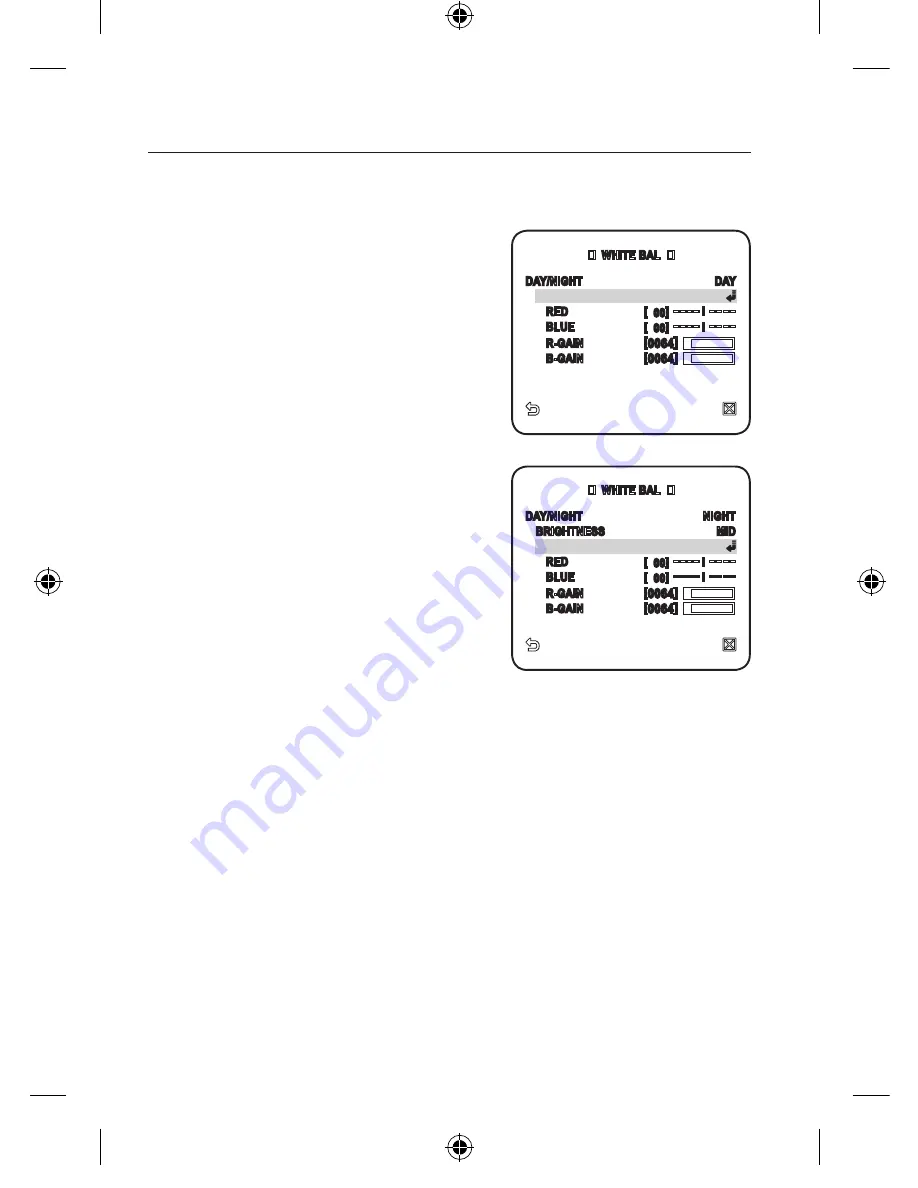
0_
setup
setup
Select <
CAmERA SET
> - <
WHITE BAL
>.
Select a mode where you set the <
WHITE BAL
>.
DAY : You can set the RED, and BLUE
value in DAY mode.
The screen will be displayed in colors
according to your settings.
You can set the R-GAIN, and B-GAIN value
only in <
AWC
> mode.
If AGC is set to <
OFF
> or <
FIX
>, the NIGHT
menu can not be accessed.
NIGHT : You can set the <
WHITE BAL
>
according to the ambient illumination.
If NIGHT mode is set to <
OFF
>, the
<
WHITE BAL
> will operate in a mode
specified in DAY mode at all times;
otherwise, the screen will switch to a
mode specified in <
DAy/NIGHT
>.
You can set the RED, BLUE and
BRIGHTNESS value in DAY mode.
The screen will be displayed in colors
according to your settings.
According to the specified recording mode, select a <
WHITE BAL
> mode with
necessary options.
ATW1,2 : The camera can automatically adjust the color temperature in real
time, according to the ambient conditions.
(Color temperature range 1: 2500K ~ 9300K, 2 : 2000K ~ 10000K)
AWC : Pressing [
ENTER
] on a desired item will perform ATW once.
You can set the R-GAIN/B-GAIN value.
3200K : Set the color temperature to 3200K.
5600K : Set the color temperature to 5600K.
BRIGHTNESS : Specify a brightness level switching from DAY mode to
NIGHR mode setting.
RED : Adjust the strength of the red color.
BLUE : Adjust the strength of the blue color.
R-GAIN/B-GAIN : Specify the current color temperature manually.
1.
2.
3.
-
-
-
-
WHITE BAL
DAY/NIGHT
NIGHT
BRIGHTNESS
MID
MODE
AWC
RED
[ 00] ---- I ----
BLUE
[ 00] ---- I ----
R-GAIN
[0064]
B-GAIN
[0064]
WHITE BAL
DAY/NIGHT
DAY
MODE
AWC
RED
[ 00] ---- I ----
BLUE
[ 00] ---- I ----
R-GAIN
[0064]
B-GAIN
[0064]
00885A-NA_SCC-C6455N-ENG.indb 30
2009-08-05 오후 2:43:18
















































