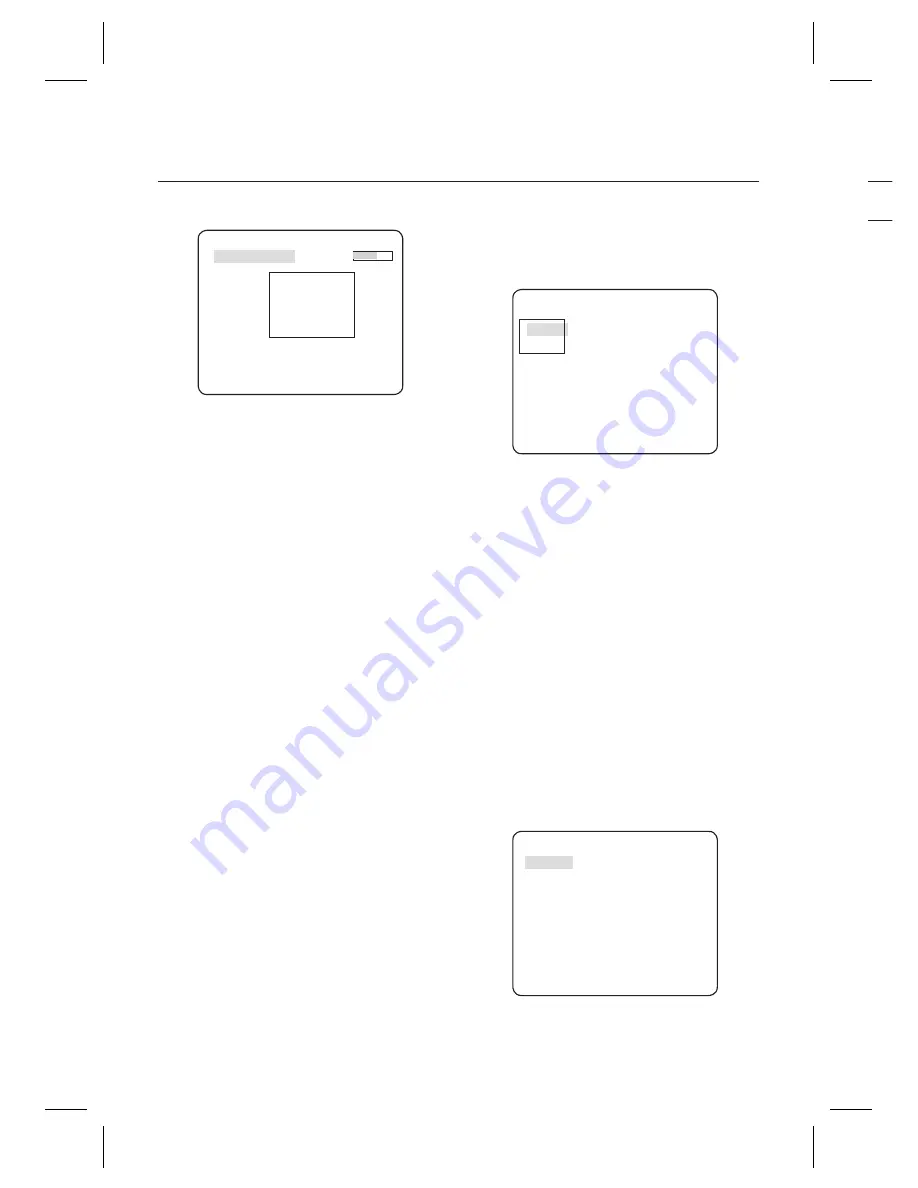
24
– DIGITAL COLOR CAMERA
How to use OSD Menu
- How to set the area
AREA
PIXEL LEVEL
[4]
<SIZE>
<LOCATION>
①
If you press the
SETUP
switch with the
AREA
option set to
ON
, you can specify the position
and size of the area.
②
If you change the
PIXEL LEVEL
for setting
the position, specify the pixel that moves by a
single pressure of the
cdef
switch.
③
In
<SIZE>
, press the
SETUP
switch and use
the
cdef
switch to adjust the size.
Press the
SETUP
switch again to complete the
sizing.
④
In
<LOCATION>
, press the
SETUP
switch and
use the
cdef
switch to specify the position.
Press the
SETUP
switch again to complete
the positioning.
Note
:
If you set the
LINE
of the
FENCE
to
ON
,
PRIVACY
12 will
not be available.
Functions of
FENCE
,
PIP
,
DIS
and
DIGITAL ZOOM
(if the
digital zoom factor is set to larger than 1x) can not be
used simultaneously.
In the boundary of the defi ned
AREA
and LINE, a
FENCE
detection error may occur if two or more moving objects
overlap with each other or one object separates in
multiple directions.
FIXED/MOVED
If an object on the screen suddenly disappears or
an object comes out of nowhere and stays for a
certain time, the area will be displayed.
A detection (
FIXED/MOVED
) error may occur if :
- multiple motions occur continuously in random
directions
- a fi xed object moves in one position continuously
- a second object screens the fi rst moving object
–
–
•
MASK AREA [1~4]
Specify a detection exception area to mask.
Select a mask number and specify the size and
position.
MASK AREA
<SIZE>
<LOCATION>
DISPLAY
[ON,
OFF]
With the
DISPLAY
option set to
ON
, a motion or
a set
ADVANCED
function will be displayed on
the screen, if detected.
SENSITIVITY
[1~7]
Set the sensitivity of the motion detection.
RESOLUTION
[1~5]
If setting it to high, the camera can detect even a
trivial movement of the target.
ALARM OUT
If you set a desired menu item to
ON
, the camera
will sound an alert if it detect the appropriate
motion.
ALARM OUT
MOTION ON
FIXED/MOVED ON
FENCE
LINE
ON
AREA
ENTER
ON
EXIT
ON
❖
❖
❖
❖
❖
PRI
The
P
scree
durin
zone
If you
ZON
You
and c
Use
PRIV
Selec
SETU
spec
LEVE









































