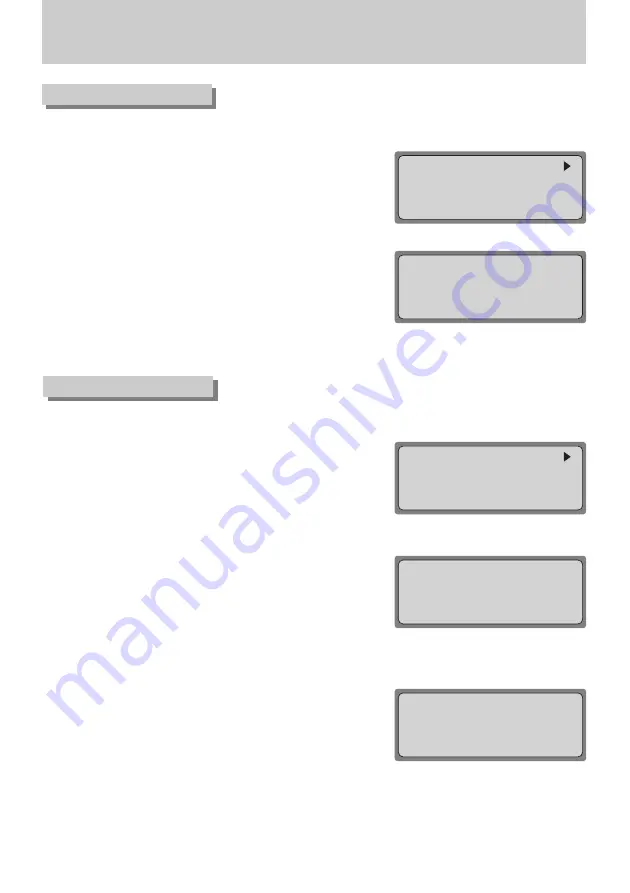
《
27
》
Controller Mode
(2) Controller ID Setup
■
This menu is for setting controller ID.
①
At the [Controller SETUP 1
▶
] menu, press the 1 button (see p.26).
②
Press a number on the number pad to enter a controller ID.
③
Press the ENTER button to set the controller ID.
▤
Assign number 1 for setting the controller ID for the master controller.
▤
The lower the ID number, the higher the controller priority.
▤
Sub-controllers can be operated only when connected to a master
controller; Sub-controllers cannot be operated independently.
CONTROLLER SETUP1
1:CONTROLLER ID
2:SERIAL
3:COPY
Press Numeric Key
(3) SERIAL Setup
■
This menu is for setting the serial port for connecting external devices to the controller.
①
At the [Controller SETUP 1
▶
] menu, press the 2 button (see p.26).
②
Press the 1 button to activate the Serial 1 PORT Setup screen (PTZ
camera/DVR connection PORT). Press the 2 button to activate the
Serial 2 PORT Setup screen (reserved PORT).
▤
The value displayed at step
②
indicates the current setup value.
▤
The BAUD RATE/ DATA BIT/ STOP BIT/ PARATY BIT for PORT
2, which connects to the sub-controller, are fixed and cannot be
changed.
③
The PORT Setup screen will be displayed.
Press the number for a setup menu.
1: Sets the BAUD RATE. (4800, 9600, 19200, 38400)
2: Sets the DATA BIT. (8BIT, 7BIT)
3: Sets the STOP BIT. (1BIT, 2BIT)
4: Sets the PARITY BIT. (NONE, ODD, EVEN)
▤
Default values for controller SERIAL are 9600 (BAUD RATE), 8BIT
(DATA BIT), 1BIT (STOP BIT) and NONE (PARITY BIT).
CONTROLLER SETUP1
1:CONTROLLER ID
2:SERIAL
3:COPY
Press Numeric Key
RS-422/485 SET
1:S1 9600, 8, 1, NONE
2:S3 9600, 8, 1, NONE
Press Numeric Key
RS-422/485 SET
1:BUAD
3:STOP BIT
2:DATA
4:PARITY
Press Numeric Key
Enter:ID Set <1-16>
CONTROLLER ID SET
CONTROLLER ID:
1[
0 ]
ID 1 IS MASTER ID!



























