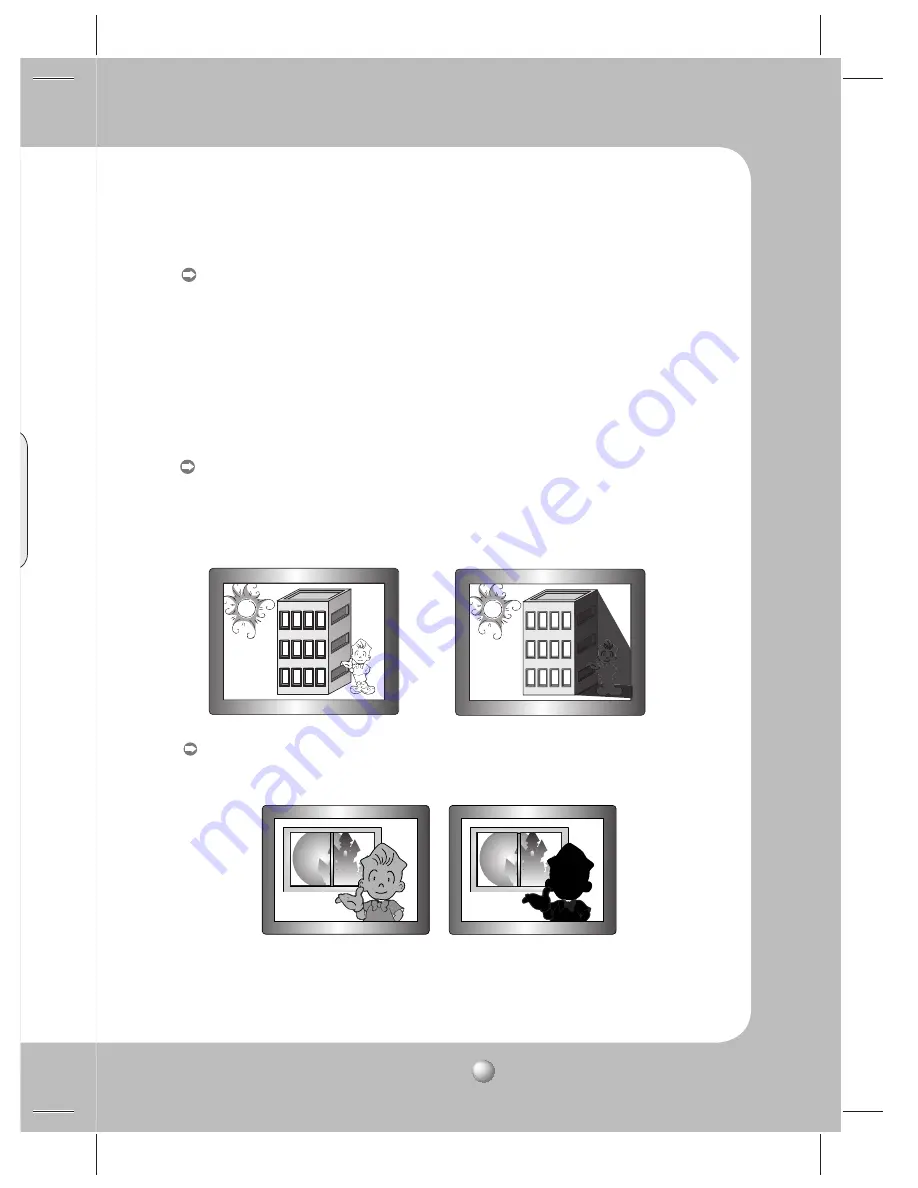
COLOR CCD CAMERA
User Guide
27
ra
e
SSDR (Samsung Super Dynamic Range) : SSDR illuminates darker areas of an image
while retaining the same light level for brighter areas to even out the overall brightness
of images with high contrast between bright and dark areas.
Use the Function Setup button to change the SSDR level in the sub menu according to
the contrast between bright and dark areas.
HLC (High Light Compensation) :
This function masks the strong light to minimize white out due to over exposure and
preserve much of the on-screen details when the camera aims a strong light source.
- LEVEL : Adjusts the brightness level of a monitoring area.
- LIMIT : Enable to change the operating condition.
- MASK COLOR/TONE : Change the color / brightness of the masking area.
(Black, Red, Blue, Cyan, Magenta)
- TOP/BOTTOM/LEFT/RIGHT : Adjust the area to be enhanced.
SSDR OFF
SSDR ON
< WDR >
< OFF >
WDR : When there are both bright and dark areas at the same time, this mode
makes both areas distinctive.
- LIMIT : Adjust the WDR Sensitivity by selecting LOW, MIDDLE, or HIGH.
- LEVEL : Adjust the WDR Brightness by controlling the bar from 1 to 10.
















































