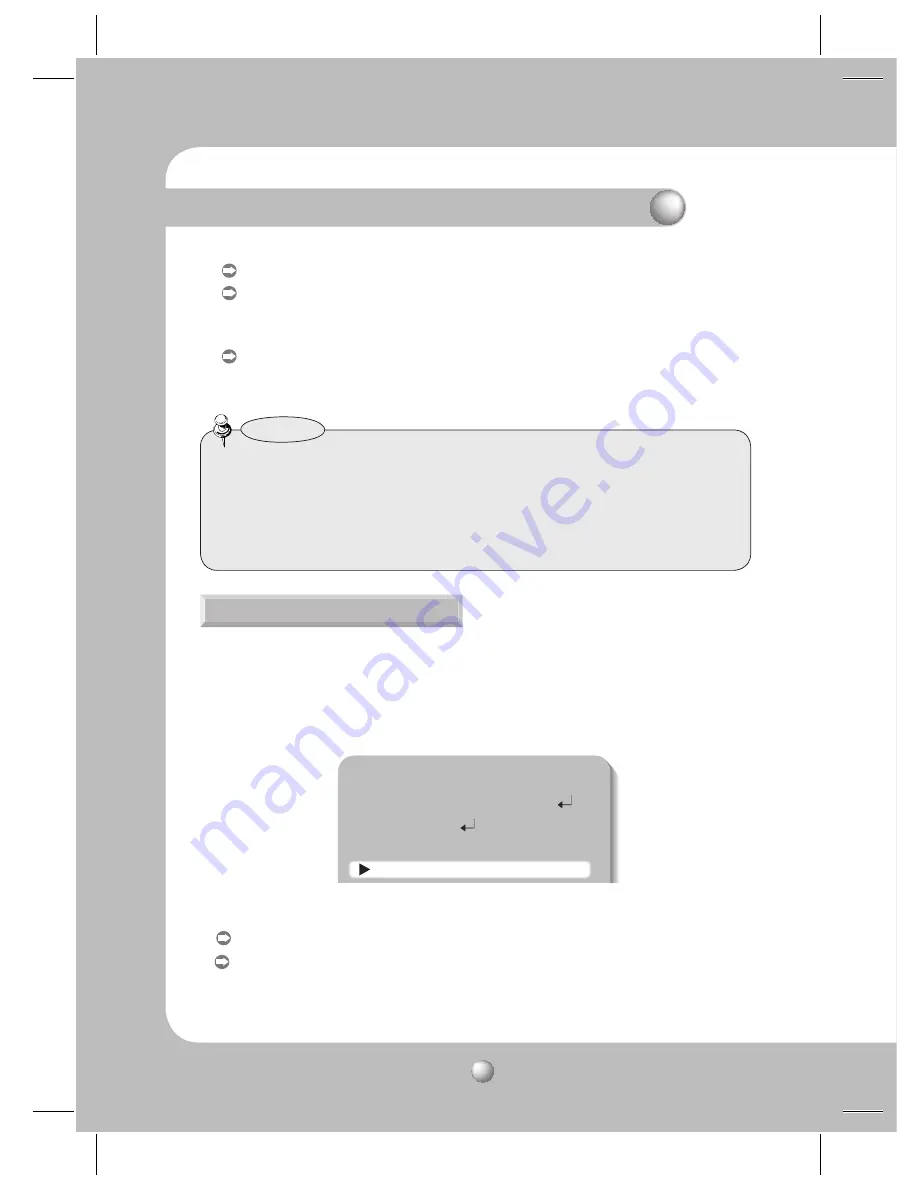
COLOR CCD CAMERA
User Guide
26
Operating Your Camera
INDOOR
: Select this when the color temperature is between 4,500˚K and 8,500˚K.
MANUAL : Select this to fine-tune White Balance manually. Set White Balance first by
using the ATW or AWC mode. After that button to MANUAL mode, fine-tune
the White Balance and the Function Setup button.
AWC
Ą
SET : To find the optimal luminance level for the current environment, point the camera
towards a sheet of white paper and press the Function Setup button. If the
environment changes, readjust it.
• White Balance may not work properly under the following conditions. In this case select
the OUTDOOR mode.
➊
When the ambient illumination of the subject is dim.
➋
If the camera is directed towards a fluorescent light or is installed in a place where
illumination changes dramatically, the White Balance operation may become unstable.
Notes
BACKLIGHT
The SCB-3000/3001 is designed so that it delivers a distinctive subject and background at
the same time, even when the subject is in backlight, by adopting a function of the
proprietary SV-V DSP chip.
1. When the SETUP menu screen is displayed, select ‘BACKLIGHT’ by using the Function
Setup button so that the arrow indicates ‘BACKLIGHT’.
MAIN SETUP
1.LENS
DC
2.EXPOSURE
3.WHITE BAL
ATW
4.BACKLIGHT
OFF
2. Select a desired mode using the Function Setup button depending on the camera purpose.
OFF : Not being used
BLC : Enables a user to select a desired area on a picture and view that area more clearly.
- LEVEL : Adjusts the brightness level of a monitoring area.
- TOP/BOTTOM/LEFT/RIGHT : Adjust the area to be enhanced.






























