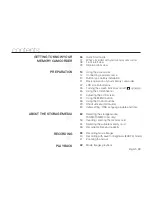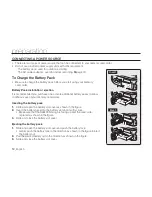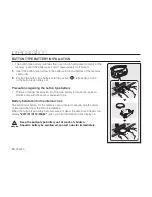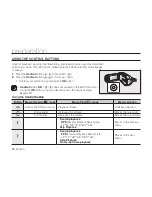16_
English
preparation
To check the remaining battery charge
When the camcorder is turned off (battery is installed) press and release the
button to display the remaining capacity of the battery capacity.
When the camcorder is turned on (battery is installed) press and hold the
button for more than 2-3 seconds to display the remaining
battery capacity. Press the button again or any other button to
return to the initial OSD while the battery information is displayed.
•
•
When the battery is installed and the AC adapter is connected,
if you press
button, the remaining battery capacity
is displayed.
When the AC adapter alone is connected, pressing the
button will display
"No Battery"
message.
•
•
154 Min
Battery
60 Min
Memory (Super Fine)
120 Min
0%
50%
100%
Remaining battery(approx.)
Recording capacity (approx.)