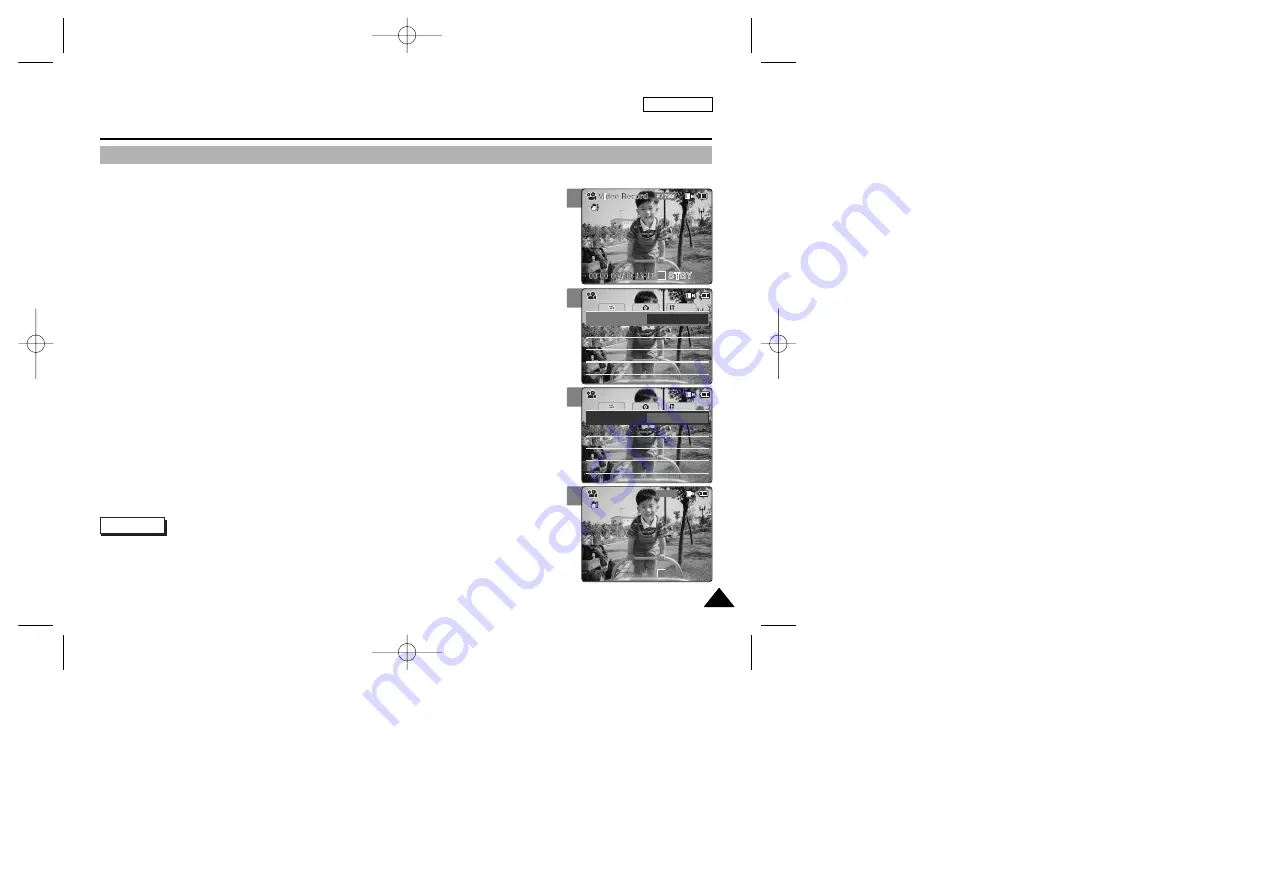
ENGLISH
45
45
Video Mode : Setting Various Functions
2
4
5
Setting the Video file Size
You can set the file size for video files. The number of stored files varies depending
on the Memory Card capacity and video file size.
1. Move [POWER/MODE Selector] down to turn on the CAM.
◆
The Video Record screen appears.
◆
You can select Video mode or Previous mode as the start-up mode in System Settings.
(Refer to page 98)
2. Press the [MENU] button.
◆
The Video Settings screen appears.
3. Move the [W/T] button to select <Size> and press the [
√
] button.
4. Move the [
▲
/
▼
] switch to select the video file size and
press the [OK] button.
◆
720
: Select 720
✕
480 pixel.
◆
352
: Select 352
✕
240 pixel.
5. Press the [MENU] button to finish setting.
◆
The icon of selected function is displayed.
AF
Line In/Out
Out
Record Mode
TV
Quality
Fine
Focus
Focus
AF
System
Line In/Out
Out
Record Mode
TV
Quality
Fine
Size
720
Video Settings
Video Settings
AF
Line In/Out
Out
Record Mode
PC
Quality
Fine
Focus
Focus
AF
System
Line In/Out
Out
Record Mode
PC
Quality
Fine
Size
352
Video Settings
Video Settings
BLC
00:00:00 / 01:05:31
F / 352p
Video Record
Video Record
STBY
Notes
✤
If you select <
œ
> in the menu, the previous menu appears.
✤
In case <TV> is selected in the Record Mode, it indicates 720i only.
In case <PC> is selected in the Record Mode, it indicates 720p or 352p.
1
00906C SC-M2100 USA~057 7/25/05 4:05 PM Page 45
















