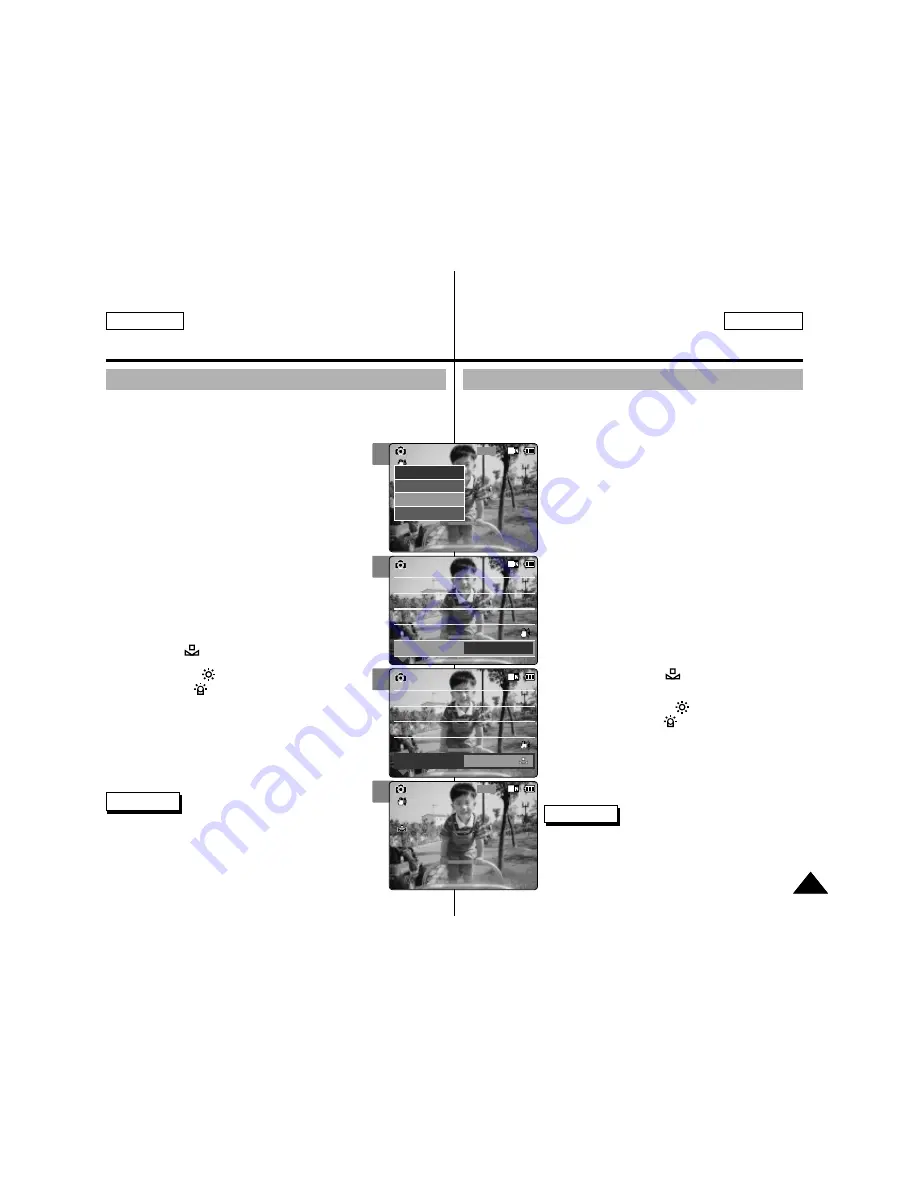
3
4
5
6
ESPAÑOL
ENGLISH
Photo Mode : Setting Various Functions
Modalidad de foto: Ajustes de diversas funciones
65
65
Setting the White Balance
The color balance may vary depending on the lighting
conditions. The <White Balance> is used to preserve natural
colors under different lighting conditions.
1.
Slide [Mode Selector] down to turn on the
CAM and slide it down again.
◆
The <Mode Selection> screen appears.
2.
Slide the [
▲
/
▼
] switch to select
Photo
mode and press the [OK] button.
◆
The <Photo Capture> screen appears.
3.
Press the [Menu] button and slide the
[
▲
/
▼
] switch.
Press the [OK] button after selecting
<Settings>.
4.
Slide the [
▲
/
▼
] switch to select <White
Balance> and press the [OK] button.
◆
<Auto>
: The color is adjusted automatically
depending on the condition.
◆
<Hold>( )
: Records and holds (Locks)
selected White Balance setting.
◆
<Outdoor>( )
: Records with natural light.
◆
<Indoor>( )
: Records with the indoor lighting.
5.
Slide the [
▲
/
▼
] switch to select the
desired setting and press the [OK] button.
6.
Press the [Menu] button to finish setting.
◆
The selected function icon is displayed.
◆
If you select <Auto>, no icon is displayed.
800
Photo Capture
View
Capture
Settings
Back
Focus
EIS
Size
Light
Auto
800 x 600
AF
On
Photo Settings
Photo Settings
Focus
EIS
Size
Light
Auto
800 x 600
AF
On
White Balance
Auto
Focus
EIS
Size
Light
Auto
800 x 600
AF
On
Photo Settings
Photo Settings
Focus
EIS
Size
Light
Auto
800 x 600
AF
On
White Balance
Hold
Capturing...
BLC
800
Photo Capture
Notes
✤
If you select <Back> in the menu, the previous menu
appears.
✤
Press and hold the [Menu] button in <Photo View>
to move to <File Options> directly.
Notas
✤
Si selecciona <Back> (Volver) en el menú, aparece el menú
anterior.
✤
Mantenga pulsado el botón [Menu] en <Photo View> (Ver foto)
para ir directamente a <File Options> (Opciones de archivo).
Ajuste del balance de blanco
El balance de color puede variar dependiendo de las
condiciones de luz. <White Balance> (Balance de blanco) se
utiliza para conservar los colores naturales bajo diferentes
condiciones de luz.
1.
Deslice hacia abajo el [Selector de modalidad]
para encender la CAM y deslícelo hacia abajo de
nuevo.
◆
Aparece la pantalla <Mode Selection> (Selección de
modalidad).
2.
Deslice el interruptor [
▲
/
▼
] hasta seleccionar la
modalidad
Photo (Foto)
y presione el botón [OK].
◆
Aparece la pantalla <Photo Capture> (Tomar foto).
3.
Presione el botón [Menu] y deslice el interruptor
[
▲
/
▼
].
Presione el botón [OK] tras seleccionar
<Settings> (Ajustes).
4.
Deslice el interruptor [
▲
/
▼
] hasta seleccionar
<White Balance> (Balance de blanco) y presione
el botón [OK].
◆
<Auto> (Autom.):
el color se ajusta automáticamente
dependiendo de las condiciones.
◆
<Hold> (Mantener) ( ):
graba y mantiene
seleccionado (bloquea) el ajuste seleccionado de balance
de blanco.
◆
<Outdoor> (Exterior) ( ):
graba con luz natural.
◆
<Indoor> (Interior) ( ):
graba con luz de interior.
5.
Deslice el interruptor [
▲
/
▼
] hasta seleccionar el
ajuste que desee y presione el botón [OK].
6.
Presione el botón [Menu] para finalizar el ajuste.
◆
Aparece el icono de la función seleccionada.
◆
Si selecciona <Auto> (Autom.), no aparece ningún icono.






























