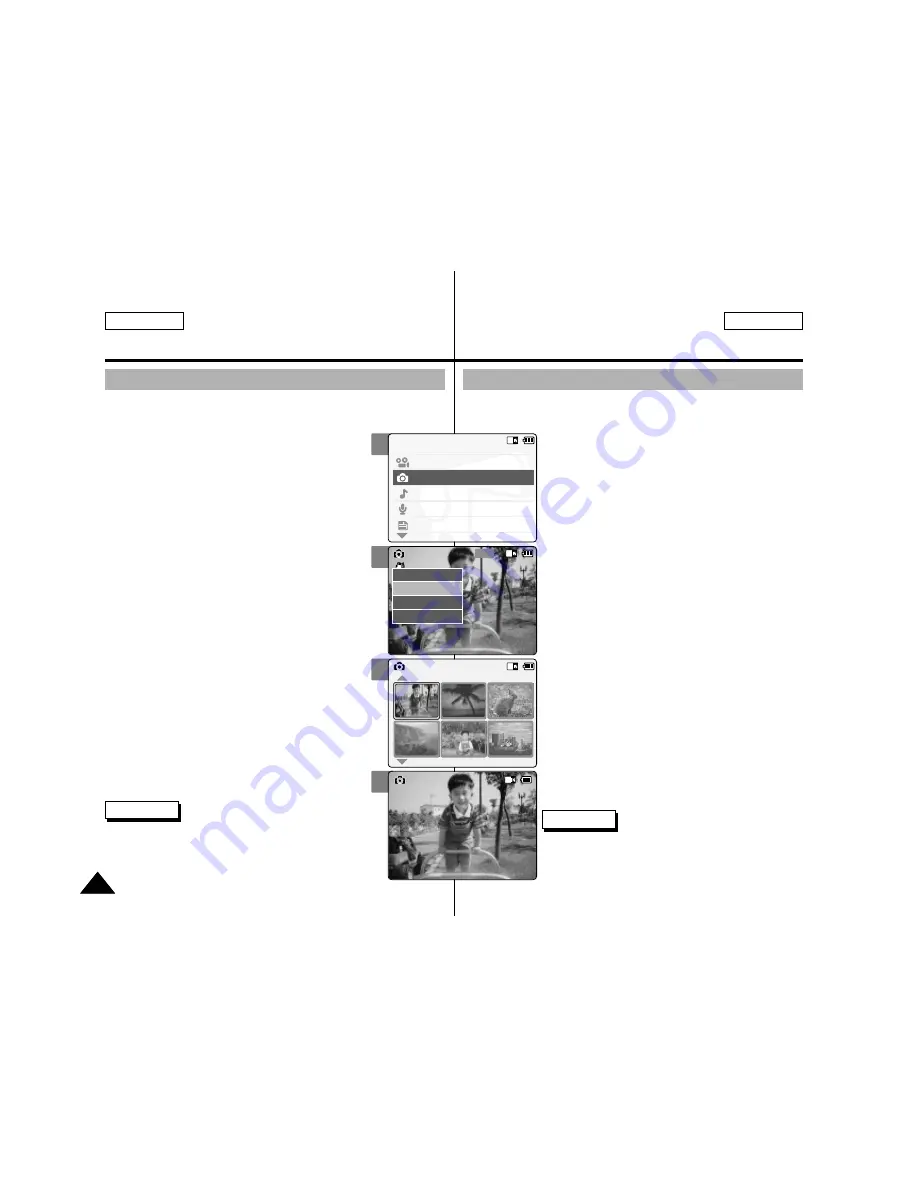
ENGLISH
ESPAÑOL
56
56
Photo Mode : Viewing
Modalidad de foto: Visualización
Viewing Photo files on the LCD Monitor
The LCD monitor allows you to view your photo right after
taking them.
1.
Slide [Mode Selector] down to turn on
the CAM and slide it down again.
◆
The <Mode Selection> screen appears.
2.
Slide the [
▲
/
▼
] switch to select
Photo
mode and press the [OK] button.
◆
The <Photo Capture> screen appears.
3.
Press the [Menu] button and slide the
[
▲
/
▼
] switch.
Press the [OK] button after selecting
<View>.
4.
Slide the [
▲
/
▼
] switch to find the
photo you want to view.
◆
Each time you slide the [
▲
/
▼
] switch, the
frame moves horizontally.
◆
Each time you press the [+]/[ - ] button, a
page (6 frames) moves.
5.
Press [OK] button to view the photo
you want.
◆
The full screen displays.
Visualización de archivos de fotos en la pantalla LCD
La pantalla LCD permite ver la foto justo después de tomarla.
1.
Deslice hacia abajo el [Selector de
modalidad] para encender la CAM y
deslícelo hacia abajo de nuevo.
◆
Aparece la pantalla <Mode Selection>
(Selección de modalidad).
2.
Deslice el interruptor [
▲
/
▼
] hasta
seleccionar la modalidad
Photo (Foto)
y presione el botón [OK].
◆
Aparece la pantalla <Photo Capture> (Tomar
foto).
3.
Presione el botón [Menu] y deslice el
interruptor [
▲
/
▼
].
Presione el botón [OK] tras
seleccionar <View> (Ver).
4.
Deslice el interruptor [
▲
/
▼
] hasta
encontrar la foto que desea ver.
◆
Cada vez que mueva el interruptor [
▲
/
▼
],
se desplaza horizontalmente un fotograma.
◆
Cada vez que presione el botón [+]/[ - ],
aparece una nueva página (6 fotogramas).
5.
Presione el botón [OK] para ver la foto
que desea.
◆
Aparece la pantalla completa.
2
3
4
5
Mode Selection
MP3
Voice Recorder
File Browser
Video
Photo
Capturing...
800
Photo Capture
View
Capture
Settings
Back
Photo View 100-0022
Capturing...
Photo View 100-0022
Note
✤
Display time may vary depending on the picture
size.
Nota
✤
El tiempo de visualización puede variar
dependiendo del tamaño de la imagen.
















































