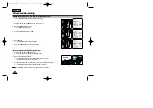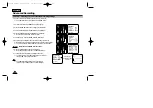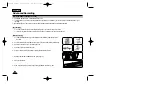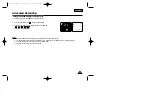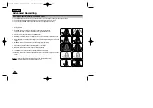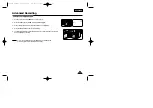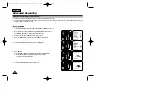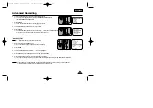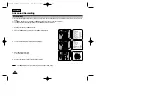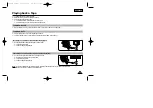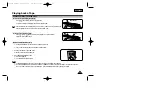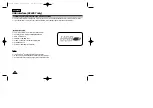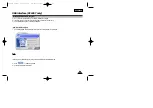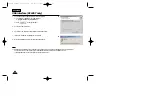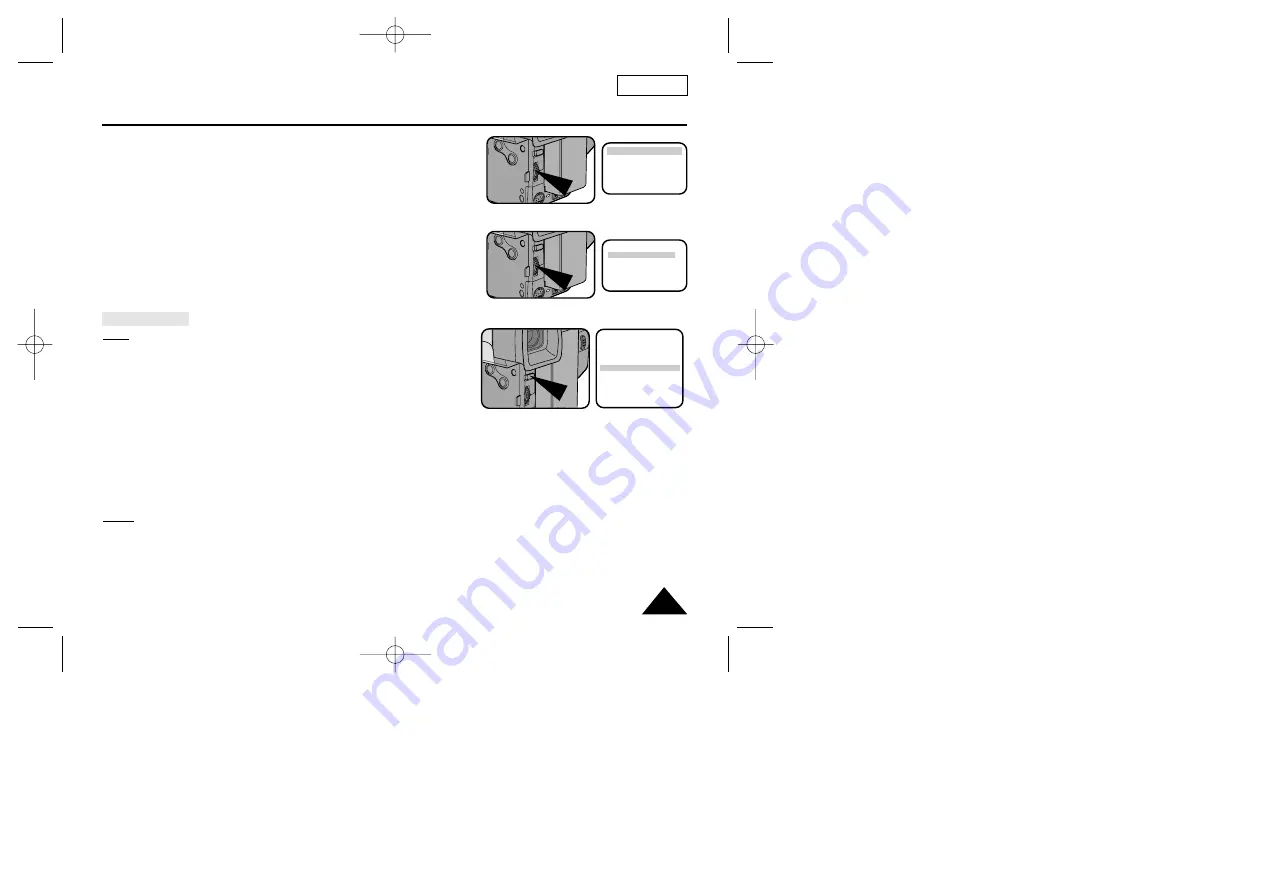
ENGLISH
45
Advanced Recording
6. Turn the UP/DOWN dial to select the appropriate language.
■
You may select languages among ENGLISH/FRANÇAIS/DEUTSCH/
ITALIANO/ESPAÑOL/
PYCCK»…
.
7. Press ENTER.
■
Then, the title list will appear in the language you chose.
8. Turn UP/DOWN dial to whichever TITLE you desire.
9. Press ENTER.
■
The selected title will appear on the screen for 2 ~ 3 seconds and will disappear.
At the same time, the camcorder will return to the menu mode.
Recording a Title
Note:
■
Make sure that you have selected a TITLE.
1. Set power switch to CAMERA mode.
■
Open the LCD Screen and adjust it to see comfortably.
2. Press MENU.
3. Turn the UP/DOWN dial until TITLE...........OFF is highlighted.
4. Press ENTER to choose among OFF, AUTO-10S, and CONTINUE.
5. Press START/STOP button to record the title with your picture.
■
If you want to change recording time, select title recording time (OFF, AUTO-10S, CONTINUE) on MENU.
Notes:
■
The title moves horizontally from the right side to the left side 10 seconds after you turn on the title.
■
MENU ON/OFF function will not operate in EASY or REC mode.
ENGLISH [HAVING FUN]
FRANÇAIS
DEUTSCH
ITALIANO
ESPAÑOL
PYCCK»…
ANNIVERSARY
CONGRATULATIONS
GRADUATION
HAPPY BIRTHDAY
HAPPY NEW YEAR
HAVING FUN
MENU
CUSTOM SET
CLOCK SET
TITLE SET
TITLE...................CONTINUE
D/TITLE COLOR ..WHITE
C.RESET ..............0:00:00
DEMO ..................OFF
EXIT: MENU
00732M SCL901 SEA (20-45) 12/26/03 10:45 AM Page 45