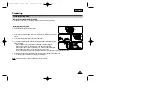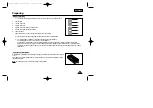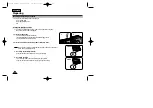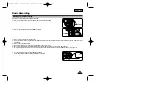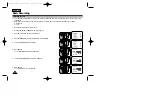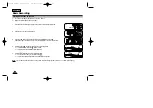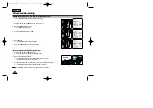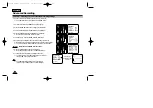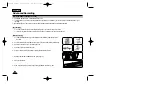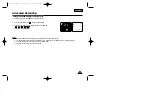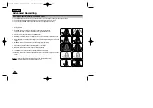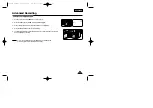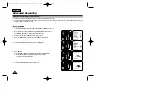ENGLISH
29
Basic Recording
Adjusting the LCD during PLAY
The LCD adjustment method in PLAYER mode is identical to step
number 4 of page 26, except the power switch must be set to PLAYER.
Controlling the Sound from the Speaker
✤
When you use the LCD Screen while playing back, you can hear sound
from the Speaker.
✤
Volume of the Speaker is controlled by the UP/DOWN dial tab on the
camcorder.
✤
If you close the LCD Screen, the LCD Screen and Speaker are turned off.
✤
If the speaker does not work properly, check the following:
■
Is the LCD Screen closed?
■
Is the volume adjusted to a low level?
■
Is the speaker off? (see page 56)
Notes:
■
Lower the volume if vibration from the built-in speaker causes screen
disturbance.
■
Volume display will automatically disappear 2 seconds after adjusting.
Viewing a Still Picture
■
Press (PLAY/STILL)
button
during playback.
■
To resume playback, press the
(PLAY/STILL) button again.
Picture Search
■
Keep pressing
(FF) or
(REW) button during playback.
■
To resume normal playback, release the button.
PLAY/STILL
REW
FF
00732M SCL901 SEA (20-45) 12/26/03 10:45 AM Page 29