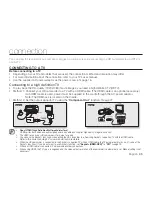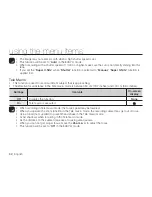48
_ English
• Adjust the sound volume on the TV.
• The remote control is useful when operating the HD camcorder while viewing an image on a TV screen.
• Information that the HD camcorder is recording will appear on the TV screen: You can switch between the on-screen
information display modes. Refer to “Switching the information display mode” and press the
Display
(
)
/
i
CHECK
button
to switch the display status.
page 22
• When “
TV Display
” is set to off, OSD (On-Screen-Display) does not appear on the TV screen.
page 78
DUBBING IMAGES FROM THE CAMCORDER TO A VCR OR DVD/HDD RECORDER
• You can dub images played back on this HD camcorder onto a VCR or DVD/HDD recorder.
• Refer to “editing movie images” to create a playlist by selecting desired scenes from those recorded on this HD
camcorder.
page 86
•
Use the provided multi-AV cable to connect the HD camcorder to the other AV device.
• If the connected AV device has an S-Video input jack, you can connect the S-Video plug of the Multi-AV cable.
1.
Press the
MODE
button to set Play (
).
2.
Choose the desired image to be dubbed, then press the record button on the connected device.
• The HD camcorder will start playback and the recording device will dub it.
• Using S-Video will deliver clear images.
• Be sure to use the AC power adaptor to power the HD
camcorder to prevent battery power from shutting off during
dubbing.
connection
S-VIDEO IN
L
R
AUDIO IN
VIDEO IN
Signal flow
Multi-AV cable
HD Camcorder
VCR or DVD/HDD
recorder
or