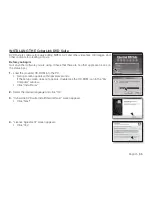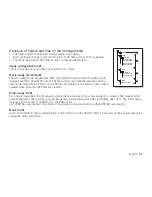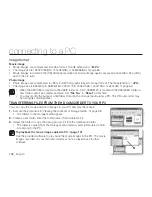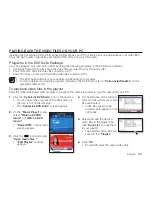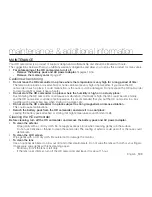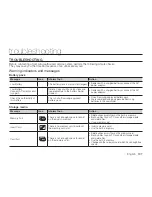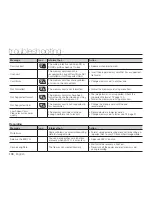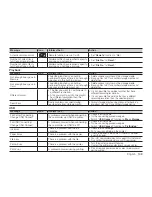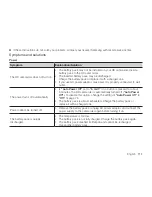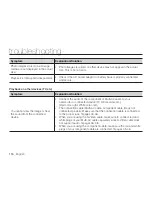102
_ English
connecting to a PC
Setting ‘.MP4’ file format for Auto Play
If you set the ‘MP4’ format as Auto Play file, your video files will be played right away when selected.
1.
Click the ( ) icon on the PowerDVD control menu screen.
2.
Click
"Advanced"
tab on the
"Configuration"
window.
3.
Click “
File Association
” tab.
• The list of file association appears.
4.
Select “
.MP4;.DIV;.DIVX
” and click “
OK.
”
1
2
3
4
Drag & Drop for easy playback
Drag and drop a video file directly onto the PowerDVD main screen and the program will play the file right away! You can play all
video files with a file format supported by the PowerDVD and playlist.
1.
Click the "CyberLink DVD Suite" icon on the desktop.
• You can select the program on the Start menu, if the icon is not on the desktop.
• The "
CyberLink DVD Suite
" screen appears.
2.
On the
"Movie Player"
menu, select
"Watch a AVCHD movie"
or
"Watch a DVD movie."
•
"PowerDVD"
control menu screen appears.
3.
Open a folder where your video files are located.
• Shrink the folder size for convenient drag & drop assignment.
4.
Click the desired video file, drag it over to the PowerDVD control menu screen, and then
drop it.
5.
PowerDVD begins playback.