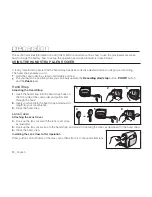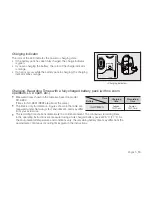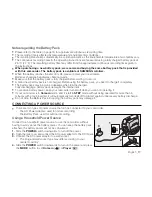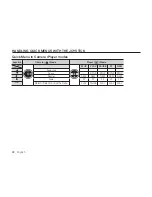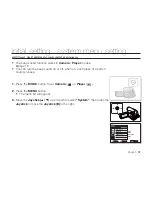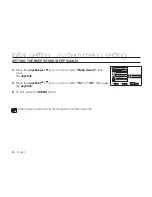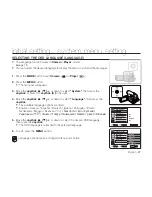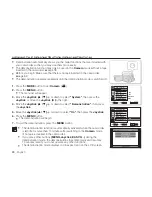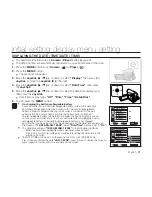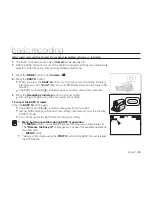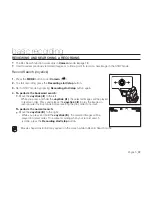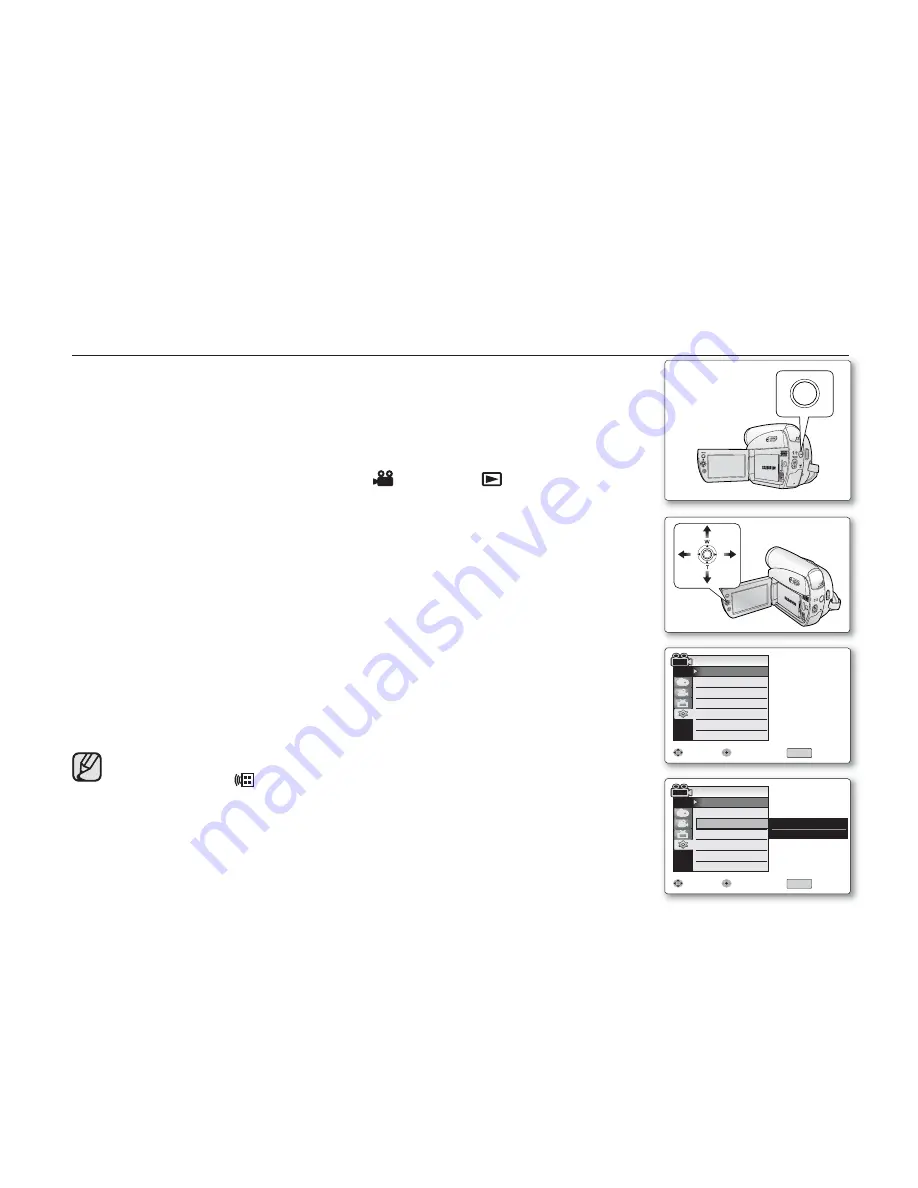
24
_ English
The remote function works in
Camera
/
Player
modes.
➥
page 18
The remote function allows you to enable or disable the remote control for use with
the camcorder.
1.
Press the
MODE
button to set
Camera
(
) or
Player
(
).
2.
Press the
MENU
button.
The menu list will appear.
3.
Move the
Joystick (
▲
/
▼
)
up or down to select
"System"
, then press the
Joystick
or move the
Joystick (
X
)
to the right.
4.
Move the
Joystick (
▲
/
▼
)
up or down to select
"Remote"
, then press the
Joystick
.
5.
Move the
Joystick (
▲
/
▼
)
up or down to select
"On"
or
"Off"
, then press the
Joystick
.
6.
To exit, press the
MENU
button.
If you set the
"Remote"
to
"Off"
in the menu and try to use it, the remote
control indicator (
) will blink for 3 seconds on the LCD screen and then
disappear.
•
•
•
SETTING THE WIRELESS REMOTE CONTROL ACCEPTANCE (REMOTE)
(SC-D392 only)
Mov
Move
Sele
lect
Exi
Exit
Remote
Beep Sound
Language
Demonstration
Camera Mode
MENU
System
System
Clock Set
On
On
English
On
Mov
Move
Sele
lect
Exi
Exit
Remote
Beep Sound
Language
Demonstration
Camera Mode
MENU
System
System
Clock Set
Off
✔
On
AV
DV
BATT
.
MENU
W
T
MODE
POWER
CHG
MODE