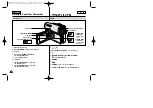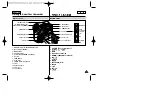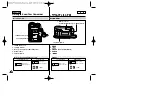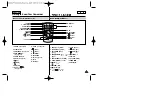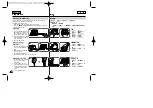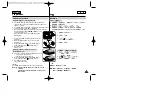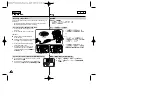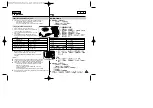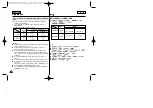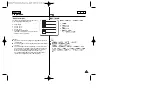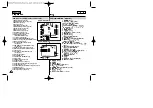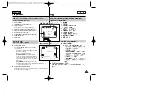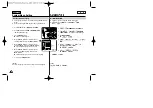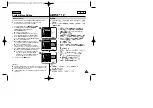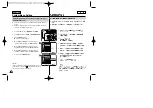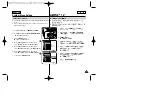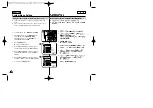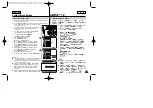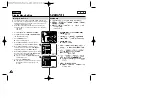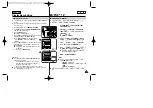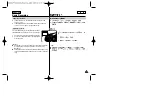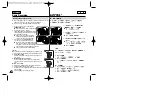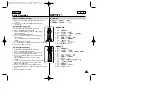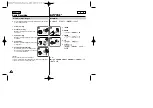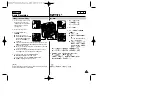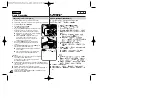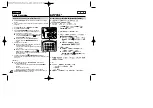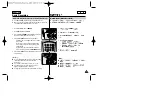✤
The Remote function works in Camera/Player/M.Cam/M.Player
modes.
✤
The Remote option allows you to enable or disable the remote
control for use with the Camcorder.
1. Set the
Power
switch to
CAMERA
or
PLAYER
.
2. Set the
Mode
switch to
TAPE
or
MEMORY CARD
.
3. Press the
MENU
button.
■
The menu list will appear.
4. Move the
Menu selector
to the left or right to
select
System
, then press the
Menu selector
.
5. Move the
Menu selector
to the left or right to
select
Remote
, then press the
Menu selector
.
6. Move the
Menu selector
to the left or right to
select
On
or
Off
, then press the
Menu selector
.
7. To exit, press the
MENU
button.
[ Note ]
If you set the Remote to Off in the menu and try to use
it, the remote control icon(
) will blink for 3 seconds on
the LCD screen and then disappear.
ENGLISH
System Menu Setting
28
28
Setting the Wireless Remote Control Acceptance (Remote)
(SC-D354/D355 only)
✤
Camera
Player
,M.Cam,M.Player
✤
1.
CAMERA
PLAYER
2.
Mode
TAPE(
) MEMORY
CARD(
)
3.
MENU(
)
■
4.
Menu selector(
)
System
Menu selector(
)
5.
Menu selector(
)
Remote
Menu selector(
)
6.
Menu selector(
)
On
Off
Menu selector
(
)
7.
,
MENU(
)
Off(
)
,
(
)
3
,
Remote (
SC-D354/D355)
4
1
6
Camera Mode
√
System
Clock Set
Remote
Beep Sound
Language
Demonstration
√
On
√
On
√
English
√
On
Move
Select
Exit
MENU
Move
Select
Exit
MENU
Camera Mode
Back
Clock Set
Remote
Beep Sound
Language
Demonstration
O
On
Summary of Contents for SC-D353
Page 120: ...ENGLISH 120 120 MEMO ...
Page 121: ...ENGLISH MEMO 121 121 ...