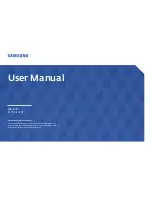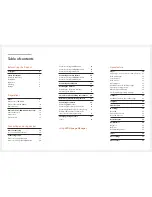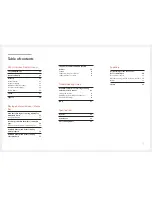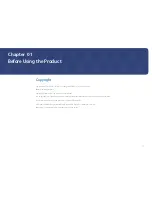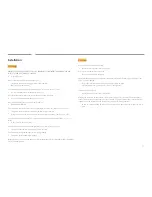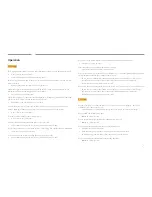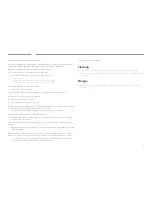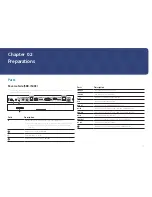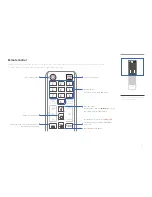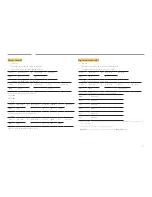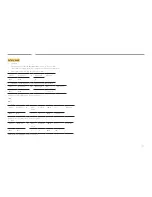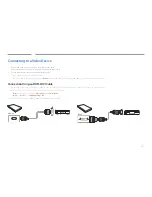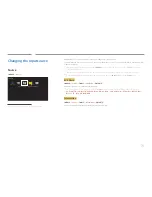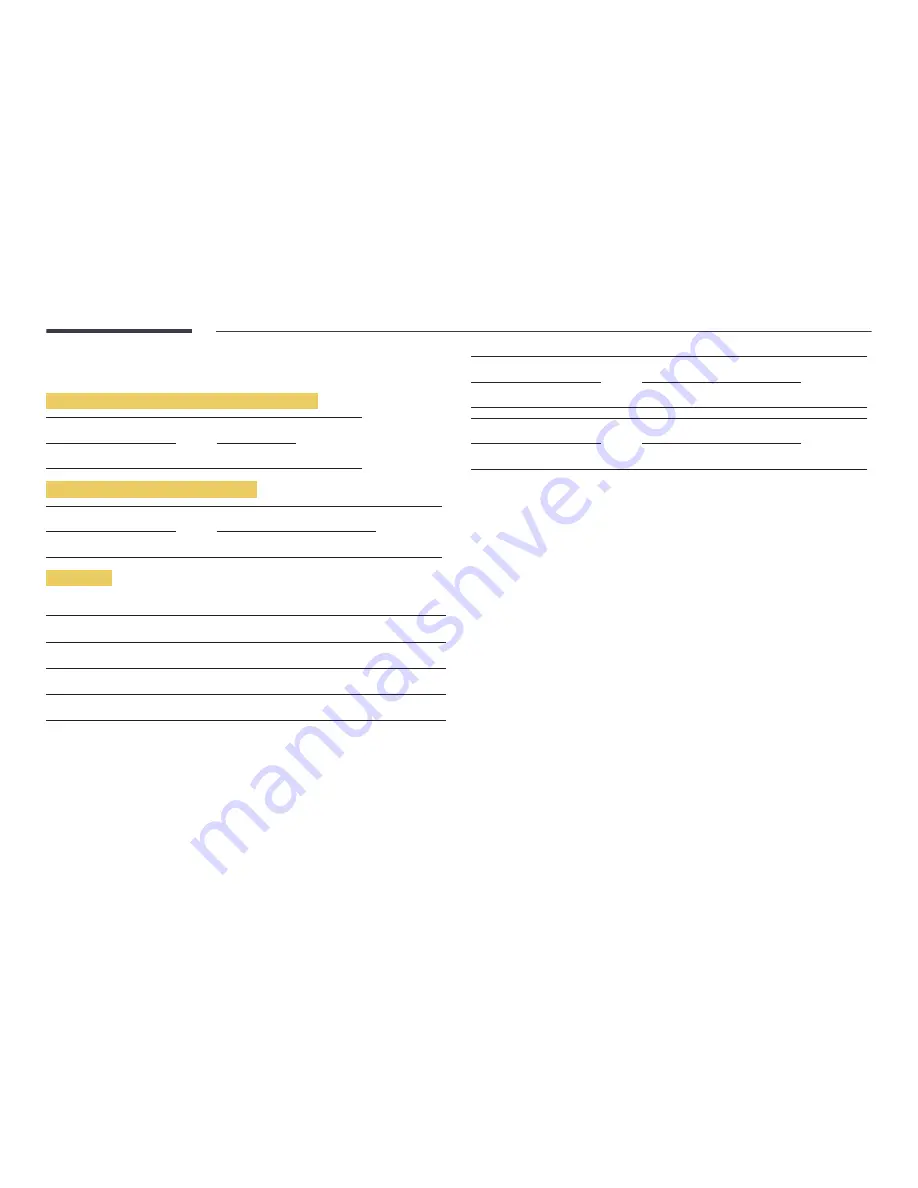
15
Control Codes
Viewing control state (Get control command)
Header
Command
ID
Data length
Checksum
0xAA
Command type
0
Controlling (Set control command)
Header
Command
ID
Data length
Data
Checksum
0xAA
Command type
1
Value
Command
No.
Command type
Command
Value range
1
Power control
0x11
0~1
3
Input source control
0x14
-
4
Screen mode control
0x18
-
9
Safety Lock
0x5D
0~1
•
All communications take place in hexadecimals. The checksum is calculated by adding up all
values except the header. If a checksum adds up to be more than 2 digits as shown below
(11+FF+01+01=112), the first digit is removed.
E.g. Power On & ID=0
Header
Command
ID
Data length
Data 1
Checksum
0xAA
0x11
1
"Power"
Header
Command
ID
Data length
Data 1
12
0xAA
0x11
1
1
•
To control all devices connected by a serial cable simultaneously irrespective of IDs, set the ID as
"0xFE" and transmit commands. Commands will be executed by each device but ACK will not
respond.