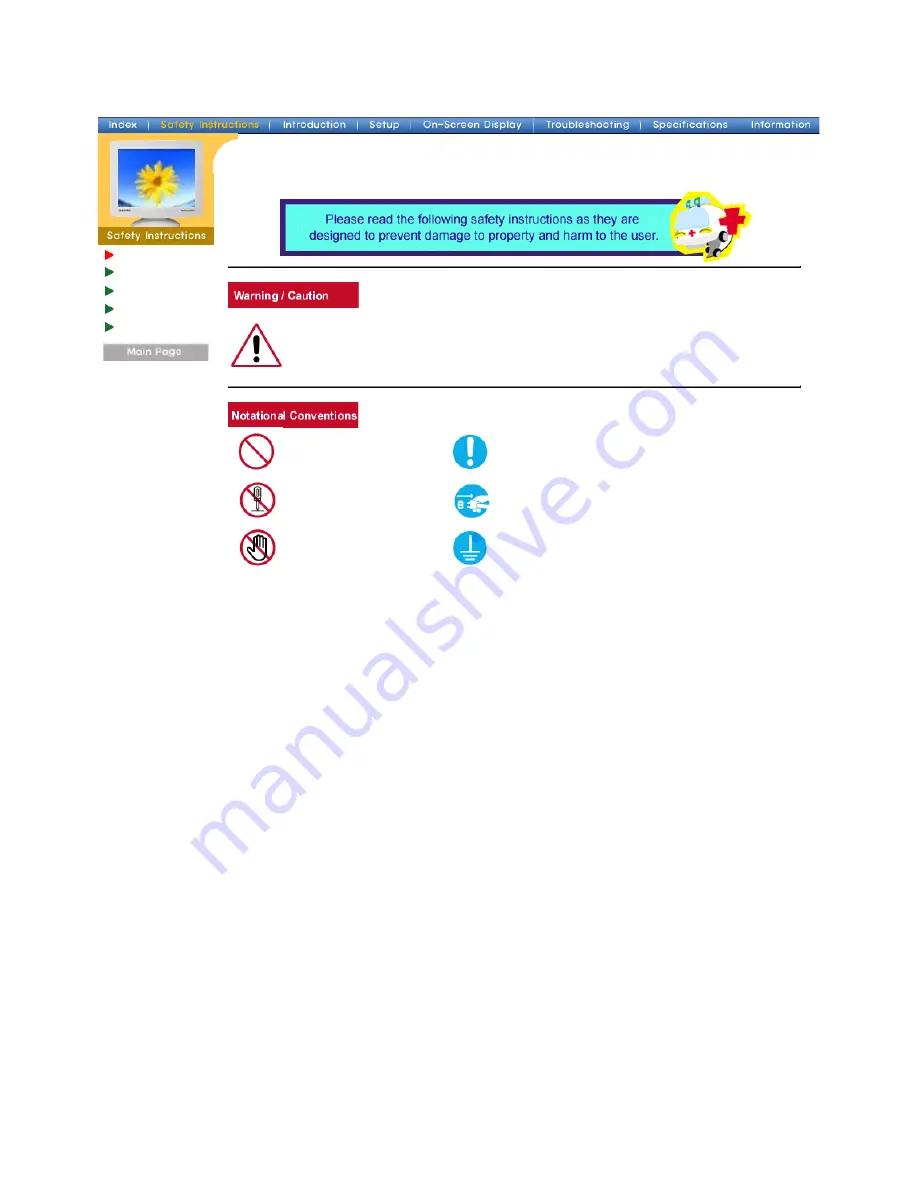
Main > Safety Instructions > Notational
Notational
Power
Installation
Clean
Other
Failure to follow directions noted by this symbol could result in bodily harm or damage to
equipment.
Prohibited
Important to read and understand at all times
Do not disassemble
Disconnect the plug from the outlet
Do not touch
Grounding to prevent an electric shock
Summary of Contents for Samtron 98BDF
Page 1: ...SAMTRON 96BDF 98BDF ...




































