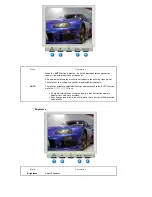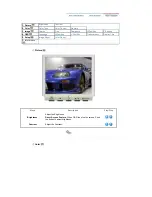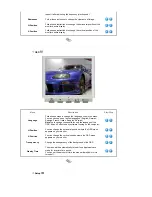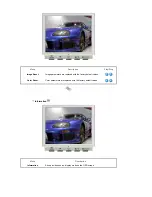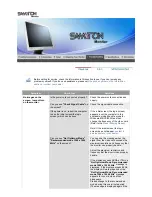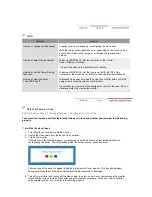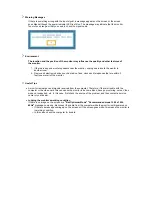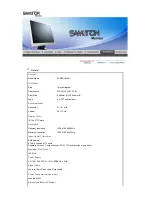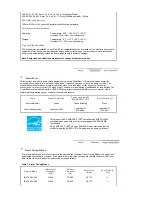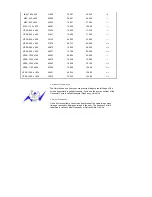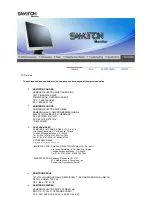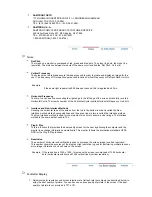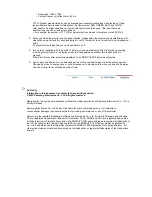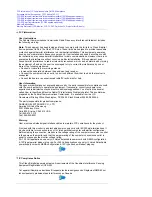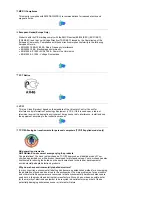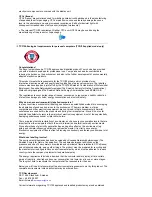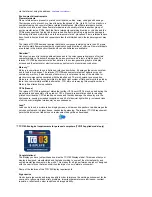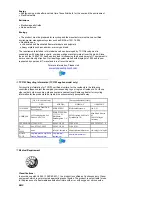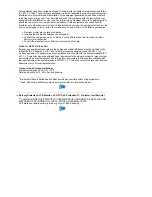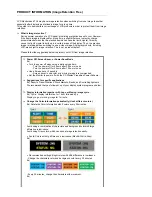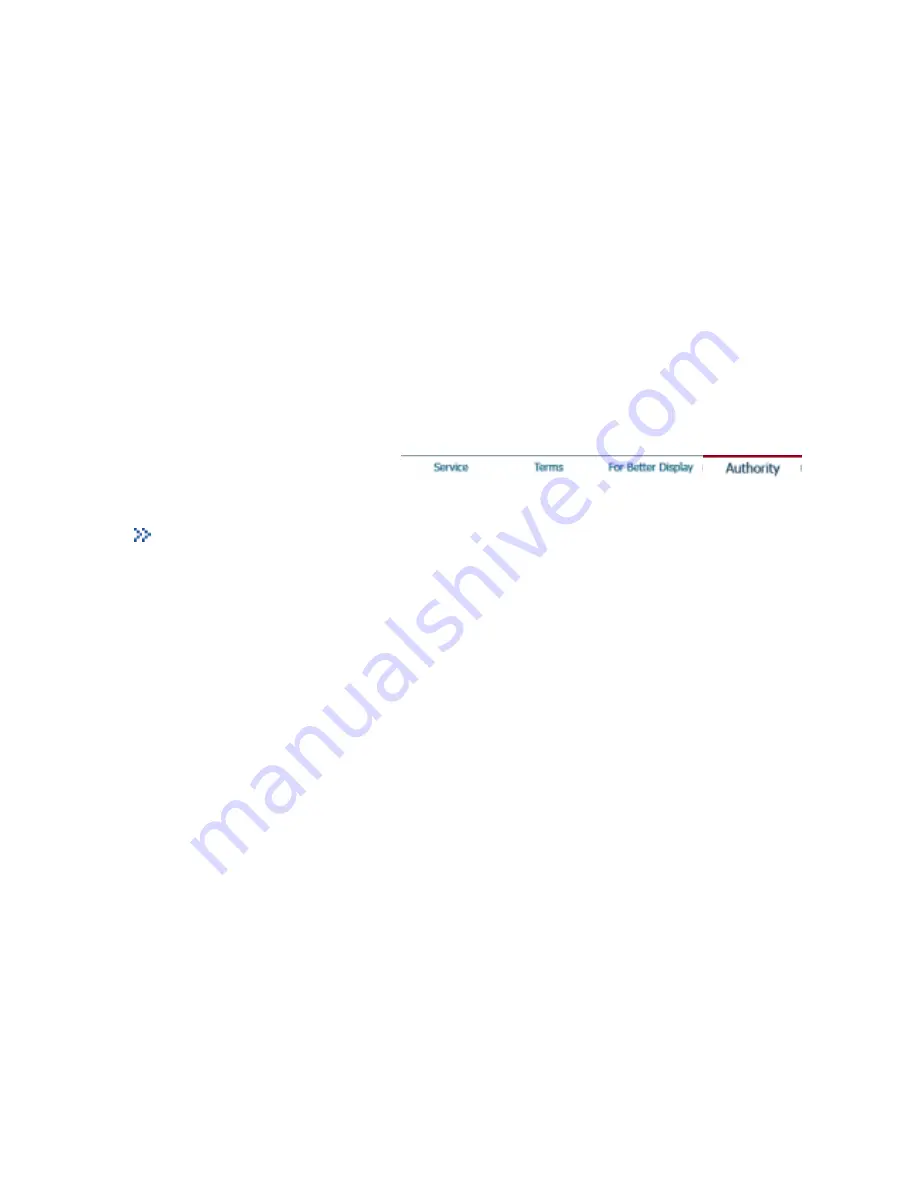
{
Resolution: 1280 x 1024
{
Vertical frequency (refresh rate): 60 Hz
3. When you clean the monitor and the panel outside, please apply the recommended small amount of
cleaner by using soft and dry cloth and polish it. Let LCD area not to be forced but to be scrubbed out
softly.
If excessive force is applied, you can have a stain on it.
4. If you are not satisfied with the quality of picture, you can get better quality of picture by executing
"auto adjustment function" in display screen that is appeared as window termination button is
pressed.
If there's still noise after automatic adjustment, use FINE/COARSE adjustment function.
5. If you view a fixed screen for an extended period of time, residual image or blurriness may appear.
Change the mode to energy save or set a screensaver to moving picture when you need to be away
from the monitor for an extended period of time.
Authority
Information in this document is subject to change without notice.
© 200
5
Samsung Electronics Co., Ltd. All rights reserved.
Reproduction in any manner whatsoever without the written permission of Samsung Electronics Co., Ltd. is
strictly forbidden.
Samsung Electronics Co., Ltd. shall not be liable for errors contained herein or for incidental or
consequential damages in connection with the furnishing, performance, or use of this material.
Samsung
is the registered trademark of Samsung Electronics Co., Ltd.;
Microsoft
,
Windows
and
Windows
NT
are registered trademarks of Microsoft Corporation;
VESA
,
DPMS
and
DDC
are registered trademarks
of Video Electronics Standard Association; the
ENERGY STAR
name and logo are registered trademarks of
the U.S. Environmental Protection Agency (EPA). As an ENERGY STAR Partner, Samsung Electronics
Co., Ltd. has determined that this product meets the ENERGY STAR guidelines for energy efficiency. All
other product names mentioned herein may be the trademarks or registered trademarks of their respective
owners.
TFT LCD panel manufactured by using advanced semiconductor technology with precision of 1ppm
(one millionth) above is used for this product. But the pixels of RED, GREEN, BLUE and WHITE
color seem to be bright sometimes or some of black pixels could be seen. This is not from bad
quality and you can use it without uneasiness.
z
For example, the number of TFT LCD sub pixels that is contained in this product are 3,932,160.