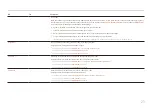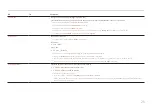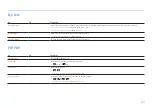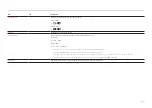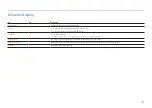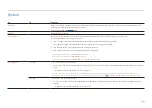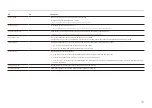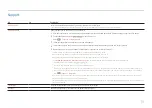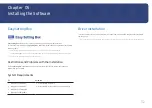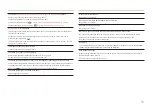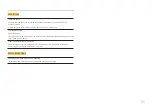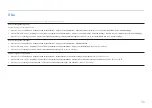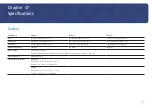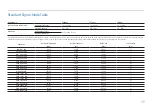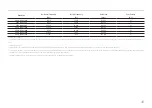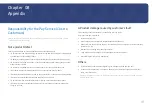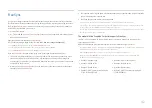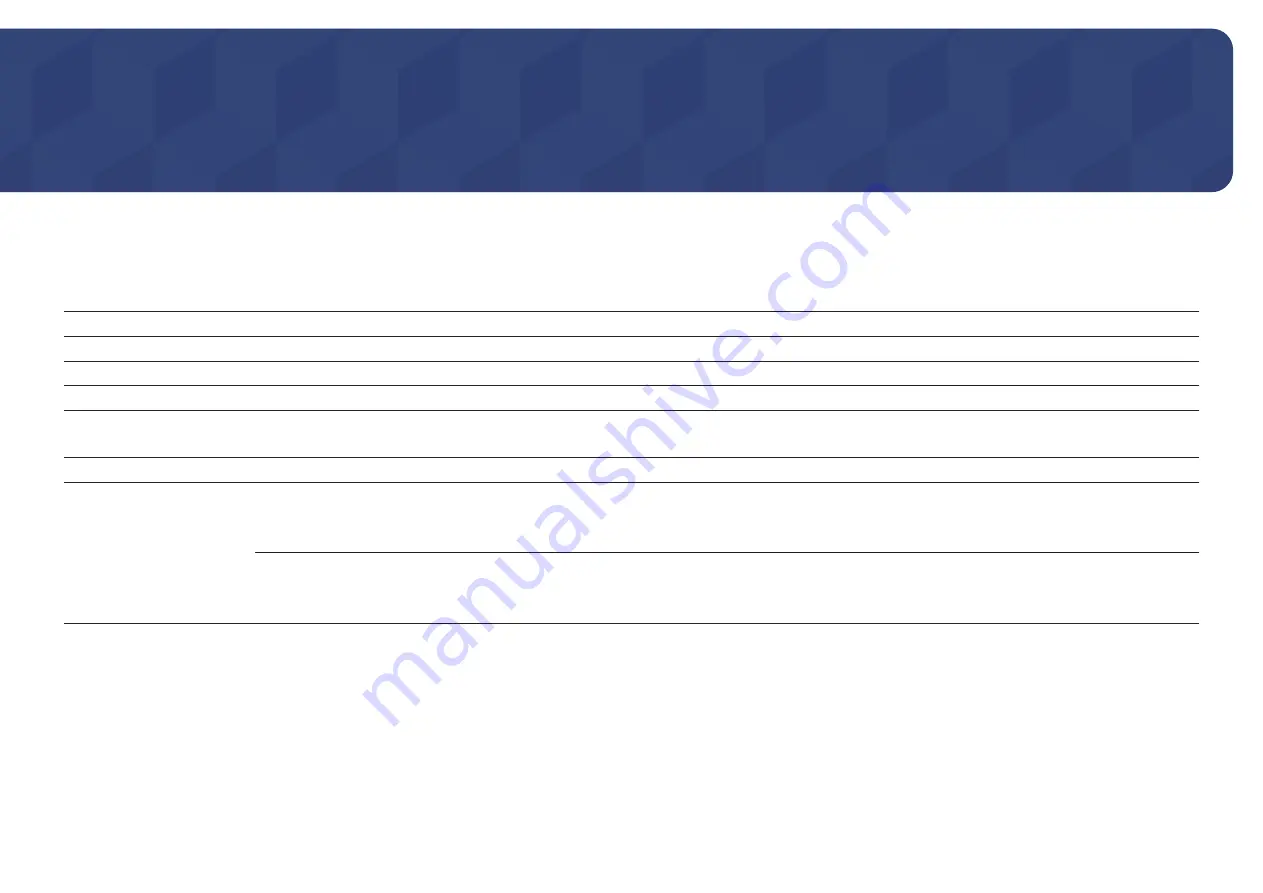
37
Specifications
Chapter 07
General
Model Name
S24A60*
S27A60*
S32A60*
Size
24 Class (23.8 Inches / 60.4 cm)
27 Class (26.9 Inches / 68.4 cm)
32 Class (31.5 Inches / 80.0 cm)
Display area
526.848 mm (H) x 296.352 mm (V)
596.736 mm (H) x 335.664 mm (V)
697.344 mm (H) x 392.256 mm (V)
Pixel Pitch
0.2058 mm (H) x 0.2058 mm (V)
0.2331 mm (H) x 0.2331 mm (V)
0.2724 mm (H) x 0.2724 mm (V)
Maximum Pixel Clock
300 MHz
300 MHz
300 MHz
Power Supply
AC100-240V~ 50/60Hz
Refer to the label at the back of the product as the standard voltage can vary in different countries.
Signal connectors
HDMI, DisplayPort
Environmental conditions
Operating
Temperature: 10 °C – 40 °C (50 °F – 104 °F)
Humidity: 10 % – 80 %, non-condensing
Storage
Temperature: -20 °C – 45 °C (-4 °F – 113 °F)
Humidity: 5 % – 95 %, non-condensing