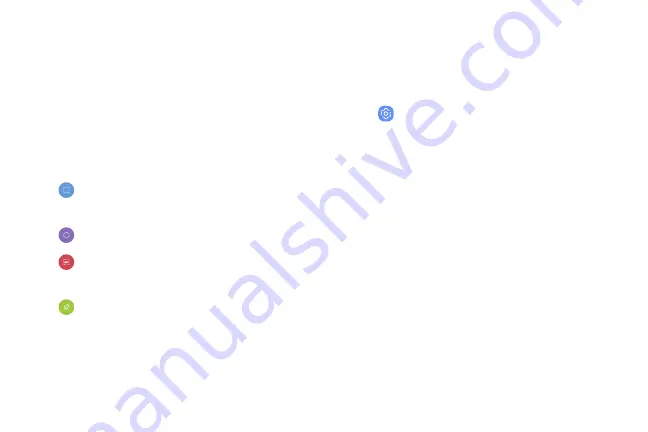
Smart
select
The
Smart
select
feature
captures
an
area
of
the
screen
as
an
image
or
animation
that
you
can
share
or
pin
to
the
screen.
1.
From
any
screen,
drag
the
Edge
panel
handle
to
the
center
of
the
screen.
Swipe
until
the
Smart
select
panel
is
displayed.
2.
Tap
a
Smart
select
tool
to
use:
Rectangle
:
Capture
a
rectangular
area
of
the
screen.
•
Oval
:
Capture
an
oval
area
of
the
screen.
•
Animation
:
Record
activity
on
the
screen
as
an
animated
GIF.
•
Pin
to
screen
:
Capture
an
area
and
pin
it
to
the
screen.
•
Edge
lighting
Set
the
Edge
screen
to
light
up
when
you
receive
calls
or
notifications
while
the
device
is
turned
over.
1.
From
a
Home
screen,
swipe
up
to
access
Apps
.
2.
Tap
Settings
>
Display
>
Edge
screen
>
Edge
lighting
.
3.
Tap
On/Off
to
enable
the
feature.
4.
Choose
one
of
the
following
options:
•
When
screen
is
on
:
Show
Edge
lighting
only
when
the
screen
is
on.
•
When
screen
is
off
:
Show
Edge
lighting
only
when
the
screen
is
off.
•
Always
:
Show
Edge
lighting
at
all
times.
Learn
about
your
device
36
Summary of Contents for S8+
Page 1: ...SAMSUNG Galaxy S8 I S8 USER MANUAL...
Page 7: ...Samsung Care 195 Legal 196 Legal information 197 vi...
Page 8: ...Special features Learn about your mobile device s special features...
Page 15: ...Set up your device Learn how to set up your device for the first time...
Page 131: ...Settings Configure your device s connections and settings...
Page 133: ...Connections Manage connections between your device and a variety of networks and other devices...
Page 160: ...Display Configure your display s brightness screen timeout delay and other settings...
Page 199: ...Other settings Configure features on your device that make it easier to use...
Page 203: ...Legal View legal information for your device...






























