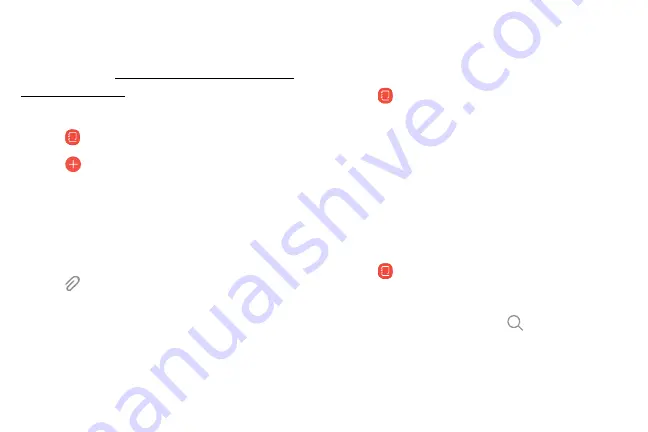
Samsung
Notes
Use
Samsung
Notes
to
write
and
save
notes.
For
more
samsung.com/us/support/owners/
1.
From
a
Home
screen,
swipe
up
to
access
Apps
.
2.
Tap
Samsung
Notes
.
3.
Tap
Create
and
type
a
note.
Available
options
include:
l
Text
:
Use
the
keyboard
to
type
text.
l
Pen
:
Use
your
finger
to
write
text.
l
Brush
:
Create
a
drawing.
Attach
:
Insert
an
image
or
voice
file
into
the
note.
l
4.
Tap
Save
when
finished.
Edit
notes
Make
edits
to
notes
you
create.
1.
From
a
Home
screen,
swipe
up
to
access
Apps
.
2.
Tap
Samsung
Notes
.
3.
Tap
a
note
to
view
it.
4.
Tap
Edit
to
make
changes.
5.
Tap
Save
.
Browse
notes
Browse
notes
you
create.
1.
From
a
Home
screen,
swipe
up
to
access
Apps
.
2.
Tap
Samsung
Notes
.
•
Browse
note
entries
by
swiping
up
or
down.
•
To
search
for
a
note,
tap
Search
.
Apps
114
Summary of Contents for S8+
Page 1: ...SAMSUNG Galaxy S8 I S8 USER MANUAL...
Page 7: ...Samsung Care 195 Legal 196 Legal information 197 vi...
Page 8: ...Special features Learn about your mobile device s special features...
Page 15: ...Set up your device Learn how to set up your device for the first time...
Page 131: ...Settings Configure your device s connections and settings...
Page 133: ...Connections Manage connections between your device and a variety of networks and other devices...
Page 160: ...Display Configure your display s brightness screen timeout delay and other settings...
Page 199: ...Other settings Configure features on your device that make it easier to use...
Page 203: ...Legal View legal information for your device...






























