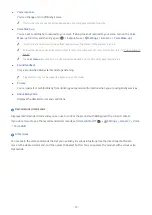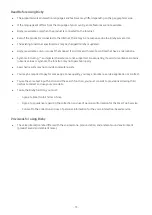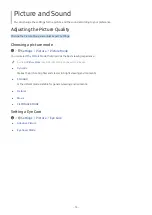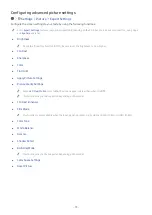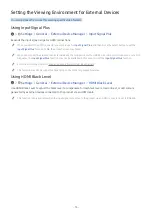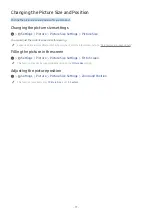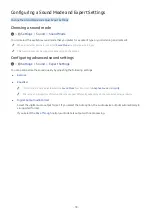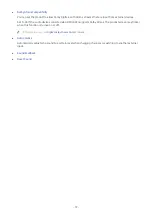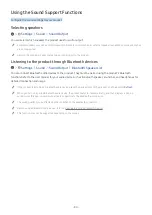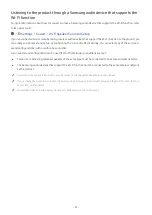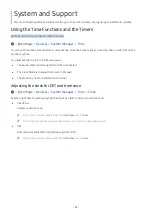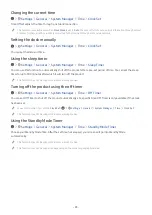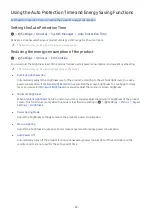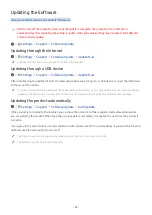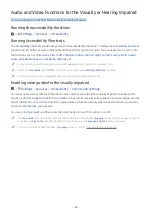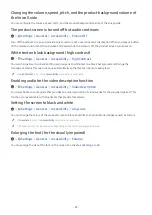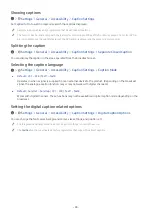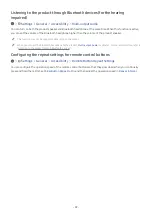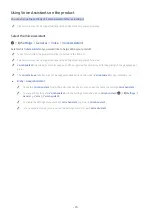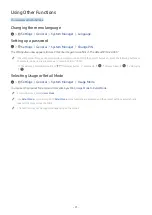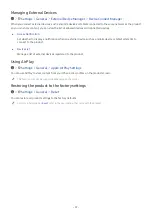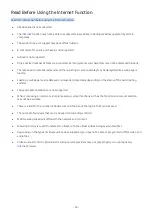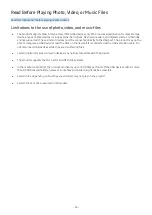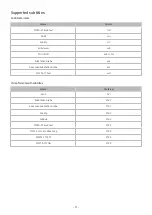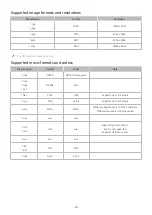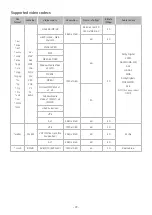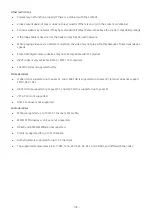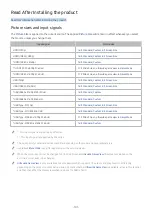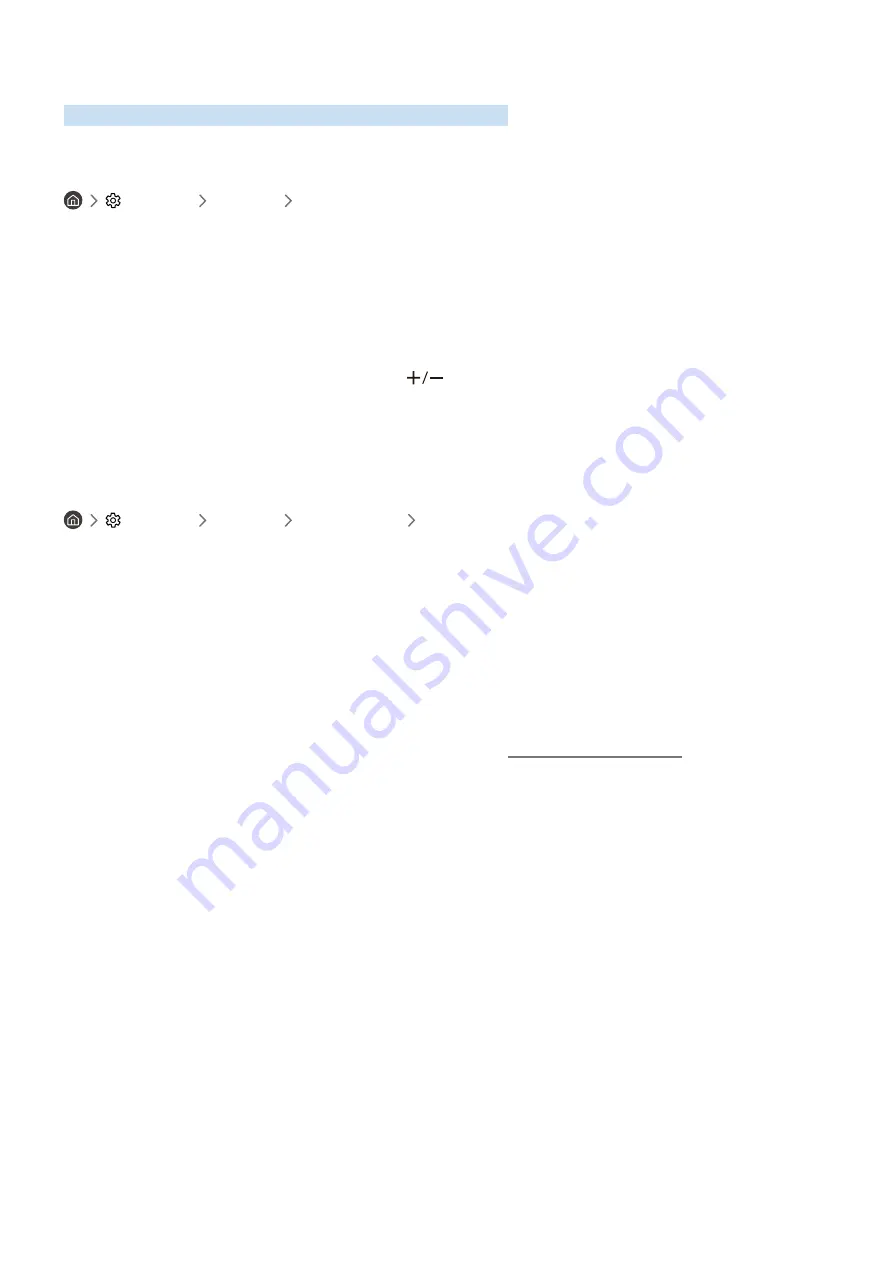
- 86 -
Audio and Video Functions for the Visually or Hearing Impaired
You can configure the functions for the visually or hearing impaired.
Running the accessibility functions
Settings
General
Accessibility
Running Accessibility Shortcuts
The
Accessibility Shortcuts
provide easy access to the accessibility functions. To display the
Accessibility Shortcuts
,
press the CC/VD button or press and hold the MUTE button for 1 second or more. You can easily turn on or turn off
the functions, such as
Voice Guide
,
Picture Off
,
Video Description
,
Caption
,
High Contrast
,
Enlarge
,
Multi-output
Audio
,
Slow Button Repeat
,
Accessibility Settings
, etc.
"
On the Samsung Smart Remote, press and hold the
(Volume) button for 1 second or more.
"
Even if the
Voice Guide
is set to
Off
or muted, the voice guide for
Accessibility Shortcuts
is enabled.
"
The shortcut menus may not appear depending on the model or geographical area.
Enabling voice guides for the visually impaired
Settings
General
Accessibility
Voice Guide Settings
You can activate voice guides that describe the menu options aloud to aid the visually impaired. To activate this
function, set
Voice Guide
to
On
. With
Voice Guide
on, the product provides voice guides for channel change, volume
adjust, information on current and upcoming programmes, schedule viewing, other product functions, and various
content in the
Internet
, and in
Search
.
You can go to
Voice Guide
, and then press the Select button to turn the function on or off.
"
The
Voice Guide
is provided in the language that is specified on the product
Language
. However, some languages are not
supported by
Voice Guide
even though they are listed in the product
Language
.
English
is always supported.
"
For more information about the product
Language
settings, refer to "Changing the menu language."