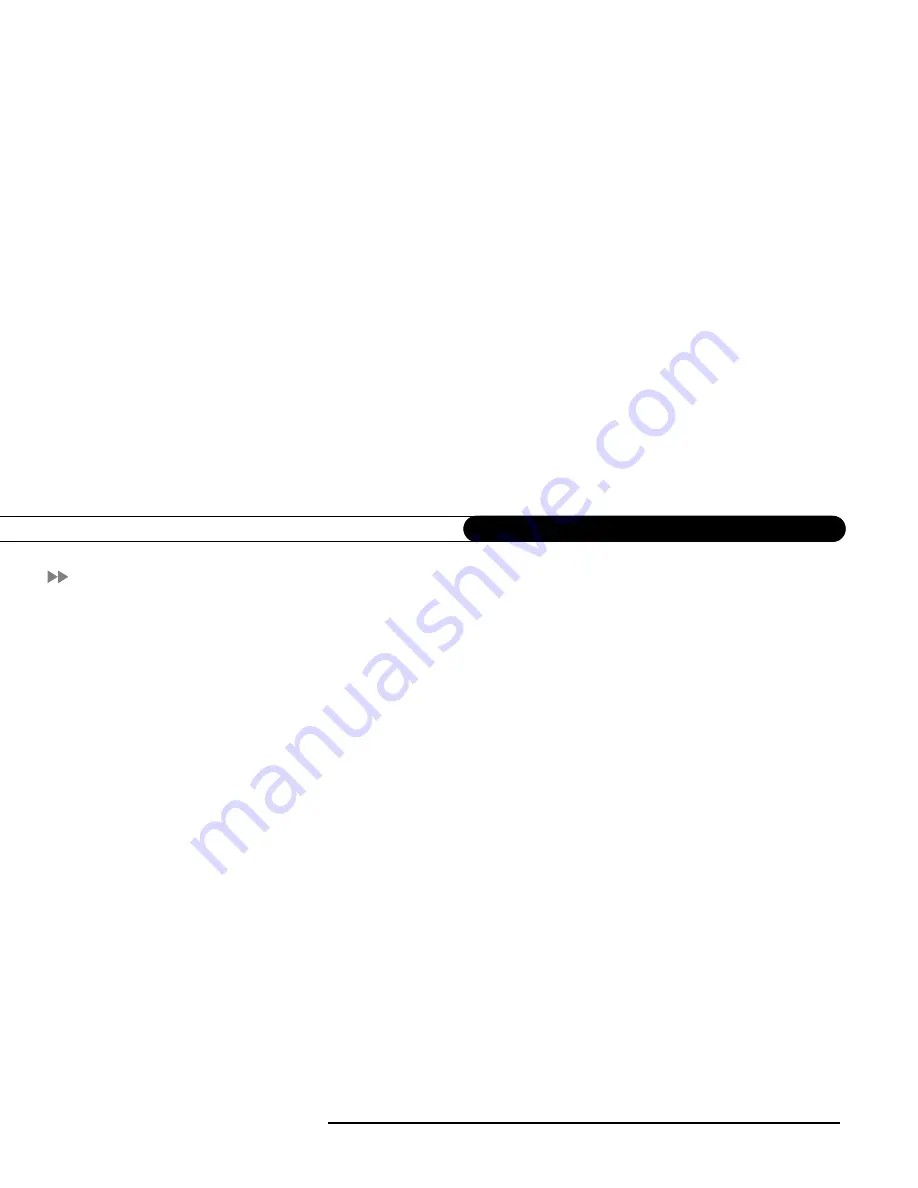
148
C h a p t e r 9
W a r r a n t y a n d S p e c i f i c a t i o n s
Safety Instructions
This product was designed and manufactured to meet strict quality and safety standards. There are, however, some installation and operation
precautions of which you should be particularly aware. Please read these instructions before operating the equipment and save them for future
reference.
1. Read Instructions
—
All the safety and operating instructions should be read and understood before the appliance is operated.
2. Retain Instructions
—
The safety and operating instructions should be retained for future reference.
3. Heed Warnings
—
All warnings on the appliance and in the operating instructions should be followed.
4. Follow Instructions
—
All operating and use instructions should be followed.
5. Water and Moisture
—
The appliance should not be used near water—for example, near a bathtub, washbowl, kitchen sink, laundry tub, in a wet
basement or near a swimming pool, etc.
6. An appliance and cart combination should be moved with care. Quick stops, excessive force, and uneven surfaces may cause the appliance and cart
combination to overturn.
7. Tilt/Stability
—
All televisions must comply with recommended international global safety standards for tilt and stability properties of their cabinet
design. Do not compromise these design standards by applying excessive pull force to the front, or top, of the cabinet, which could ultimately overturn
the product. Also, do not endanger yourself, or children, by placing electronic equipment/toys on top of the cabinet. Such items could unexpectedly fall
from the top of the set and cause product damage and/or personal injury.
8. Ventilation—This appliance should be situated so that its location or position does not interfere with its proper ventilation. The openings should
never be blocked by placing the product on a bed, sofa, rug, or similar surface. This product should not be placed in a built-in installation such as a
bookcase or rack unless proper ventilation is provided.
9. Heat
—
The appliance should be situated away from heat sources such as radiators, heat registers, stoves, or other appliances (including amplifiers)
that produce heat.
10. Power Cord Protection
—
Power supply cords should be routed so that they are not likely to be walked on or pinched by items placed upon or against
them, paying particular attention to cords and plugs, convenience receptacles, and the point where they exit from the appliance.
11. Battery Caution
—
Danger of explosion if battery is incorrectly replaced. Replace only with the same or equivalent type recommended by the
manufacturer. Dispose of used batteries according to the manufacturer’s instructions.
Summary of Contents for S4120R - Satellite TV Receiver
Page 1: ......
Page 4: ...Welcome to DIRECTV ...
Page 33: ...22 C h a p t e r 1 C o n n e c t i n g ...
Page 34: ...CHAPTER 2 Guided Setup Overview 24 Satellite Dish Guided Setup 25 Activate 29 Phone Setup 30 ...
Page 67: ...56 C h a p t e r 4 L i v e T V W a t c h i n g L i v e T V ...
Page 93: ...82 C h a p t e r 5 F i n d i n g a n d R e c o r d i n g P r o g r a m s ...
Page 127: ...P r o g r a m m i n g t h e R e m o t e C o n t r o l C h a p t e r 7 116 ...
Page 162: ...APPENDIX A Back Panel Reference ...
Page 166: ...APPENDIX B GNU General Public License ...
Page 172: ...Index ...















































