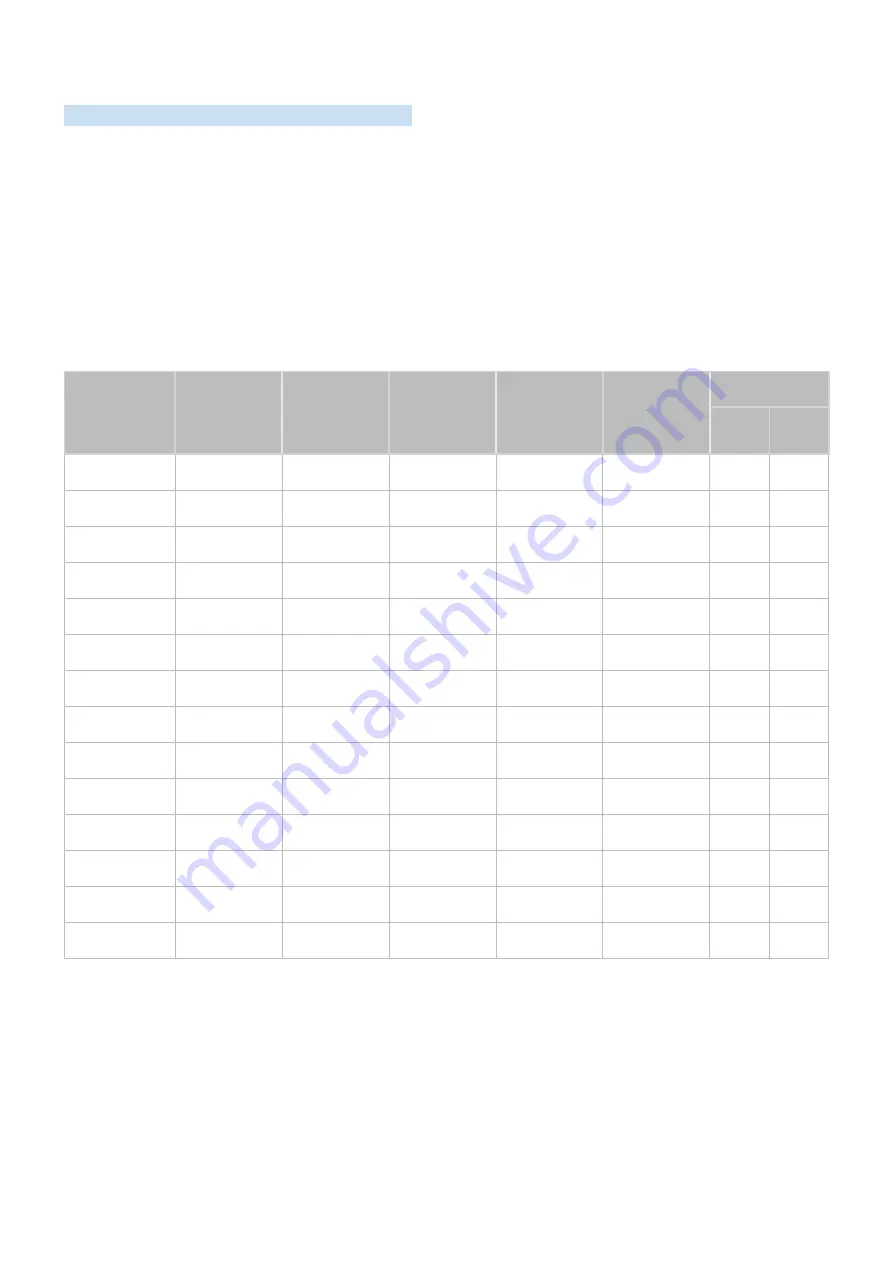
- 87 -
Read Before Connecting a Computer (Supported Resolutions)
Check the resolutions supported for PC input signals.
When you connect your product to a computer, set the computer's video card to one of the standard resolutions
listed in the tables below or on the next pages. The product will automatically adjust to the resolution you choose.
Note that the optimal and recommended resolutions are 3840 x 2160 at 60 Hz (M7 series) and 1920 x 1080 at 60 Hz
(M5 series). Choosing a resolution not included in the tables can result in a blank screen or just the remote control
sensor turning on. Refer to the user manual of your graphics card for compatible resolutions.
"
The native resolution is 3840 x 2160 at 60 Hz with the
Input Signal Plus
set to
On
. The native resolution is 3840 x 2160 at
30 Hz with the
Input Signal Plus
set to
Off
.
VESA DMT
Resolution
(Dots x lines)
Display format
Horizontal
frequency
(KHz)
Vertical
frequency
(Hz)
Clock
frequency
(MHz)
Polarity
(horizontal /
vertical)
Port
HDMI
USB
Type-C
640 x 480
60 Hz
31.469
59.940
25.175
- / -
O
O
640 x 480
72 Hz
37.861
72.809
31.500
- / -
O
O
640 x 480
75 Hz
37.500
75.000
31.500
- / -
O
O
800 x 600
60 Hz
37.879
60.317
40.000
+ / +
O
O
800 x 600
72 Hz
48.077
72.188
50.000
+ / +
O
O
800 x 600
75 Hz
46.875
75.000
49.500
+ / +
O
O
1024 x 768
60 Hz
48.363
60.004
65.000
- / -
O
O
1024 x 768
70 Hz
56.476
70.069
75.000
- / -
O
O
1024 x 768
75 Hz
60.023
75.029
78.750
+ / +
O
O
1152 x 864
75 Hz
67.500
75.000
108.000
+ / +
O
O
**1280 x 720
60 Hz
45.000
60.000
74.250
+ / +
O
-
1280 x 800
60 Hz
49.702
59.810
83.500
- / +
O
O
1280 x 1024
60 Hz
63.981
60.020
108.000
+ / +
O
O
1280 x 1024
75 Hz
79.976
75.025
135.000
+ / +
O
O
















































