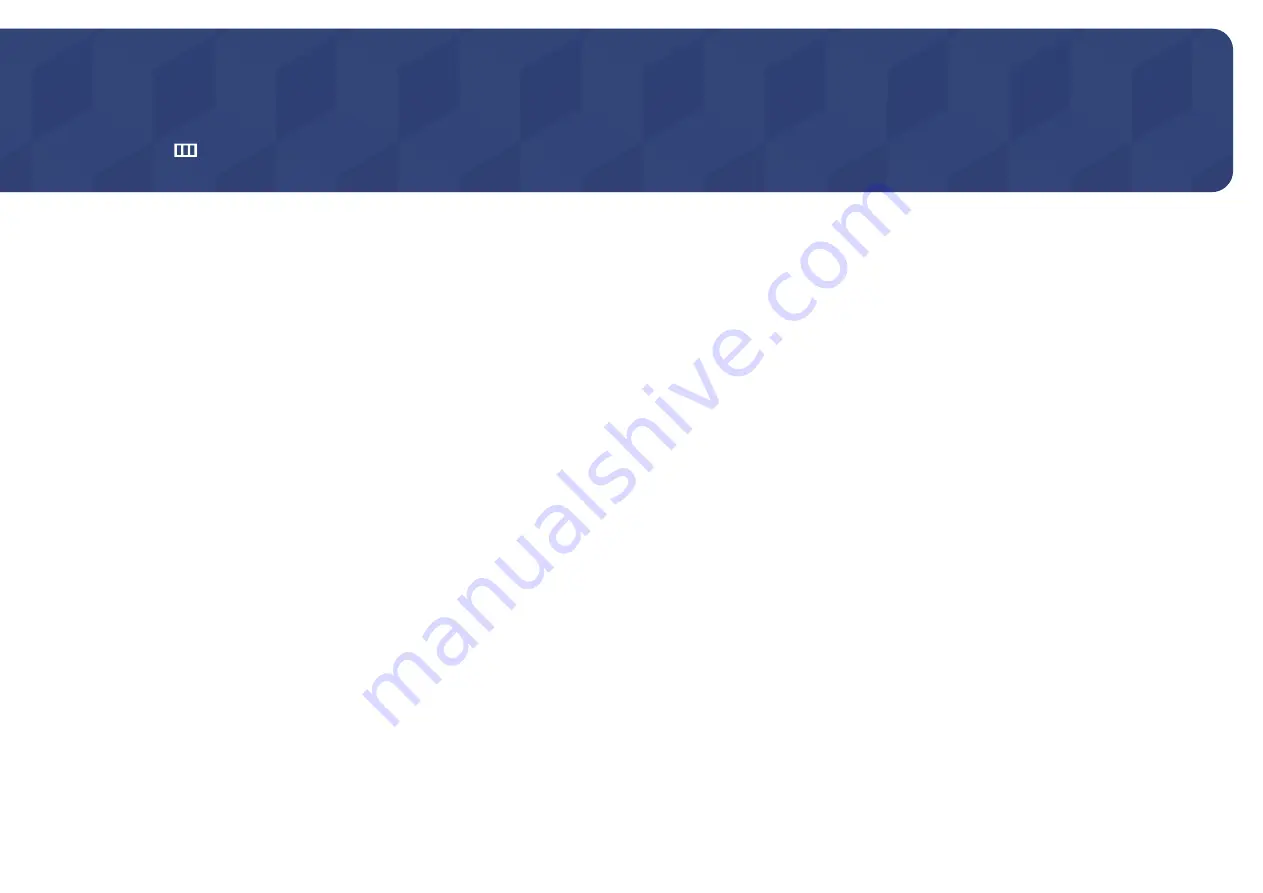
34
Adjusting OSD (On Screen Display) settings
Function Key Guide →
→
On Screen Display
A detailed description of each function is provided. Refer to your product for details.
Chapter 06
―
The functions available may vary depending on the product model. The colour and shape of parts may
differ from what is shown. Specifications are subject to change without notice to improve quality.
Transparency
Set the transparency for the menu windows.
Position
H-Position
Move the menu position to the left or right.
V-Position
Move the menu position up or down.
Language
Set the menu language.
―
A change to the language setting will only be applied to the onscreen menu display.
―
It will not be applied to other functions on your PC.
Display Time
The OSD menu will automatically disappear if the menu is not used for a specified period of time.
Display Time
is a function to specify the time which you want the OSD menu to disappear.
















































