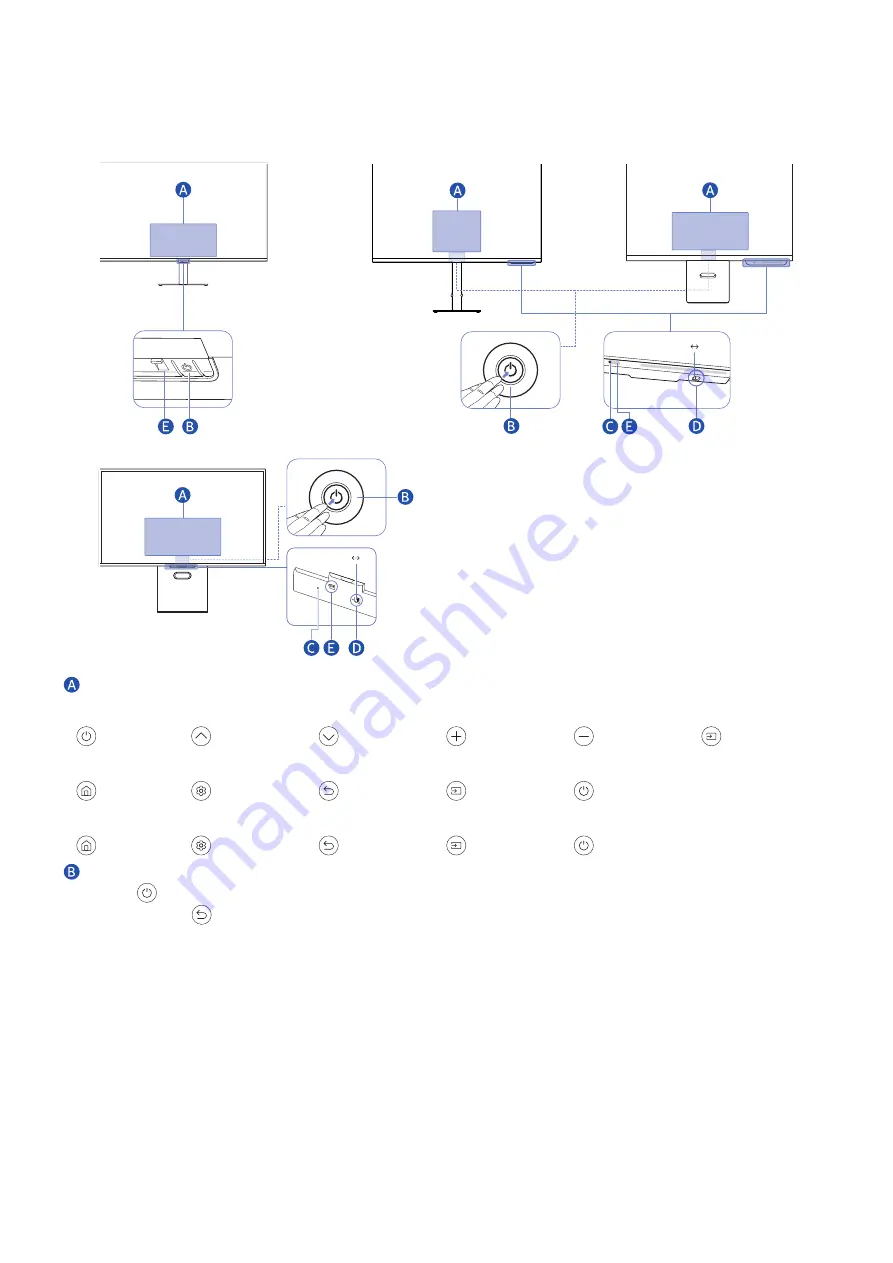
- 20 -
Control Panel
"
You can turn on the product with the Power button, and then use the Control menu. The Control menu appears when the
Power button is pressed while the product is On.
S27CM50* / S32CM50*
S27C90*
S27CM70* / S32CM70*
S27CM80* / S32CM80*
<Rear>
On Off
<Rear>
On Off
Control menu
S27CM50* / S32CM50*
Power off
Channel Up
Channel Down
Volume Up
Volume Down
Source
S27CM70* / S32CM70* / S27CM80* / S32CM80*
Home
Settings
Return
Source
Power off
S27C90*
Home
Settings
Return
Source
Power off
Power button / Controller button
●
Press
button: Display the Control menu. Select or run a focused item on the menu.
●
Press and hold
button: The running function is terminated.
"
This function may not be supported depending on the model.
●
Up/Down button: Changes the channel.
"
This function may not be supported depending on the model.
●
Left/Right button: Changes the volume.
"
This function may not be supported depending on the model.
"
The buttons may work differently depending on the situation.
















































