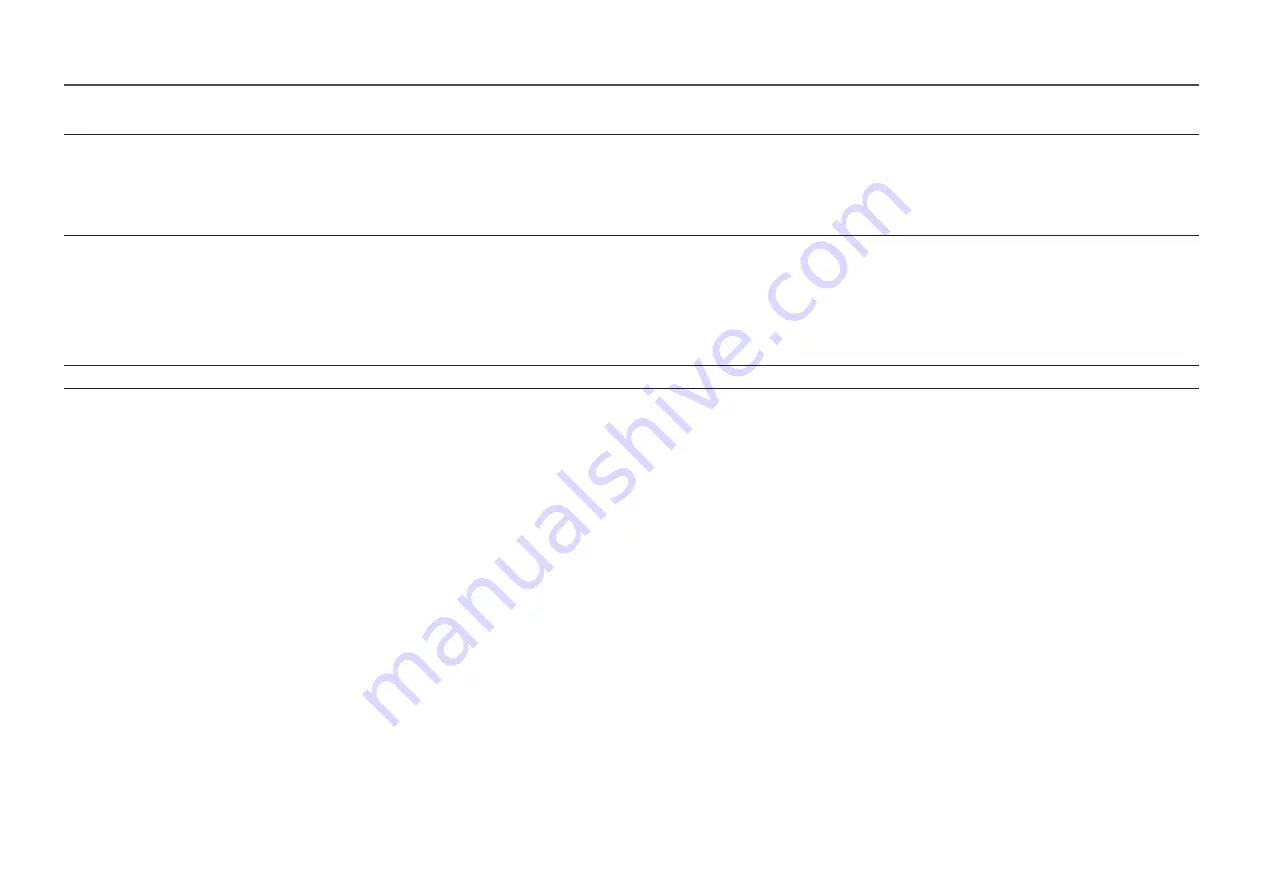
25
2nd
3rd
Description
Eye Saver Mode
Set to an optimum picture quality suitable for eye relaxation.
TÜV
Rheinland “Low Blue Light Content” is a certification for products which meet requirements for lower blue light levels. When
Eye Saver Mode
is
'
On
', the blue light that wavelength is around 400nm will decrease, and it will provide an optimum picture quality suitable for eye relaxation. At the
same time, the blue light level is lower than in the default settings, and it was tested by TÜV Rheinland and certified as it met the requirements of
TÜV
Rheinland “Low Blue Light Content” standards.
Screen Adjustment
•
H-Position
: Move the screen to the left or right.
•
V-Position
: Move the screen up or down.
―
This option is only available when
PC/AV Mode
is set to
AV
.
―
This menu is only available when
Screen Size
is set to
Screen Fit
in
AV
Mode.
When a 480P, 576P, 720P or 1080p signal is input in
AV
mode and the product can display normally, select
Screen Fit
to adjust horizontal position and
vertical position in 0-6 levels.
Picture Reset
Restore all picture settings to the factory default.
















































