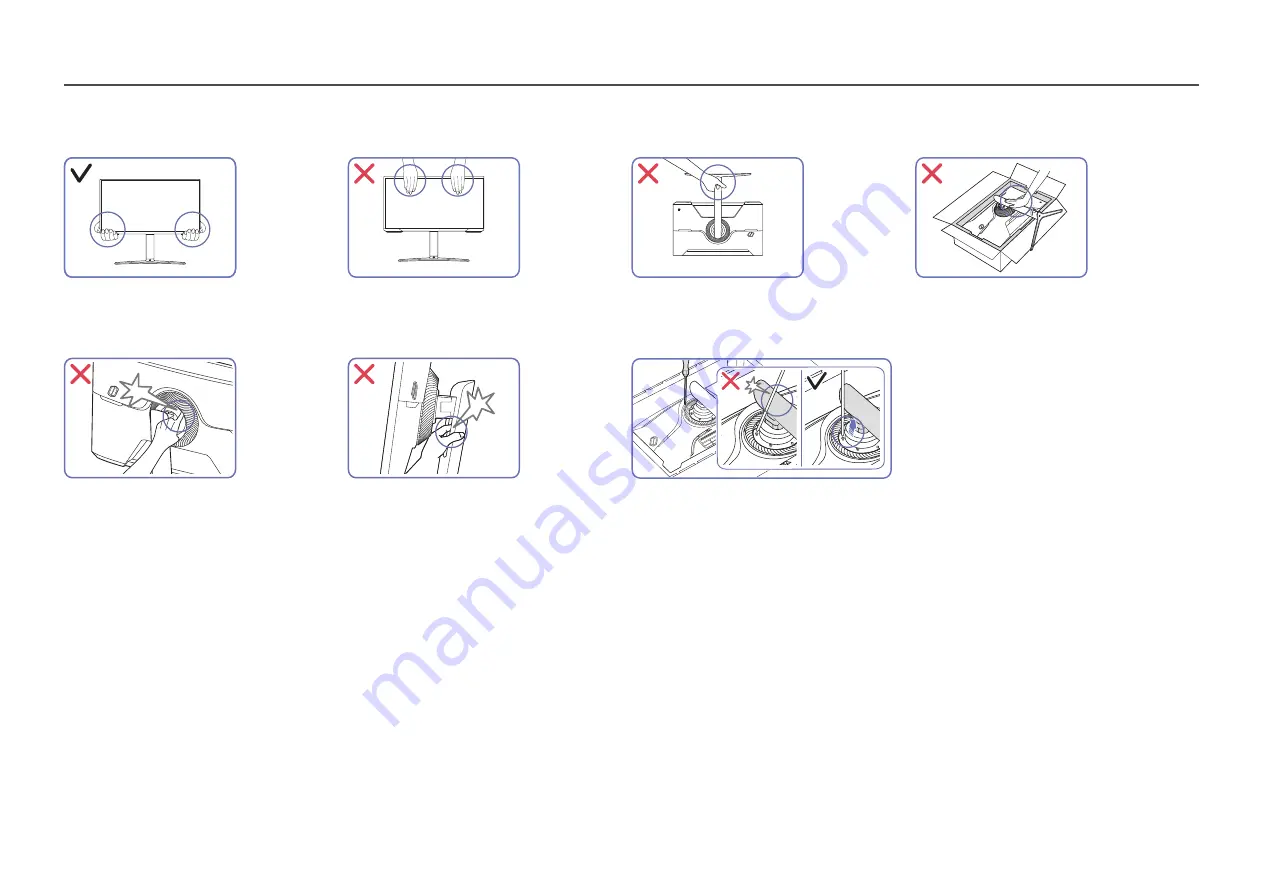
12
Precautions for moving the product
•
Hold the lower corners or edges of the
product when moving it.
•
Do not directly apply pressure on the screen.
•
Do not hold the screen when moving the
product.
•
Do not hold the product upside down only by
the stand.
•
Do not press down on the product. There is a
risk of damaging the product.
•
Tilt the stand neck to sides to avoid contact
with the screwdriver.
―
Supported model: S28AG70*, S49AG95*N













































