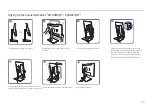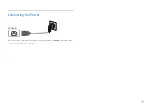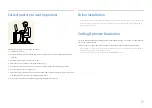41
Setup and Reset
A detailed description of each function is provided. Refer to your product for details.
Chapter 07
―
The functions available may vary depending on the product model. The color and shape of parts may differ
from what is shown. Specifications are subject to change without notice to improve quality.
DisplayPort Ver.
Select your DisplayPort version.
―
Incorrect settings may cause the screen to go blank. If this occurs, check the device specifications.
―
If the monitor is in
HDMI
/
DisplayPort
/
USB Type-C
mode and the screen says
Check Signal Cable
or power
saving mode activates, press the JOG button to display the function-button screen and then select the
icon. You can select
1.1
or
1.2↑
.
Summary of Contents for S24H851QF Series
Page 46: ...46...