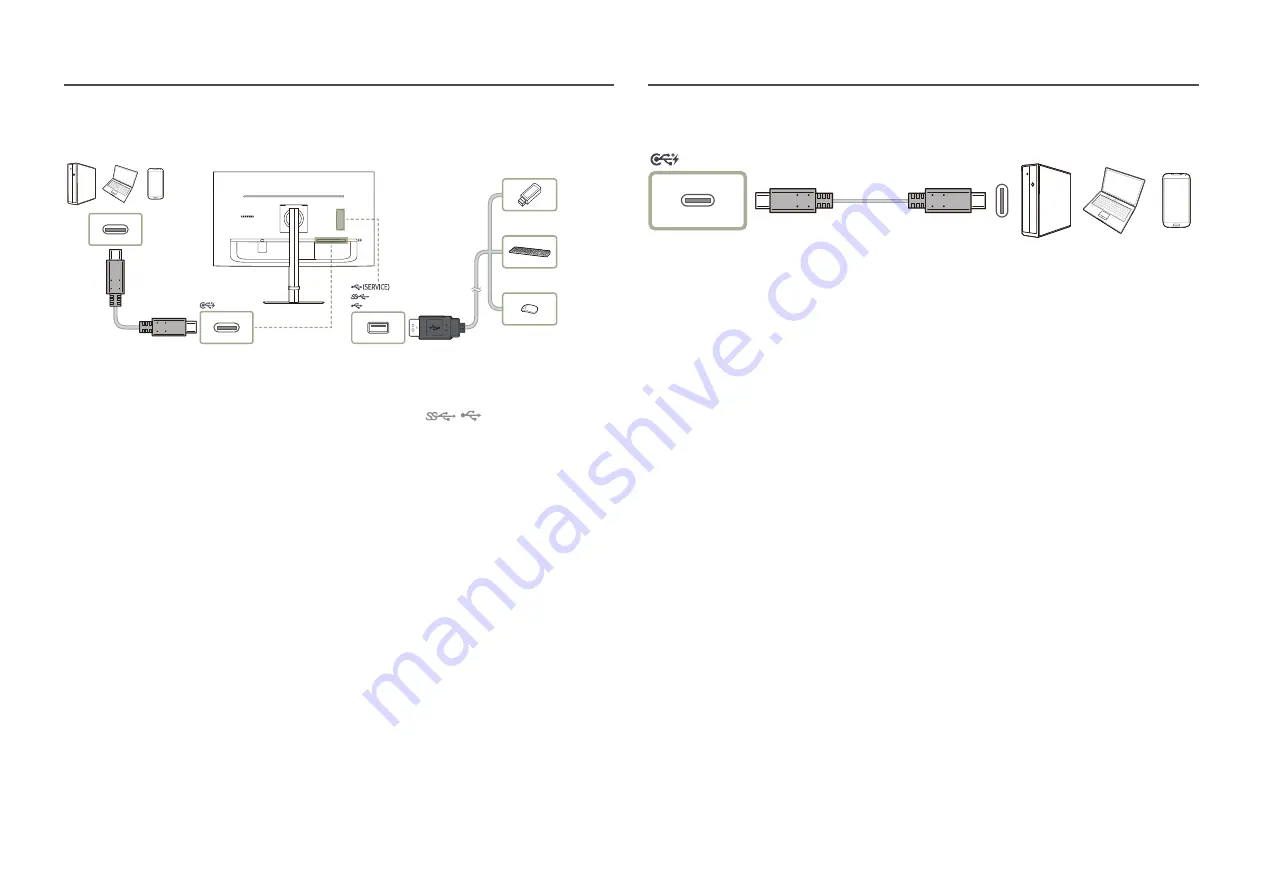
19
Connecting the Product to a PC as a USB HUB
Using the product as a hub, connect and use various source devices with the product at a time.
―
To detect and start a USB device faster, connect the USB device to the
,
port on the product. The
read/ write rate will be affected by the USB device and your PC.
―
For USB-related problems caused by OS, drive programmes or software, please contact relevant suppliers.
―
With the launch of various USB devices on the market, we cannot guarantee that our products are matched
with all USB devices.
―
For an external mass-storage HDD requiring external power supply, be sure to connect it to a power source.
―
The company is not liable for problems or damages to an external device caused by using an unauthorised
cable for the connection.
―
Some products do not follow the USB standard, and it may cause a malfunction of the device.
Connection Using the USB Type-C Cable
―
Check the bandwidth of your USB Type-C cable whether it is available. The output may not be adequate
depending on the cable specification and condition.
―
Do not quickly connect or disconnect the connector and power cable, because it requires some time.
―
Due to the compatibility issue, the function may not be available when any Thunderbolt device is connected
using a cable.
―
When charging with a USB Type-C cable, malfunction may occur depending on the device type. In this case,
use the provided charger or consult the manufacturer of the device.
















































