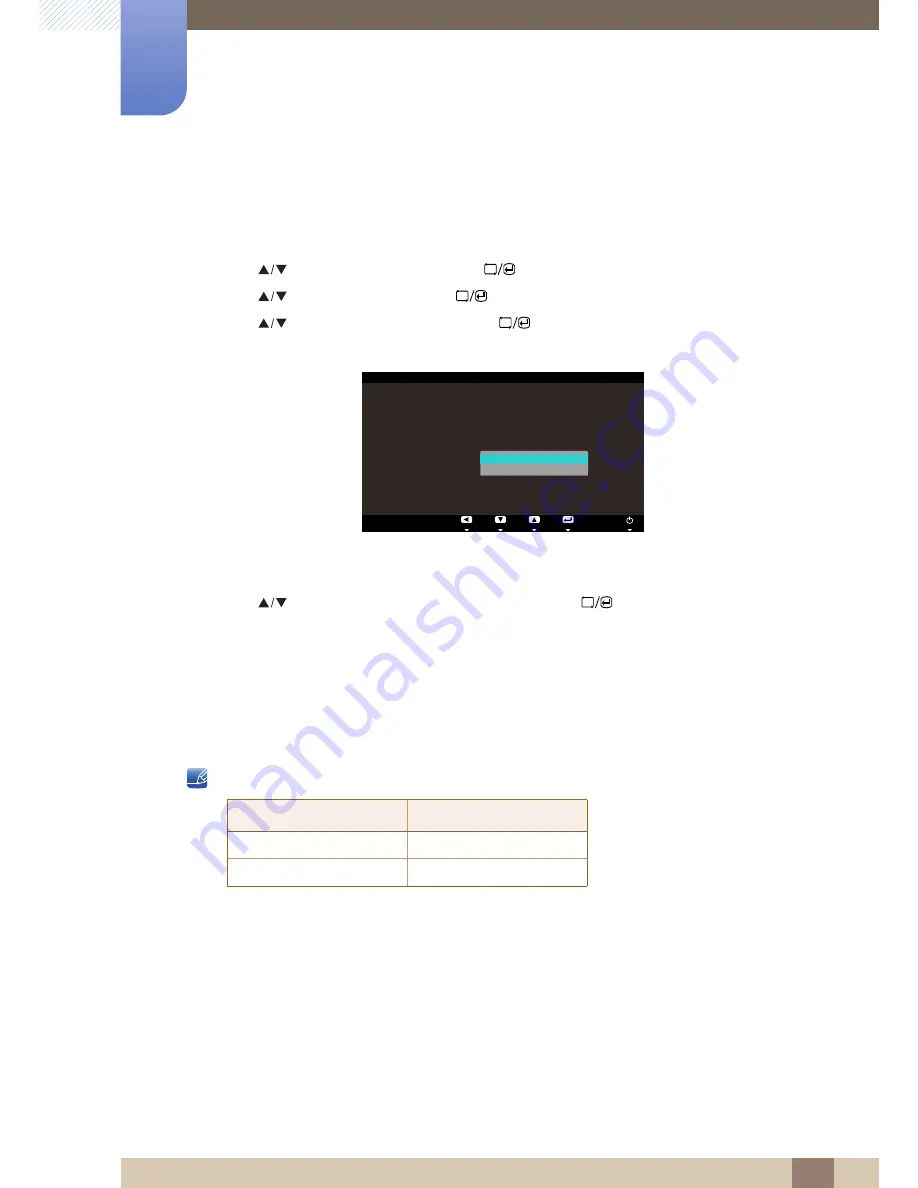
31
3D
2
2 3D
Configuring 3D
2D
1
Press any button on the front of the product to display the OSD guide. Next, press
[
]
to display
the corresponding menu screen.
2
Press [
] to move to
Picture
and press [
] on the product.
3
Press [
] to move to
3D
and press [
] on the product.
4
Press [
] to move to
3D
2D
and press [
] on the product. The following screen will
appear.
Off
On
5
Press [
] to move to the option you want and press the [
].
6
The selected option will be applied.
2.2
Standard HDMI-Compatible Formats
The 3D formats indicated below are recommended by the HDMI association and must be supported.
2.3
Resolution Supported for PC Input (via the HDMI Port)
PC input is optimized for video in 1920x1080 resolution. Videos with a resolution other than 1920x1080
will not be displayed in 3D properly and will not be viewable in full screen mode.
→
MENU
→
Return
Enter
Move
Off
On
3D Mode
: Frame Sequential
L/R Change
: L/R Image
3D
→
2D
:
Depth
3D
Basic Video Signal
Standard HDMI 3D
1920x1080p @24Hz
1920x2205p @24Hz
1280x720p @60Hz
1280x1470p @60Hz
















































