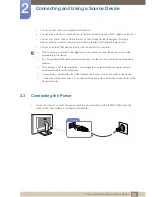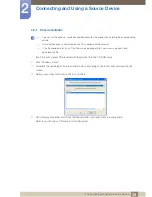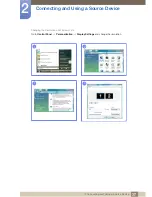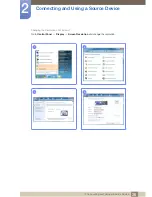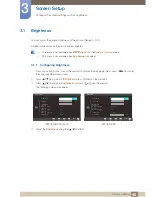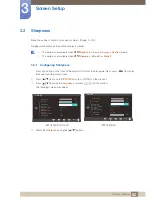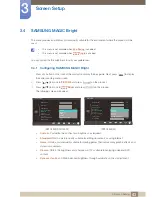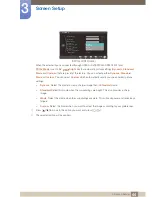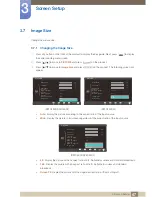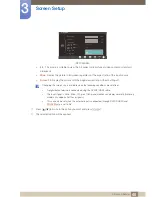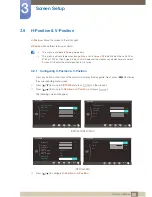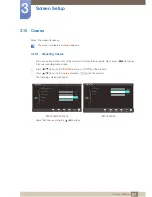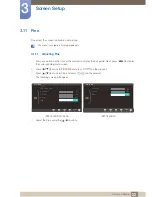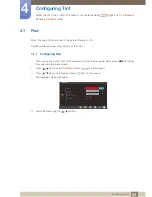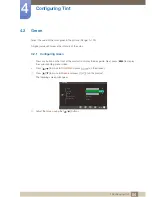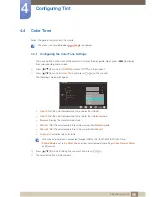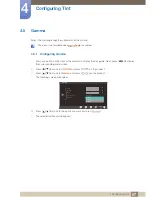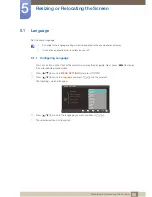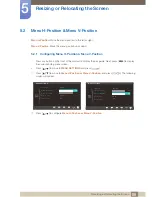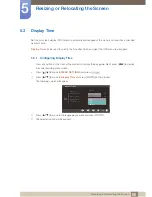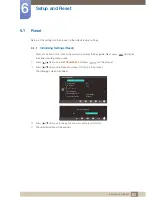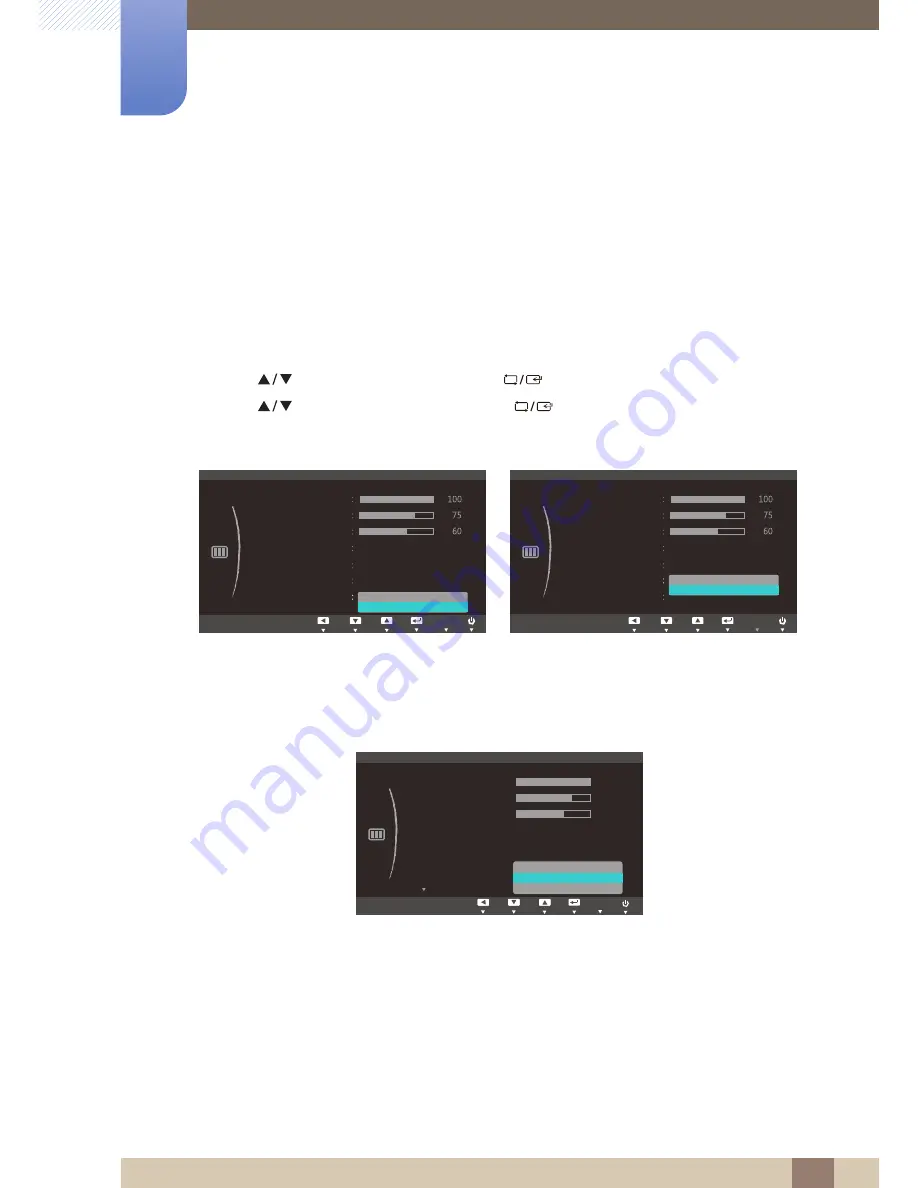
47
Screen Setup
3
3 Screen Setup
3.7
Image Size
Change the picture size.
3.7.1
Changing the Image Size
1
Press any button on the front of the product to display the Key guide. Next, press [
] to display
the corresponding menu screen.
2
Press [
] to move to
PICTURE
and press [
] on the product.
3
Press [
] to move to
Image Size
and press [
] on the product. The following screen will
appear.
Auto
: Display the picture according to the aspect ratio of the input source.
Wide
: Display the picture in full screen regardless of the aspect ratio of the input source.
4:3
: Display the picture with an aspect ratio of 4:3. Suitable for videos and standard broadcasts.
16:9
: Display the picture with an aspect ratio of 16:9. Suitable for videos and standard
broadcasts.
Screen Fit
: Display the picture with the original aspect ratio without cutting off.
(S22C450F/S24C450F)
(S22C450DW)
(S22C450F/S24C450F)
MENU
Custom
Off
PICTURE
Brightness
Contrast
Sharpness
SAMSUNG
M A G I C Bright
Image Size
Move
Enter
Return
Off
SAMSUNG
M A G I C Angle
SAMSUNG
M A G I C Upscale
Adjust
Enter
Return
AUTO
AUTO
AUTO
AUTO
AUTO
Auto
Wide
Custom
Off
PICTURE
Brightness
Contrast
Sharpness
SAMSUNG
M A G I C Bright
Image Size
Move
Enter
Return
Off
SAMSUNG
M A G I C Angle
Adjust
Enter
Return
AUTO
AUTO
AUTO
AUTO
AUTO
Auto
Wide
H - P o s i t i o n
&XVWRP
2II
PICTURE
SAMSUNG
M A G I C Bright
SAMSUNG
M A G I C Angle
SAMSUNG
M A G I C Upscale
%ULJKWQHVV
&RQWUDVW
6KDUSQHVV
,PDJH6L]H
AUTO
6FUHHQ)LW