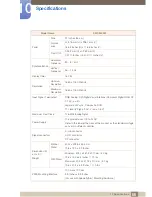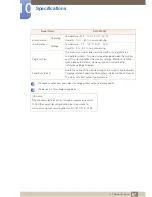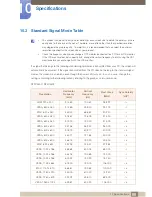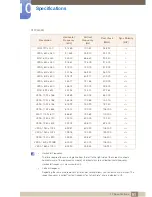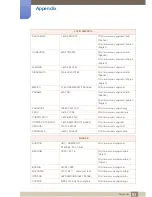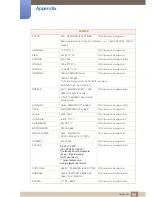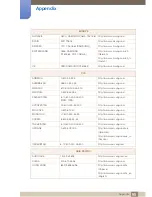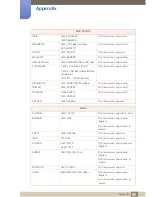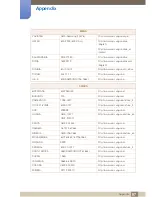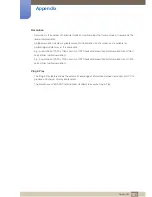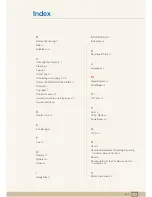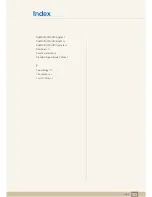98
Appendix
Appendix
Responsibility for the Pay Service (Cost to Customers)
When the service is requested, in spite of in warranty, we may charge you for a visit from a service
technician in the following cases.
Not a product defect
Cleaning of the product, Adjustment, Explanation, Re-installation and etc.
If a service technician gives instructions on how to use product or simply adjusts options without
disassembling product.
If a defect is caused by external environmental factors. (Internet, Antenna, Wired Signal, etc.)
If a product is reinstalled or devices are connected additionally after installing the purchased product
for the first time.
If a product is reinstalled to move to a different spot or to move to a different house.
If customer requests instructions on how to use because of another company's product.
If customer requests instructions on how to use the network or another company's program.
If customer requests software installation and setup for the product.
If a service technician removes/cleans dusts or foreign materials inside of the product.
If customer requests an installation additionally after purchasing a product through home-shopping
or online.
A Product damage caused by customer's fault
Product damage caused by customer's mishandling or wrong repair
If a product damage is caused by;
external impact or drop.
use of supplies or separately sold product unspecified by Samsung.
repair from a person besides an engineer of outsourcing service company or partner of Samsung
Electronics Co., Ltd.
remodeling or repairing the product by customer.
using it with incorrect voltage or non-authorised electrical connections.
not following the "cautions" in User Manual.
Others
If product fails by natural disaster. (lightning, fire, earthquake, flood damage, etc)
If consumable components are all used up. (Battery, Toner, Fluorescent lights, Head, Vibrator,
Lamp, Filter, Ribbon, etc.)
If customer requests a service in case the product has no defect, service fee may be charged. So
please read User Manual first.