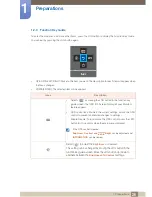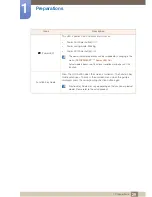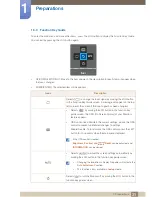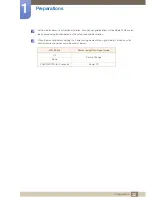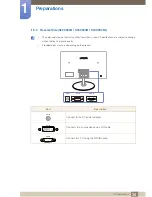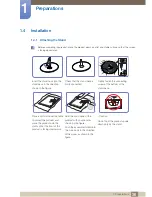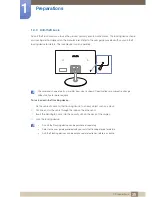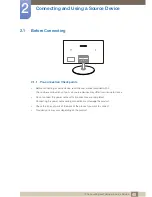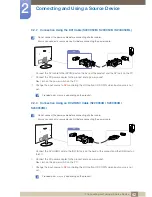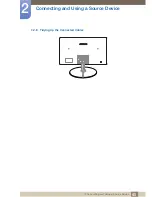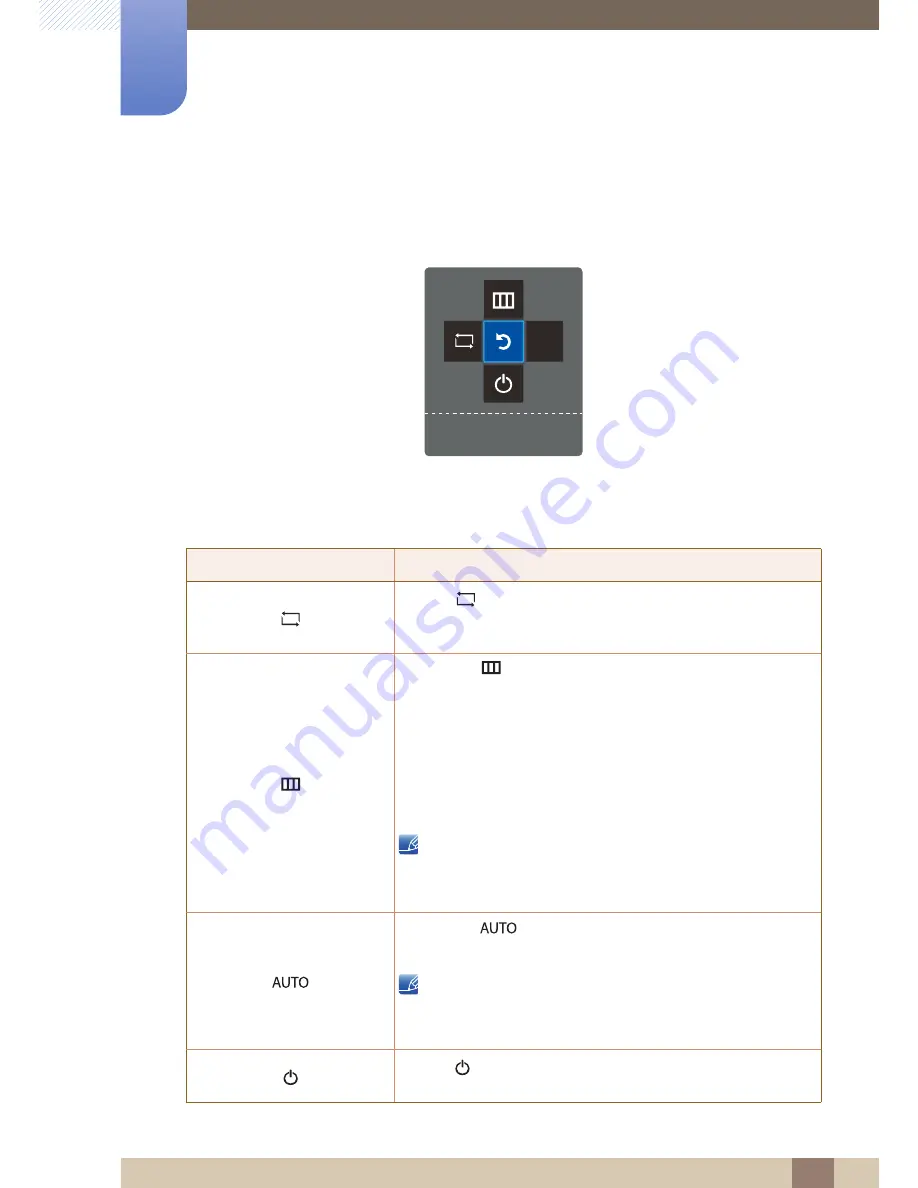
31
Preparations
1
1 Preparations
1.3.3
Function Key Guide
To enter the main menu or to use other items, press the JOG button to display the Function Key Guide.
You can exit by pressing the JOG button again.
UP/DOWN/LEFT/RIGHT: Move to the item you want. The description for each item will appear when
the focus changes.
PRESS(ENTER): The selected item will be applied.
Icons
Description
Selects [
] to change the input signal by moving the JOG button
in the Function Key Guide screen. A message will appear on the top
left corner of the screen if the input signal has been changed.
Selects [
] by moving the JOG button in the function key
guide screen. The OSD (On Screen Display) of your Monitor’s
feature appears.
OSD control lock: Maintain the current settings, or lock the OSD
control to prevent unintended changes to settings.
Enable/Disable: To lock/unlock the OSD control, press the LEFT
button for 10 seconds when the main menu displayed.
If the OSD control is locked,
Brightness
/
Contrast
and
Bright
can be adjusted, and
INFORMATION
can be viewed.
Selects [
] to adjust the screen settings automatically by
moving the JOG button in the function key guide screen.
Changing the resolution in Display Properties will activate the
Auto Adjustment
function.
This function is only available in
Analog
mode.
Selects [
] to turn the Monitor off by moving the JOG button in the
function key guide screen.
AUTO
Return
SAMSUNG
MAGIC