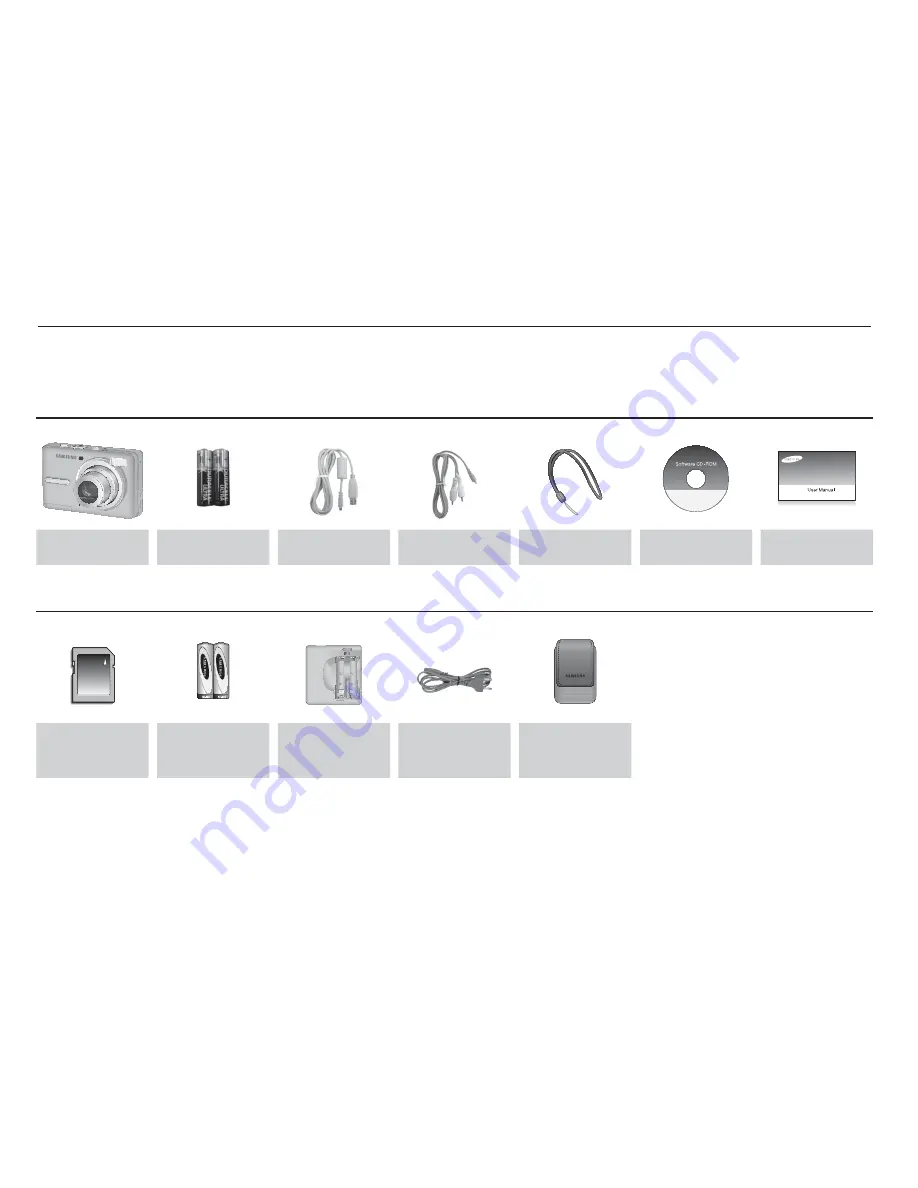
7
System chart
Please check that you have the correct contents before using this product. The contents can vary depending on the sales region. To buy the
optional equipment, contact your nearest Samsung dealer or Samsung service centre.
Included items
Camera
AA Alkaline
Batteries
USB cable
AV cable
Camera strap
Software CD
(see p.81)
User manual,
Product warranty
Optional items
SD/SDHC memory
card / MMC
(see p.13)
Rechargeable battery
(SNB-2512)
Charger (SBC-N2)
AC cord
Camera case









































