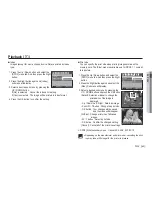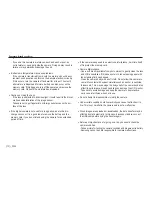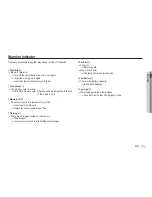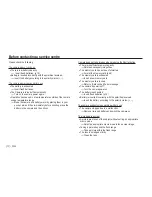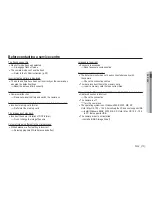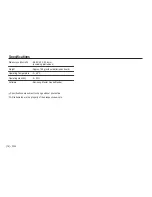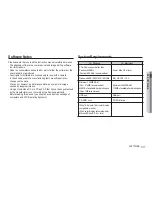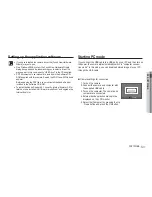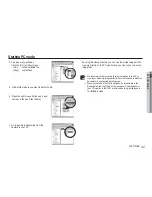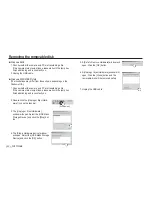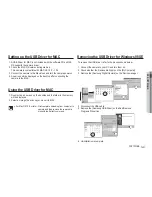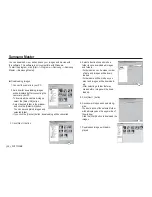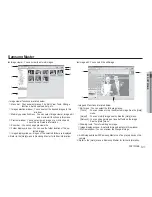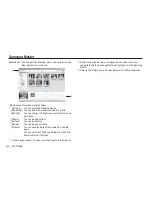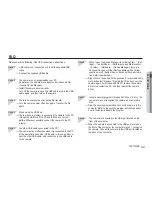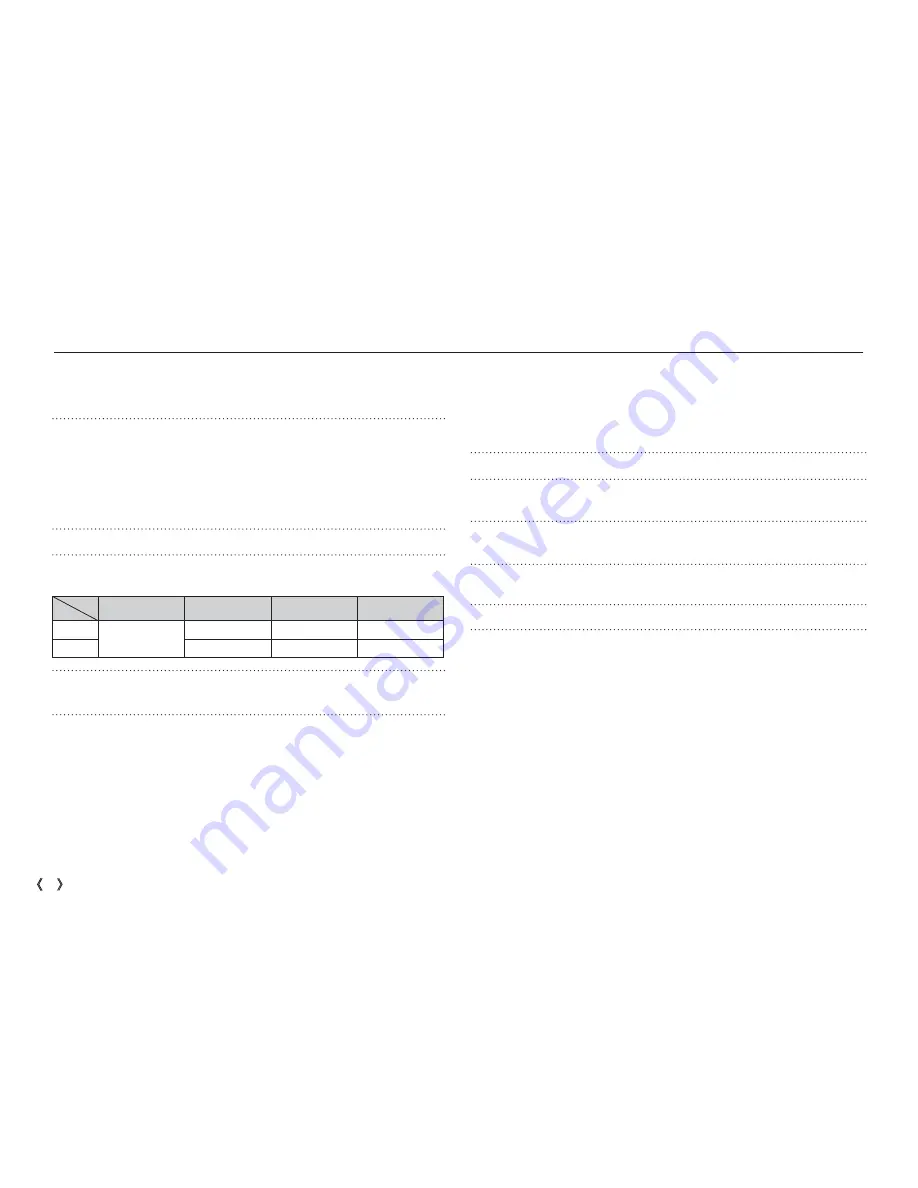
74 _PLAY
Specifications
Image Sensor - Type : 1/2.33" CCD
- Effective Pixel : Approx. 10.2 Mega-pixel
- Total Pixel : Approx. 10.3 Mega-pixel
Lens
- Focal Length : SHD Lens f = 6.3 ~ 31.5mm
(35mm film equivalent : 38 ~ 190mm)
- F No. : F2.8 ~ F4.6
- Digital Zoom : ·Still Image mode :1.0X ~ 5.0X
·Play mode : 1.0X ~ 12.0X
(depends on image size)
LCD Monitor
- 2.7" color TFT LCD (230,000 dots)
Focusing
- Type : TTL auto focus (Multi AF, Center AF, Face Detection AF)
-
Range
Normal
Macro
Super Macro
Auto Macro
Wide
80cm ~ Infinity
5cm ~ 80cm
1cm ~ 5cm
5cm ~ Infinity
Tele
50cm ~ 80cm
-
50cm ~ Infinity
Shutter
- Speed 1~1/2,000 sec.
(Manual / Night : 15~1/2,000 sec., Firework : 4 sec.)
Exposure
- Control : Program AE, Manual Exposure,
Face Detection AE
- Metering : Multi, Spot, Center-Weighted
- Compensation : ±2EV (1/3EV steps)
- ISO : Auto, 50, 100, 200, 400, 800, 1600
Flash -
Modes
:
Auto, Auto & Red-eye reduction, Fill-in flash,
Slow sync, Flash off
- Range : Wide : 0.4m ~ 3.0m,
Tele : 0.5m ~ 2.5m
- Recharging Time : Approx. 5 sec
Sharpness
- Soft+, Soft, Normal, Vivid, Vivid+
Color Effect
- Normal, B&W, Sepia, Red, Green, Blue, Negative,
Custom Color
White Balance
- Auto, Daylight, Cloudy, Fluorescent_H, Fluorescent_L,
Tungsten, Custom
Voice Recording - Voice Recording (max. 10 hours)
- Voice Memo in Still Image (max. 10 sec.)
Date Imprinting - Date, Date & Time, Off (user selectable)
Shooting -
Still
Image
·Mode
:
Auto, Program, Manual, DIS,
Photo Help Guide , Portrait, Scene
·Scene : Night, Children, Landscape, Close-up,
Text, Sunset, Dawn, Backlight, Firework,
Beach & Snow, Self Shot, Food, Café
·Shooting : Single, AEB
·Self-timer : 10 sec., 2 sec., Double, Motion Timer