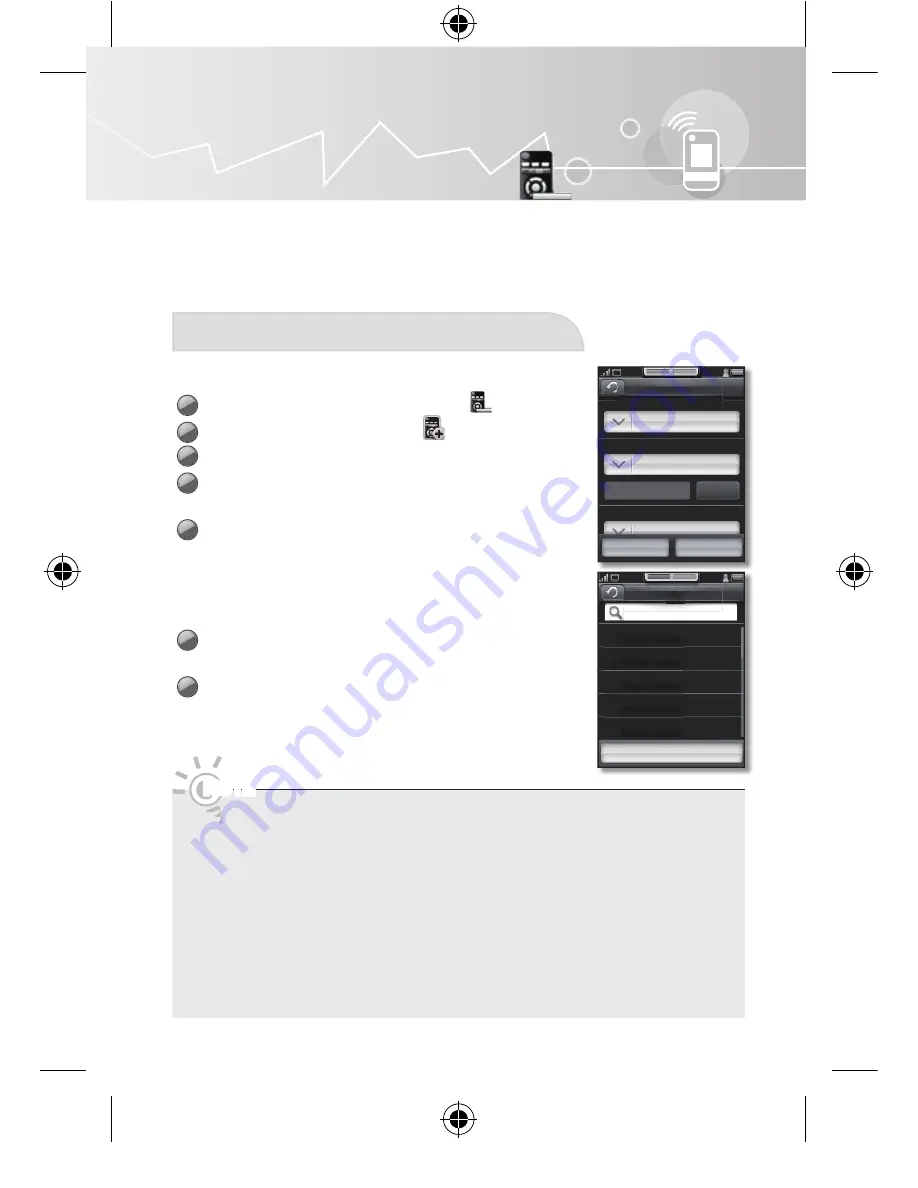
18
Touch Control
Universal Remote
This function lets you control connected external devices such as Blu-ray players,
DVD players, etc. with your Touch Control. The Touch Control can learn the navigation,
number, and other keys needed to operate and control the device. The Touch Control
controls the devices with its standard IR (infra red) control functionality.
Add External device
By Searching Device
1
On the
<Applications>
screen, touch
.
2
On the Remotes screen, touch
.
3
Tap
<By Searching Device>
.
4
Tap
<Source>
.
•
Select the input source on the list.
5
Tap
<Device Type>
.
•
Select the input device type.
•
To change the device name, tap
<Rename>
.
(The option to select the Rename button is available
only when Source is set to Not Selected.)
6
Tap
<Manufacturer>
.
•
Select or search for the input device.
7
Tap
<Model Name>
.
•
Select or search for the input device code set you want.
NOTE
If the model name you want cannot be found, tap
<Find More>
.
You can search for the model name using
<More models>
and download
the code set.
If the model name you want cannot be found in
<More models>
, search for
the codeset using
<Suggested Codeset>
.
1.
Tap
<Suggested Codeset>
.
•
A test screen will be displayed.
2.
Tap the
<Test>
button to test the selected code set number.
•
If the selected external device turns on or off, this indicates the device is
connected.
Add
Source
HDMI2
Device type1
Device type1
Edit
Device Type
Manufacturer
Samsung
Apply
Add/Edit btn
TV
Model Name
c
Model Name
Model Name
Model Name
Model Name
Find More
[RMC30D1_ZA]BN68-03328B-00L03.indb 18
2011-01-11 오후 3:40:22



























