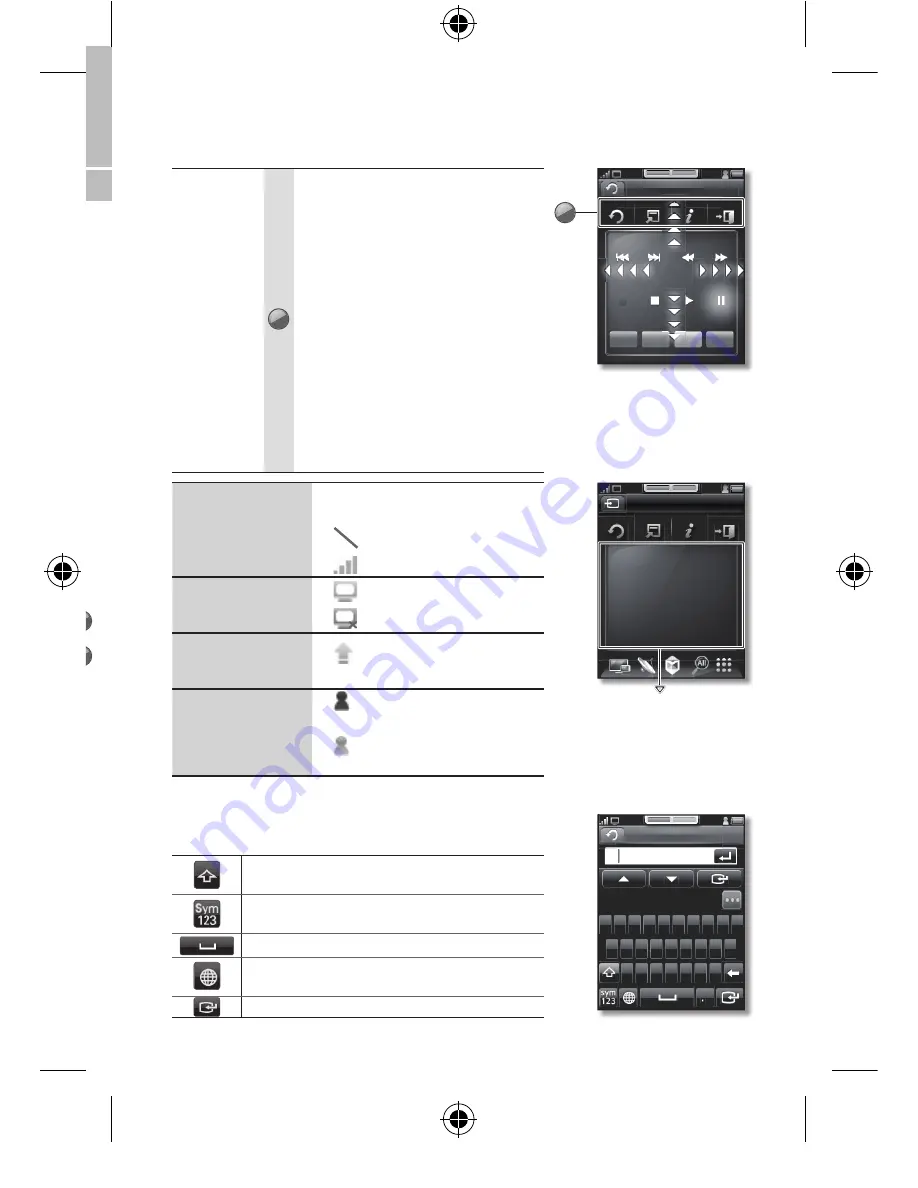
11
Touch Control
Playback
Screen
9
RETURN
: Returns to the previous
menu.
TOOLS
: Quickly select frequently
used functions.
INFO
: Displays information on the
TV screen.
EXIT
: Exits the menu.
Use these buttons in AllShare and
<>
(HDMI-CEC) modes.
(The
�
button also controls
recording for Samsung recorders
that support the
<>
(HDMI-
CEC), features.)
Color button: Buttons used in the
<SMART HUB>
menu, etc.
Wi-Fi Signal Status
Indicates the strength of the
Wi-Fi signal.
•
No Wi-Fi signal
•
Strong Wi-Fi signal
TV connect status
•
Connected to the TV.
•
Not connected to the TV.
<S/W Upgrade>
status
•
Indicate you can upgrade the
software to the latest version.
Touch Control
Service Account
status
•
Indicate you are logged on to
Touch Control Service.
•
Indicate you are logged out of
Touch Control Service.
Using the QWERTY keyboard
You can use the QWERTY keyboard to type text on the
TV screen.
Enables you to change the text fi elds to
lower case and upper case.
Enables you to change the text fi elds to
numbers and icons.
Inputs a blank space on the text fi elds.
Changes the language for the QWERTY
keyboard.
Confi rms your input.
Keyboard
A
Apple Africa Animal
Q
A
Z
R
F
V
Y
H
N
W
S
X
T
G
B
U
J
M
E
D
C
O
L
P
I
K
The following commands
are available.
– Up / Down / Left / Right
fl ick: Direction keys
– Double tap: Enter key
Playback
RETURN
TOOLS
INFO
EXIT
A
B
C
D
9
4
3
Drag, Flick, Double tap:
Control Web Browser in
<SMART HUB>
MEDIA
RETURN
TOOLS
INFO
EXIT
SCROLL
UP
PIP
ZOOM
POINTER
BACK
SCROLL
DOWN
[RMC30D1_ZA]BN68-03328B-00L03.indb 11
2011-01-11 오후 3:40:17












































