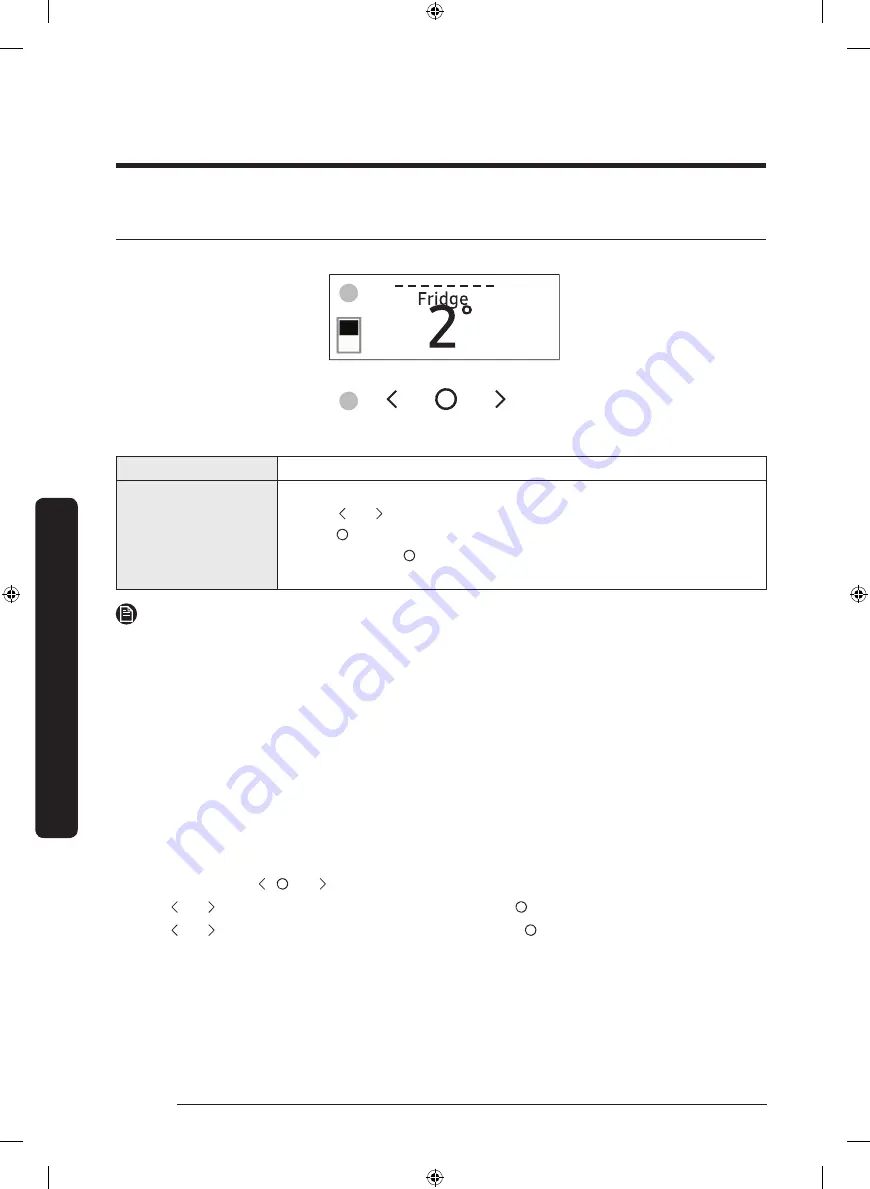
English
42
Operations
Control panel
01
02
01
Display
Displays the menu, settings, and other information.
02
Buttons
• When the display is off, tap any button to wake up the display.
• Tap or to navigate left and right.
• Tap to confirm your selection.
• Tap and hold to enter the AP mode. (For more information,
see the “
SmartThings
>
Getting started
” section on page
48
.)
NOTE
• The control panel is designed to stay off when the refrigerator is not in use. It only
becomes active and lights up when you open the door or tap the buttons.
• If the door is left open for 5 minutes, the internal light will blink for 5 minutes and
turn off. It is to alert deaf and hard of hearing users that a door is open. Note that this
function is normal.
• When you change the temperature on the panel, the panel displays the actual
temperature inside the refrigerator until the temperature matches the temperature you
set. Then, the panel displays the new set temperature. Note that it will take time for the
refrigerator to reach the new temperature. It is normal. During this time, you need not
set the temperature again.
Using the control panel
1.
Tap any button ( , , or ) to wake up the display.
2.
Tap or to select the desired menu, and then tap to confirm.
3.
Tap or to select the desired setting, and then tap to confirm.
- For more information on available settings, see the
Menu descriptions
section.
Operations
Untitled-6 42
2021-04-14 8:23:10






























