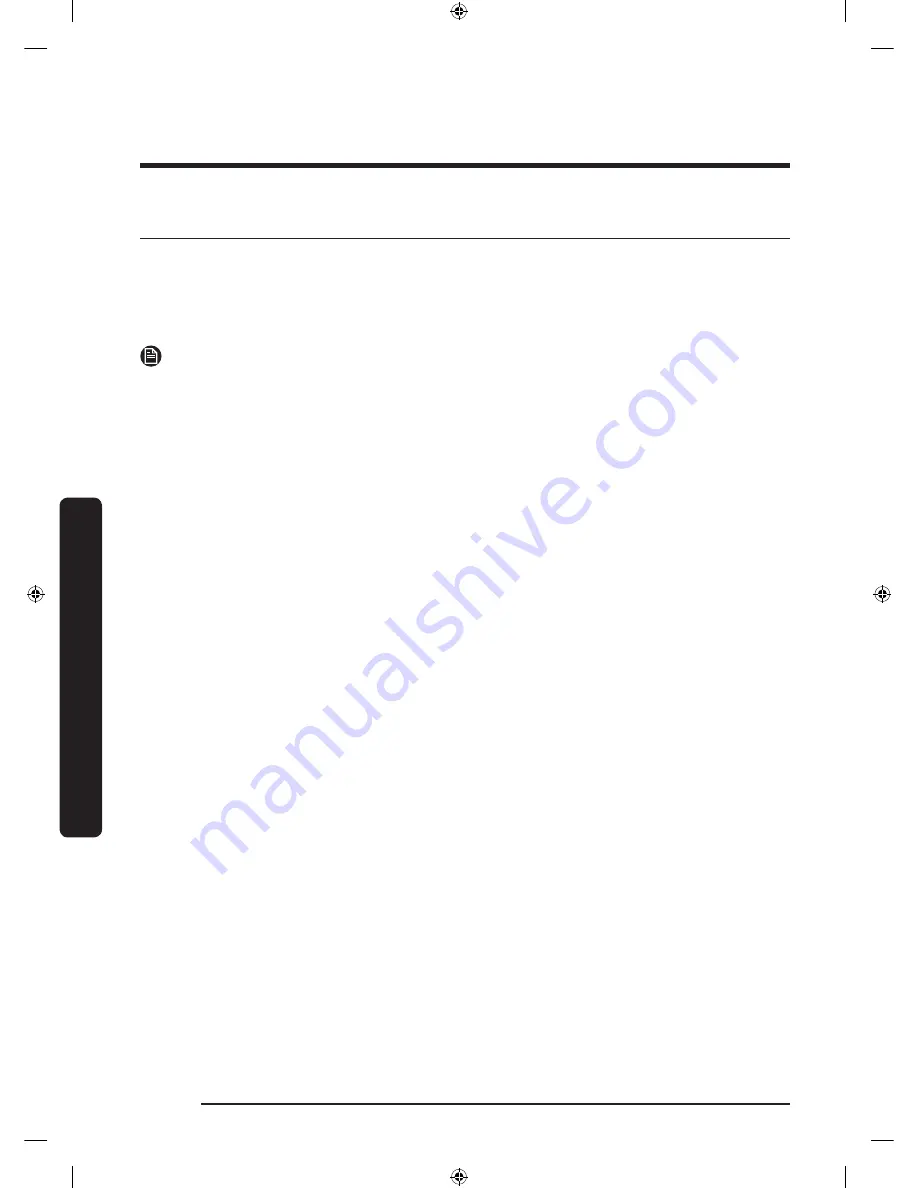
Operations
English
42
Operations
Samsung Smart Home
Installation
Visit the Google Play Store, Galaxy Apps, or Apple App Store and search for “Samsung
Smart Home”. Download and install the Samsung Smart Home app provided by Samsung
Electronics to your smart device.
NOTE
• The Samsung Smart Home app is designed for Android 4.0 (ICS) or higher, or iOS 7.0 or
higher, and is optimized for Samsung smartphones (Galaxy S and Galaxy Note series).
• For improved performance, the Samsung Smart Home app is subject to change without
notice, or discontinued support according to the manufacturer’s policy.
• Recommended encryption systems include WPA/TKIP and WPA2/AES. Any newer or
unstandardized Wi-Fi authentication protocols are not supported.
• Wireless networks may be affected by the surrounding wireless communication
environment.
• If your Internet service provider has registered the MAC address of your PC or modem
for identification, your Samsung Smart Refrigerator may fail to connect to the Internet.
If this happens, contact your Internet service provider for technical assistance.
• The firewall settings of your network system may prevent your Samsung Smart
Refrigerator from accessing the Internet. Contact your Internet service provider for
technical assistance. If this symptom continues, contact a local Samsung service center
or retailer.
• To configure the wireless access point (AP) settings, see the user manual of the AP.
• Samsung Smart Refrigerators support both Wi-Fi 2.4 GHz with IEEE 802.11 b/g/n and
Soft-AP protocols (IEEE 802.11 n is recommended).
• Unauthorized Wi-Fi wireless routers may fail to connect to applicable Samsung Smart
Refrigerators.
Samsung account
You are required to register your Samsung account to use the app. If you don’t have a
Samsung account, follow the app’s onscreen instructions to create a free Samsung account.
Getting started
1.
Run the Samsung Smart Home app and log in with your Samsung account. iPhone users
are required to provide the login information each time they access the app.
2.
Select
Device
> the
+
icon, and then tap
Refrigerator
.
3.
Follow the onscreen instructions to provide the necessary information about the
router, and then tap
Next
.
4.
Press and hold
Fridge
for more than 5 seconds until the "AP" message appears on the
freezer display. Your refrigerator will be registered with the app.
Untitled-4 42
2016-01-12 3:59:12
Summary of Contents for RF22K938
Page 76: ...memo Untitled 4 76 2016 01 12 3 59 18 ...
Page 77: ...memo Untitled 4 77 2016 01 12 3 59 18 ...
Page 150: ...Notas Untitled 6 72 2016 01 12 4 11 49 ...
Page 151: ...Notas Untitled 6 73 2016 01 12 4 11 49 ...
Page 152: ...Notas Untitled 6 74 2016 01 12 4 11 49 ...
Page 153: ...Notas Untitled 6 75 2016 01 12 4 11 49 ...
Page 226: ...Mémo Untitled 8 72 2016 01 12 4 18 01 ...
Page 227: ...Mémo Untitled 8 73 2016 01 12 4 18 01 ...
Page 228: ...Mémo Untitled 8 74 2016 01 12 4 18 01 ...
















































