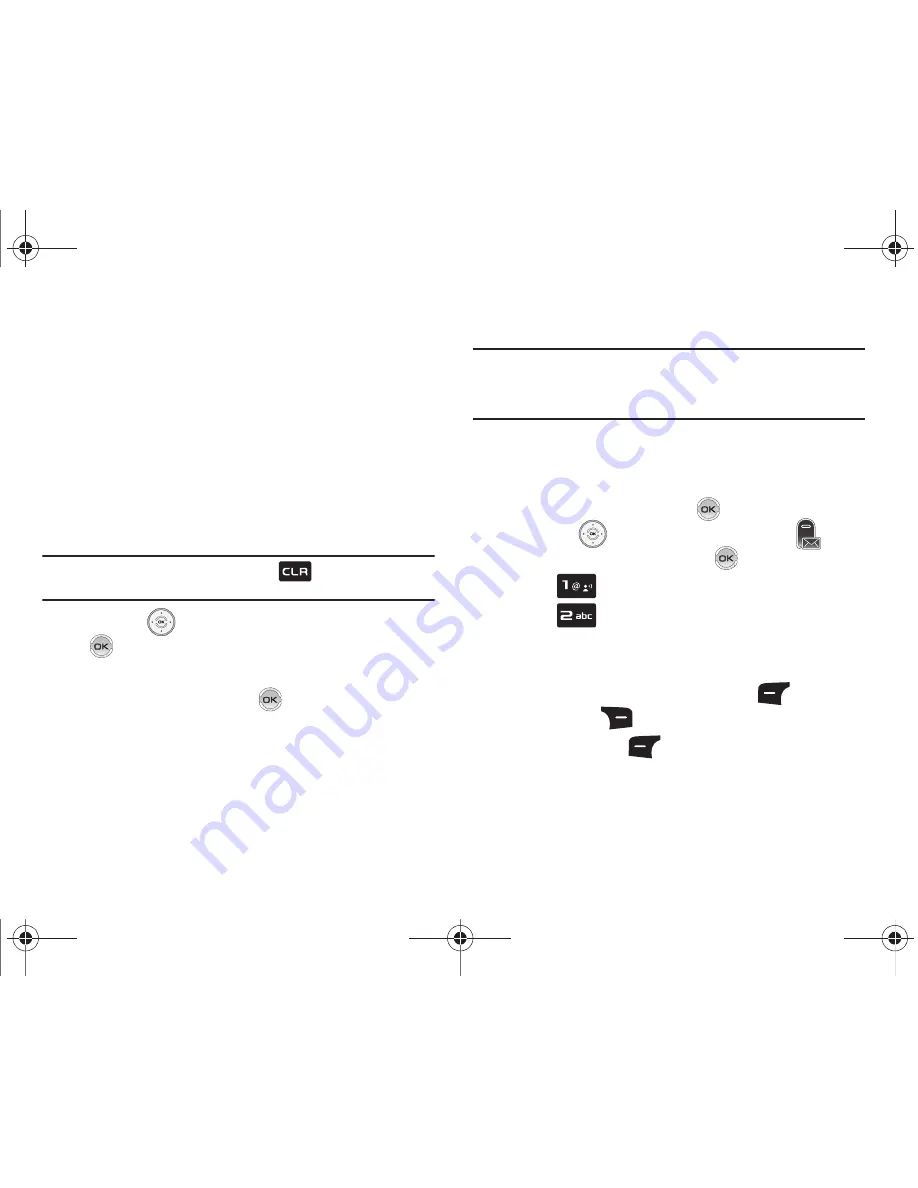
Messaging 62
–
Name Card
: Attach My Name Card information or information from
one of your Contacts.
• Edit Text Format
: Allows you to edit the text size, alignment, style,
color, and background color.
• Priority Level
: Save the message with a High or Normal priority.
• Callback #
: Provides the ability to send a callback # with the
message.
• Enh. Delivery Ack
: Displays a pop-up screen notifying the
message sent has been received.
• Cancel Message
: Cancels the message and allows you to save it
in the Drafts folder.
Note:
If you do not select an option press the
to return to your
message.
6.
Press the
Directional key to highlight an option. Press
to perform the function for the option, or to enter its
sub-menu.
7.
To send the message, press
SEND
.
Creating and Sending Picture Messages
Note:
Picture Messaging charges apply per your Calling Plan. Monthly plans are
available. Higher rates apply for International Picture Messaging (where available).
Please check
verizonwireless.com/vzglobal
for rates and coverage. Compatible
device required. Not available everywhere.
Picture Message combines text, picture, and sound creating an
intuitive message. This is also known as Multimedia Messaging
(MMS).
1.
From the home screen, press
MENU
.
Press the
Directional key to highlight the
Messaging
menu and then press
.
2.
Press
New Message
.
3.
Press
Picture Message
.
4.
Enter the phone number or Email address of the recipient.
At any point while entering your recipient(s) phone number
or Email address, press the left soft key
123
or the
right soft key
Add
soft keys for additional options.
䊳
Press the left soft key
123
to change Text Entry Mode.
Choose Word, Abc, ABC, 123, Symbols and Domain Extensions
modes of text entry.
u810.book Page 62 Friday, May 1, 2009 12:03 PM






























