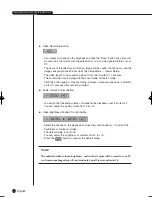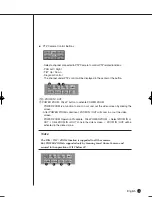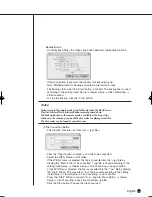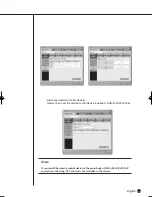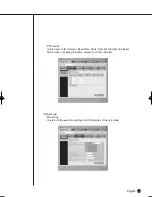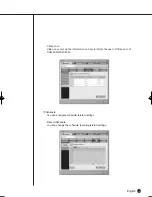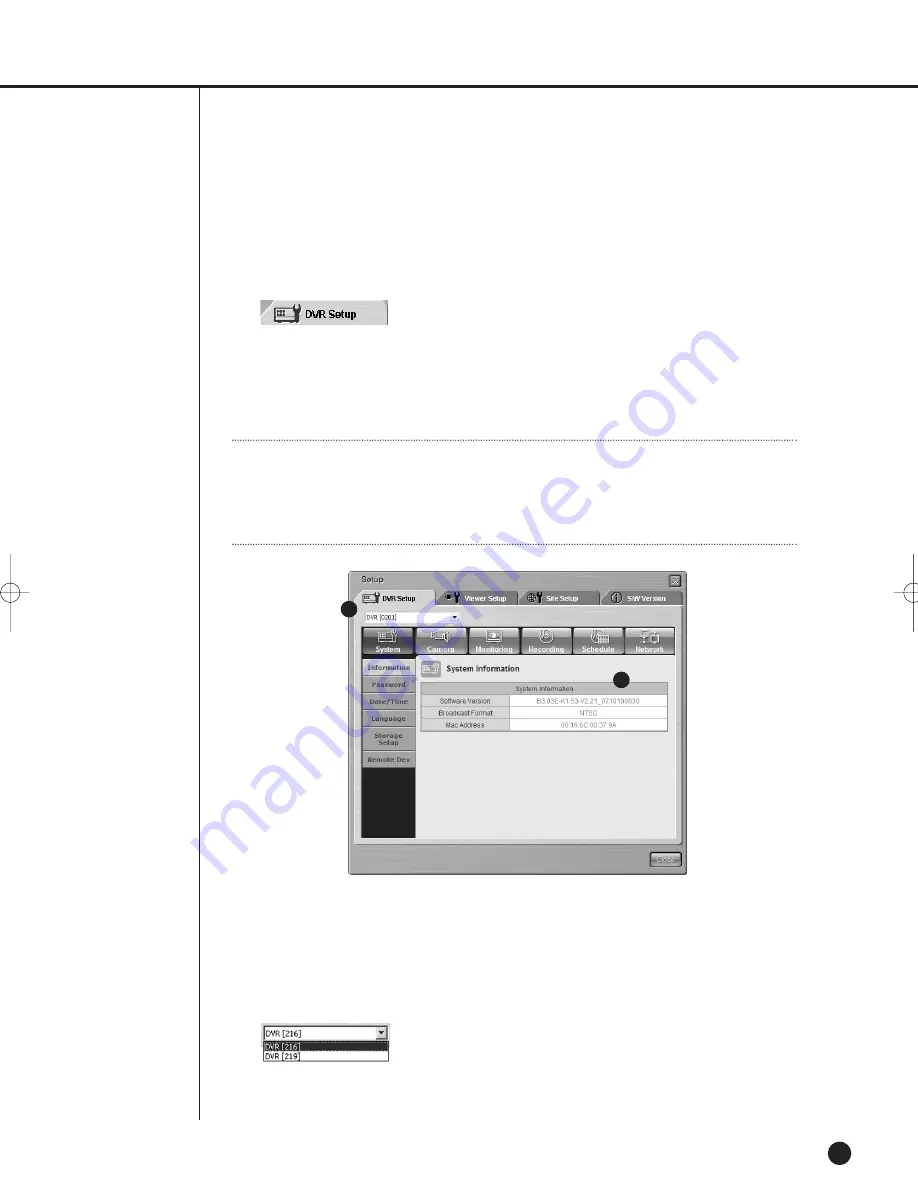
English
9-32
DVR Setup
- Click the [DVR Setup] button for DVR Setup.
- You can change remotely the setup items of SHR-2040/2041/2042 Menu, being
connected with Smart Viewer.
- DVR Setup is composed of 5 items; System, Camera/Audio, Monitoring,
Recording, and Network.
Note
Note
- You are authorized with access to DVR Setup in an Admin authority only.
- The button will not be activated if you are connected to SHR-2040/2041/2042 as a
user or unconnected.
!
Among more than one SHR-2040/2041/2042 that is connected now, the name of
SHR-2040/2041/2042 connected in the Admin authority will be listed. Depending
on connecting to a SHR-2040/2041/2042 or the site, the name of
SHR-2040/2041/2042 or the name of SHR-2040/2041/2042 connected in the
Admin. Authority among those composing the site will be listed. You can select one
to set SHR-2040/2041/2042 Menu.
@
To display the setup menu for selected SHR-2040/2041/2042.
1
2
SHR-2040/2041/2042-ENG-2 10/19/07 10:37 AM Page 9-32
Summary of Contents for Real Time SHR-2041
Page 1: ...Real Time DVR SHR 2040 2041 2042 User s Manual English ...
Page 7: ...Chapter 1 Overview ...
Page 16: ......
Page 17: ...Chapter 2 Installation ...
Page 36: ......
Page 37: ...Chapter 3 Connecting with other device ...
Page 38: ...English 1Connecting the Video Audio and Monitor 3 1 SHR 2040 2041 2042 USER S MANUAL SHR 2040 ...
Page 39: ...English 3 2 SHR 2041 2042 ...
Page 44: ...English SHR 2040 2041 2042 USER S MANUAL 3 7 ALARM IN OUT Connection ...
Page 46: ......
Page 47: ...Chapter 4 Live ...
Page 56: ......
Page 57: ...Chapter 5 Menu Setup ...
Page 92: ......
Page 93: ...Chapter 6 PTZ Camera Control ...
Page 102: ......
Page 103: ...Chapter 7 Recording ...
Page 107: ...Chapter 8 Search and Play ...
Page 118: ......
Page 119: ...Chapter 9 Smart Viewer ...
Page 182: ......
Page 183: ...Appendix ...
Page 187: ...10 4 English 2Outline Drawings SHR 2040 SHR 2041 ...
Page 188: ...SHR 2040 2041 2042 USER S MANUAL 10 5 English SHR 2042 ...