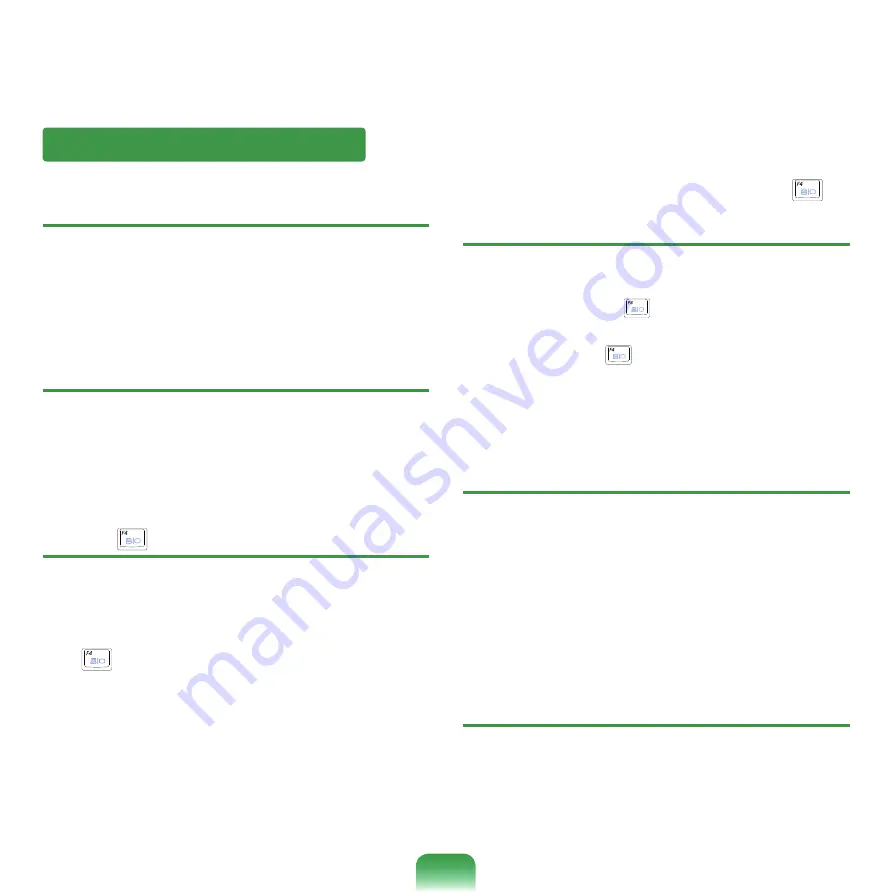
1
Games and Programs Related
Q
3D game is not executed, or some functions are
not working.
A
Change the graphic setting of the game to “2D” or
“Software Renderer,” then execute the program
again.
Q
I launched a game right after installing it, and the
game is not executed.
A
This problem may occur when the game is not
compatible with Windows XP. Launch the game
again, and it will be executed properly.
Q
Fn + (
) Key combination does not work.
A
While displaying video of VCD or MPEG, or the
display setting is
Dual View
, you cannot toggle
display devices. Also the installation of NetWare
Client 32 program disables the function of
Fn
+
(
).
Q
While playing a game, pressing the Fn + (
)
keys does not work or the screen is not properly
displayed.
A
Some games and 3D application programs may
change the display device control. Therefore,
pressing the
Fn
+ (
) keys may terminate the
running program or may display an abnormal screen.
Press the
Fn
+ (
) keys before launching a
program and do not press them while running the
program.
Q
Running speed of a game is too slow or fast.
A
Change the setting of Power Schemes to
“Always On.”
(Click
Start > Control Panel > Performance and
Maintenance > Power Options > Power Schemes
tab, then configure the Power schemes field to
“Always On.”)
Q
Some part of a game image is not displayed or is
displayed in black.
A
This may happen when running a game
designed for DirectX 8.1, such as NHL 2003,
MVP Baseball 2003, etc.
Summary of Contents for R700
Page 1: ...User Guide R700 R701 ...






























