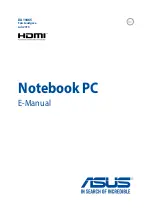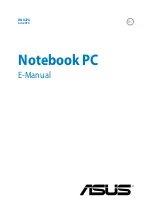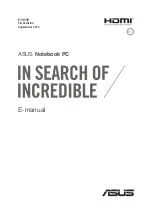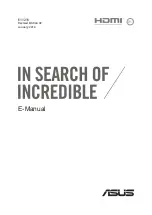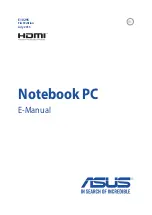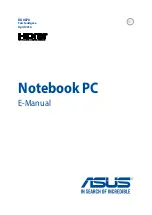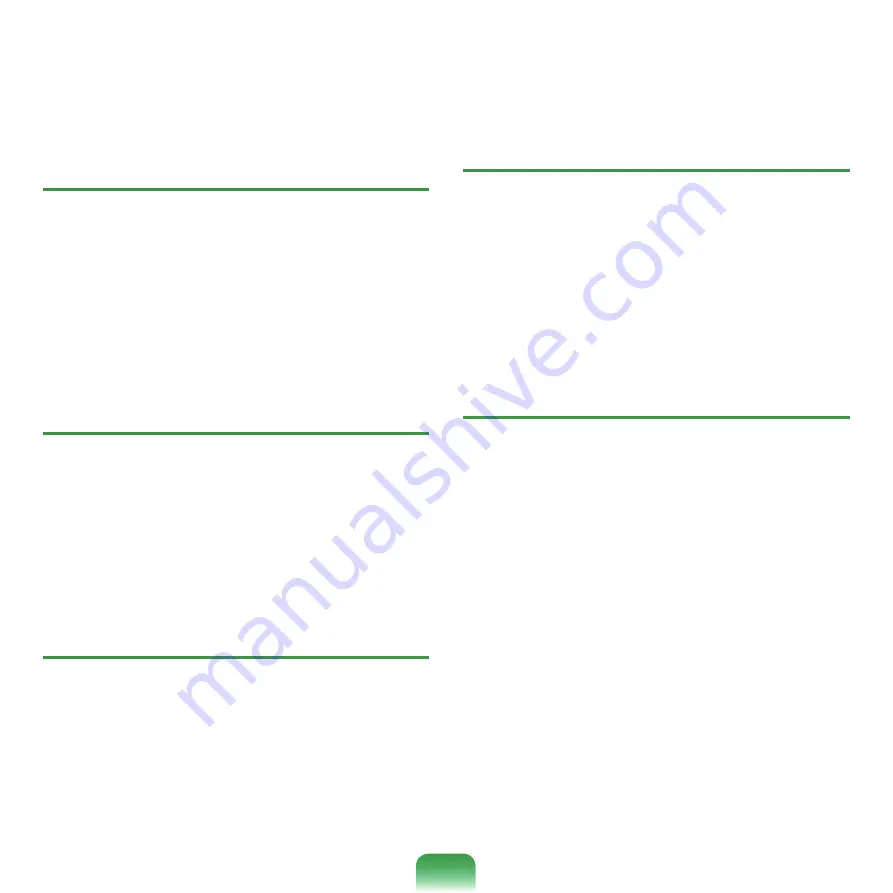
1
Q
I have configured both wired and wireless
connections with the same IP address, but the
network connections do not work properly.
A
You cannot use the same IP address for wired and
wireless connections. To use only one IP address
for both wired and wireless connections, you must
disable one of them according to your requirements
in Network Connections in the Control Panel.
Q
After installing the Wireless LAN Setting
program, the “AEGIS Protocol (IEEE 802.1x)”
protocol appears in the [Local Area Connect
Properties] window.
A
The protocol is a security authentication protocol
that is automatically installed when the Wireless LAN
Settings program is installed and does not affect the
program operation.
Q
(For Intel PROSet) Although I have turned the
wireless LAN off using the Turn Off Wireless LAN
button in PROSet, the Wireless LAN LED is still
on.
A
This is normal. The Turn Off Wireless LAN button
in
PROSet
just turns off the wireless LAN software.
The wireless LAN hardware is not affected by this
operation.
Q
(For Intel PROSet) After installing PROSet, I
cannot manage my wireless network in Windows.
A
When clicking
Use Microsoft Client
in the
Tools
menu of the
PROSet
, you can manage wireless
network in Windows.
Thereafter, if you wish to manage your wireless
network, click
Activate Intel PROSet/Wireless
in
the
Tools
menu of the
PROSet
.
Q
Internet Connection or File Sharing doesn’t work,
when I use Internet Connection Sharing or Ad
Hoc.
A
You have to register the IP address allocated for
Internet Connection Sharing or Ad Hoc as a ‘Trusted
IP’ in McAfee SecurityCenter.
Click
McAfee SecurityCenter > Advanced menu
> Configure > Internet and Network > Advanced
> Trusted and Banned IPs
, and register the
IP address or IP address range as a Trusted IP
address. The IP address range for DHCP is 10.0.0.1
~ 10.255.255.254 if not specified.
Summary of Contents for R700
Page 1: ...User Guide R700 R701 ...