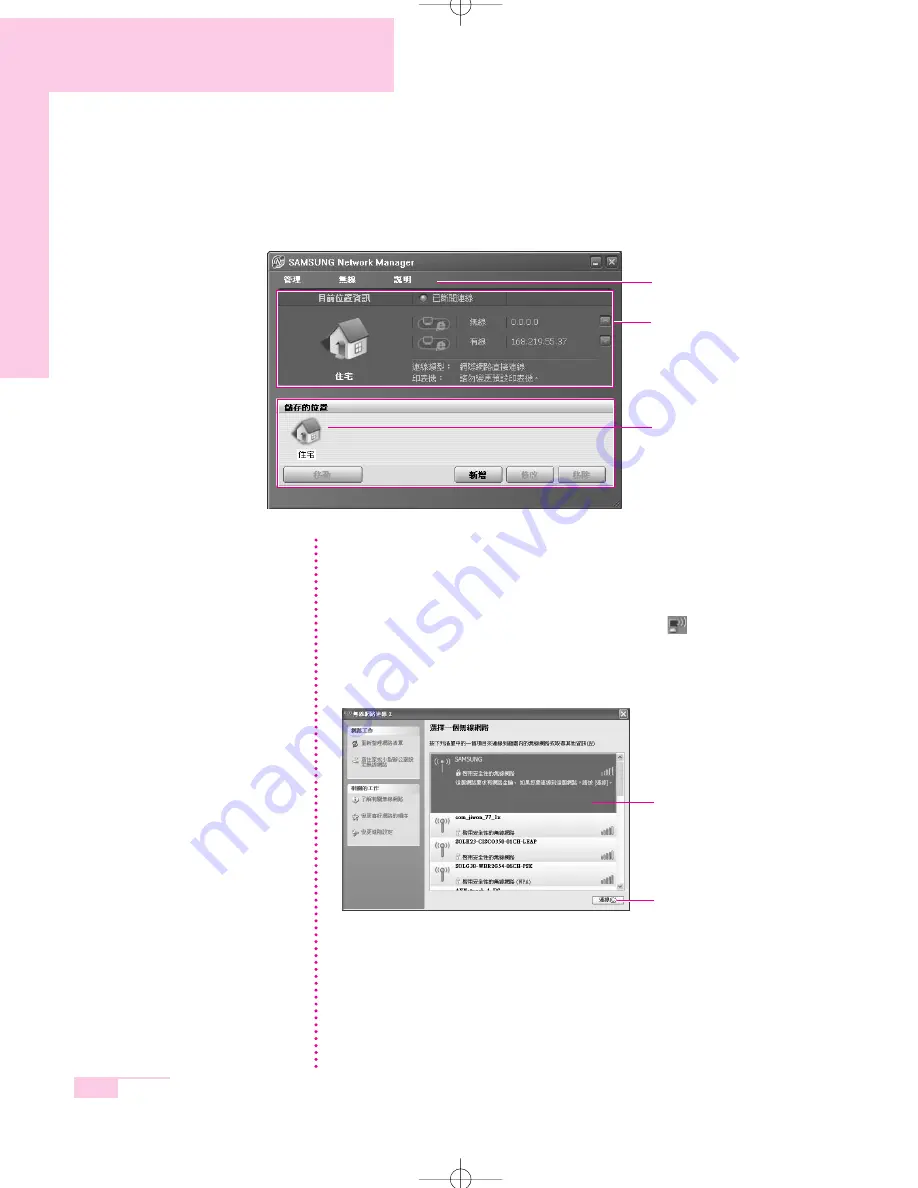
4-16
Manual
When the network setting is complete, an icon for the added location is created
within the Saved Locations window. Now you can use the Internet or add a new
network location.
Menu
Current Place
Information
Wireless LAN AP Connection Procedures
To use a wireless LAN, first connect to a wireless LAN AP and then you can
access the network even when moving location. Or moving location and then you
can access the network even when connecting to a wireless LAN AP.
1. Right-click over the
Wireless Network Connection
(
) icon on the
Taskbar and click
View Available Wireless Networks
.
2. Select an available wireless network (e.g. SAMSUNG) and click the
Connect
button. For information on available wireless LAN APs, ask your network
administrator.
3. The network key (security key) input window appears.
- If a network key has been set for the wireless LAN AP, enter the network key and
click the
Connect
button. For the network key information, ask your network
administrator.
- If no network key has been set for the wireless LAN AP, click the
Connect
button without entering the network key.
4. When the computer is connected to the wireless LAN AP, the
Connected
message will appear on the Wireless Network icon in the Taskbar.
N
N
N
N
o
o
o
o
tt
tt
e
e
e
e
Saved Locations
Available AP
Connect
r65-hk_ch4 2006.1.2 2:41 PM 페이지16 1000 Dolev-2540-Color-S T






























